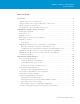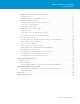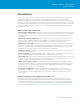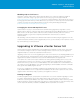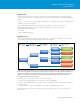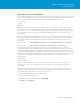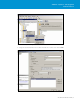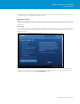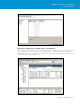Setup guide
TECHNICAL WHITE PAPER / 5
VMware vSphere® 5.0 Upgrade
Best Practices
Obtaining vSphere 5.0 Licenses
All vSphere customers with an active Support and Subscription (SnS) contract are entitled to upgrade to
vSphere 5.0 at no extra charge. To get your vSphere 5.0 license keys, log in to the support Web site
(https://www.vmware.com/support/licensing/) using your customer information, and accept the new end-user
licensing agreement, after which you will be able to access your vSphere 5.0 license keys. For more information
on ESXi 5.0 licensing, refer to the VMware vSphere 5.0 License, Pricing and Packaging white paper
(http://www.vmware.com/files/pdf/vsphere_pricing.pdf).
Leveraging the vCenter 60-Day Trial License
vSphere makes it very easy to avoid virtual machine downtime during upgrades by using features such as
VMware vSphere® vMotion®, vSphere Storage vMotion, VMware HA and vSphere Distributed Resource Scheduler
(DRS). However, not all vSphere editions have these features enabled. Fortunately, with each vCenter 5.0
installation/upgrade, you get a free 60-day trial period that allows unrestricted access to all the
vSphere features.
Take advantage of this free trial period to eliminate virtual machine downtime during the upgrade. Prior to the
end of the trial period, and after you have upgraded all your hosts, you must install your own vSphere 5.0 license
keys for the edition(s) you have purchased.
Upgrading to VMware vCenter Server 5.0
The first step in any vSphere migration project should always be the upgrade of vCenter Server. Your vCenter
Server must be running at version 5.0 in order to manage an ESXi 5.0 host. In most cases, this upgrade is a
straightforward process and can be completed in a matter of hours.
Upgrading vCenter Server 5.0 involves upgrading the vCenter Server machine, its accompanying database, and
any configured plug-ins, including VMware vSphere® Update Manager and VMware vCenter Orchestrator™. The
upgrade of these separate components is discussed in the VMware vSphere 5.0 Upgrade Guide.
As of vSphere 4.1, vCenter Server requires a 64-bit server running a 64-bit operating system (OS). If you are
currently running vCenter Server on a 32-bit OS, you must migrate to the 64-bit architecture first. With the
64-bit vCenter Server, you also must use a 64-bit database source name (DSN) for the vCenter database. You
can continue to run a 32-bit database server, although upgrading to a 64-bit database to better accommodate
future growth and scalability might be desired.
In some cases, it might also be desirable to migrate from the bundled Microsoft SQL Server Express or other
locally installed database server to a supported external database. We have tried to capture the most common
upgrade scenarios and will try to help you plan for your migration to vCenter 5.0.
Planning the Upgrade
As with any migration project, a proper plan is a requirement for a successful completion. Migrating to vCenter
5.0 requires careful planning. The procedure will be influenced by several factors. These include the OS
architecture used, the type of database used, support of other VMware components and/or solutions, possible
architectural changes, and foreseeable inventory growth. It is recommended that you create an inventory of the
current components and that you validate compatibility with the requirements of vCenter 5.0