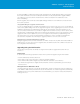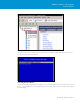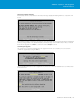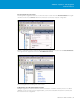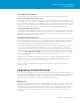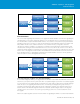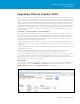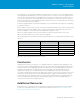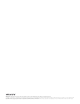Setup guide
TECHNICAL WHITE PAPER / 43
VMware vSphere® 5.0 Upgrade
Best Practices
VMware Tools
Version
3.x, 4.x, 5.0
Must
Upgrade
Upgrade
Optional
Backward
Compatible
with vSphere 4.x
Incompatible
with vSphere 5.0
Compatible
with vSphere 5.0
Compatible
with vSphere 5.0
VMware Tools
3.x
VMware Tools
4.x
VMware Tools
5.0
Virtual Hardware
The second step in upgrading virtual machines is to upgrade the virtual hardware version. Before upgrading the
virtual hardware, you must first upgrade the VMware Tools. The hardware version of a virtual machine reflects
the virtual machine’s supported virtual hardware features. These features correspond to the physical hardware
available on the ESXi host on which you create the virtual machine. Virtual hardware features include BIOS and
EFI, available virtual PCI slots, maximum number of CPUs, maximum memory configuration, and other
characteristics typical to hardware. One important consideration when upgrading the virtual hardware is that
virtualmachinesrunningthelatestvirtualhardwareversion(version8)canrunonlyonESXi5.0hosts.Donot
upgrade the virtual hardware for virtual machines running in a mixed cluster made up of ESX/ESXi 4.x hosts and
ESXi 5.0 hosts. Only upgrade a virtual machine’s virtual hardware version after all the hosts in the cluster have
been upgraded to ESXi 5.0. Upgrading the virtual machine’s virtual hardware version is a one-way operation.
There is no option to reverse the upgrade after it is done.
Current Virtual
Hardware Version
3, 4, 7, 8
Must
Upgrade
Upgrade
Optional
Not Backward
Compatible
with vSphere 4.x
Incompatible
with vSphere 5.0
Compatible
with vSphere 5.0
Compatible
with vSphere 5.0
Virtual Hardware
Version
3
Virtual Hardware
Version
4, 7
Virtual Hardware
Version
8
Orchestrated Upgrade of VMware Tools and Virtual Hardware
An orchestrated upgrade enables you to upgrade both the VMware Tools and the virtual hardware of the virtual
machines in your vSphere inventory at the same time. Use Update Manager to perform an orchestrated upgrade.
You can perform an orchestrated upgrade of virtual machines at the folder or datacenter level. Update Manager
makes the process of upgrading the virtual machines convenient by providing baseline groups. When you
remediate a virtual machine against a baseline group containing the “VMware Tools Upgrade to Match Host”
baseline and the “VM Hardware Upgrade to Match Host” baseline, Update Manager sequences the upgrade
operations in the correct order. As a result, the guest operating system is in a consistent state at the end of
the upgrade.
Refer to the vSphere Upgrade Guide for more information on upgrading the VMware Tools and virtual hardware.