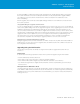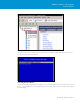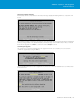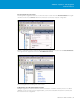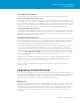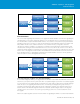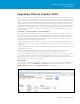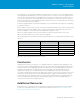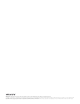Setup guide
TECHNICAL WHITE PAPER / 42
VMware vSphere® 5.0 Upgrade
Best Practices
Post-Upgrade Considerations
Following the ESXi host upgrade, there are several post-upgrade activities that should be performed.
Configuring the VMware ESXi 5.0 Dump Collector
A core dump is the state of working memory in the event of host failure. By default, an ESXi core dump is saved
to the local boot disk. Use the VMware ESXi™ Dump Collector to consolidate core dumps onto a network server
to ensure that they are available for use if debugging is required. You can install the ESXi Dump Collector on the
vCenter Server or on a separate Windows server that has a network connection to the vCenter Server. Refer to
the vSphere Installation and Setup Guide for more information on setting up the ESXi Dump Collector.
Configuring the ESXi 5.0 Syslog Collector
Install the vSphere Syslog Collector to enable ESXi system logs to be directed to a network server rather than to
the local disk. You can install the Syslog Collector on the vCenter Server or on a separate Windows server that
has a network connection to the vCenter Server. Refer to the vSphere Installation and Setup Guide for more
information on setting up the ESXi Syslog Collector.
Configuring a Remote Management Host
Most ESXi host administration will be done through the vCenter Server, using the vSphere Client. There also will
be occasions when remote command-line access is beneficial, such as for scripting, troubleshooting and some
advanced configuration tuning. ESXi provides a rich set of APIs that are accessible using VMware vSphere®
Command Line Interface (vCLI) and Windows based VMware vSphere® PowerCLI.
• vSphere vCLI is available for both Linux and Windows platforms and can be downloaded from www.vmware.
com/downloads. Download and install the applicable version of vCLI inside a Windows or Linux virtual
machine of your choice. VMware also provides vCLI as part of the vSphere Management Assistant (vMA),
which is distributed as an Open Virtualization Format (OVF) image. To deploy the vMA, log in to the vSphere
Client, choose File -> Deploy OVF Template and provide either the URL or file name for the OVF descriptor
file. For more information on the vCLI and the vMA, refer to the vMA home page: https://www.vmware.com/
support/developer/vima.
• vSphere PowerCLI is available only in Windows environments. To install it, download the executable file
from www.vmware.com/downloads and install it inside your management virtual machine. For more
information, refer to the vSphere PowerCLI home page: https://www.vmware.com/support/developer/
PowerCLI/index.html.
Refer to the vSphere Installation and Setup Guide for more information on setting up the ESXi remote
command-line tools.
Upgrading Virtual Machines
After you perform an upgrade, you must determine if you will also upgrade the virtual machines that reside on
the upgraded hosts. Upgrading virtual machines ensures that they remain compatible with the upgraded host
software and can take advantage of new features. Upgrading your virtual machines entails upgrading the
version of VMware Tools as well as the virtual machine’s virtual hardware version.
VMware Tools
The first step in upgrading virtual machines is to upgrade VMware Tools. vSphere 5.0 supports virtual machines
running both VMware Tools version 4.x and 5.0. Running virtual machines with VMware Tools version 5.0 on
older ESX/ESXi 4.x hosts is also supported. Therefore, virtual machines running VMware Tools 4.x or higher do
not require upgrading following the ESXi host upgrade. However, only the upgraded virtual machines will
benefit from the new features and latest performance benefits associated with the most recent version of
VMware Tools.