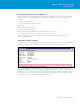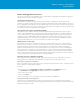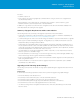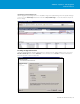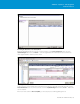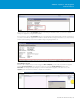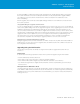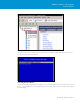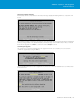Setup guide
TECHNICAL WHITE PAPER / 37
VMware vSphere® 5.0 Upgrade
Best Practices
Assuming that DRS is enabled and running in fully automated mode, Update Manager will proceed to place
the host into maintenance mode (if not already in maintenance mode) and perform the upgrade. If DRS is
not enabled, you must evacuate the virtual machines o the host and put it into maintenance mode
before remediating.
After the upgrade, the host will reboot and Update Manager will take it out of maintenance mode and return
the host into operation.
Using Update Manager to Upgrade an Entire Cluster
You can use Update Manager to remediate an individual host or an entire cluster. If you choose to remediate an
entire cluster, Update Manager will “roll” the upgrade through the cluster, upgrading each host in turn. You have
flexibility in determining how Update Manager will treat the virtual machines during the upgrade. You can
choose to either power them o or use vMotion to migrate them to another host. If you chose to power o the
virtual machines, Update Manager will first power o all the virtual machines in the cluster and then proceed to
upgrade the entire cluster in parallel. If you choose to migrate the virtual machines, Update Manager will
evacuate as many hosts as it can (keeping within the HA admission control constraints) and upgrade the
evacuated hosts in parallel. Then, after they are upgraded, it will move on to the next set of hosts.
Rolling Back from a Failed Update Manager Upgrade
During the upgrade, the files on the boot disk are overwritten. This prevents any kind of automated rollback if
problems arise. To restore a host to its pre-upgrade state, reinstall the ESX/ESXi 4.x software and restore the
host configuration from the backup.
Upgrading Using the ESXi Installer
The following section provides an example of using the ESXi Installer to upgrade an ESX/ESXi 4.x host
to ESXi 5.0.
Requirements
As a reminder, the following requirements must be met to perform an upgrade using the ESXi Installer:
• Perform a full backup of the ESX/ESXi host.
• Ensure that you have 50M of free space on the boot disk VMFS datastore.
• EnsurethattheVMFSpartitionbeginsbeyondthe1GBmark(startsaftersector1843200).
• Use vMotion/Storage vMotion to migrate all virtual machines o the host (alternatively, power the virtual
machines down).
Placing the Host into Maintenance Mode
Use vMotion/Storage vMotion to evacuate all virtual machines o the host and put the host into maintenance
mode. If DRS is enabled in fully automated mode, the virtual machines on shared storage will be automatically
migrated when the host is put into maintenance mode. Alternatively, you can power o any virtual machines
running on the host.