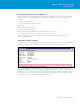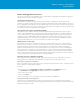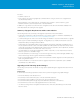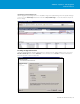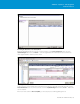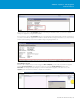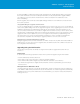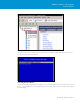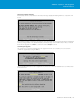Setup guide
TECHNICAL WHITE PAPER / 33
VMware vSphere® 5.0 Upgrade
Best Practices
Procedure
• InstallthevSphereCLI.
• InthevSphereCLI,runthevicfg-cfgbackupcommandwiththe-sagtosavethehostcongurationtoa
specified backup filename.
~# vicfg-cfgbackup --server <ESXi-host-ip> --portnumber <port_number> --protocol <protocol_type>
--username username --password <password> -s <backup-filename>
In addition, it’s a good idea to document the host configuration and to have this information available in the
event that problems arise during the host upgrade.
Summary of Upgrade Requirements and Recommendations
The following list provides a summary of the upgrade requirements and recommendations:
• VerifythatyourhardwareissupportedwithESXi5.0byusingthevSphere5.0HardwareCompatibilityList
(HCL) at http://www.vmware.com/resources/compatibility/search.php.
• ConsiderphasingouttheolderserversandrefreshingyourhardwareinconjunctionwithanESXi5.0upgrade.
• Backupyourhostbeforeattemptinganupgrade.TheupgradeprocessmodiestheESX/ESXihost’sboot
disk partition table, preventing automated rollback.
• Verifythatthebootdiskpartitiontablemeetstheupgraderequirements—particularlyregardingthesizeof
the /boot partition and the location of the VMFS partition (the VMFS partition can be preserved only when it
isphysicallylocatedbeyondthe1GBmark—thatis,aftertheESXbootpartition,whichispartition4,andafter
theextendeddiskpartitiononthedisk(8192+1835008sectors).
• UseImageBuilderCLItoaddoptionalthird-partysoftwarecomponents,suchasCIMprovidersanddevice
drivers, to your ESXi 5.0 installation image.
• Movevirtualmachinesonlocalstorageovertosharedstorage,wheretheycanbekepthighlyavailableusing
vMotion and Storage vMotion together with VMware HA and DRS.
• IfthehostwasupgradedfromESXi3.5,watchoutforlopsidedbootbanks.Upgradehostswithlopsidedboot
banks using the ESXi Installer.
• IftheESXiInstallerdoesnotprovideanoptiontoupgrade,verifythattherequireddiskspaceisavailable
(350MB in /boot, 50MB in VMFS).
Upgrading to ESXi 5.0 Using Update Manager
The following section provides an example of using vSphere Update Manager to upgrade an ESX/ESXi 4.x host
to ESXi 5.0.
Requirements
As a reminder, the following requirements must be met to perform an upgrade using Update Manager:
• PerformafullbackupoftheESX/ESXihost.
• Ensurethatyouhave50MBoffreespaceonthebootdiskVMFSdatastore.
• Ensurethatyouhave350MBfreeontheESXhost’s“/boot”partition(ESXonly).
• EnsurethattheVMFSpartitionbeginsbeyondthe1GBmark(startsaftersector1843200).
• EnsurethatthehostwasnotrecentlyupgradedfromESXi3.5(ESXionly).
• UsevMotion/StoragevMotiontomigrateallvirtualmachinesothehost(alternatively,powerthevirtual
machines down).