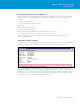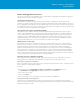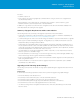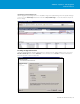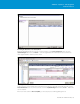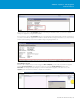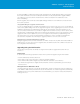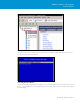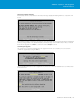Setup guide
TECHNICAL WHITE PAPER / 32
VMware vSphere® 5.0 Upgrade
Best Practices
VMware ESXi Upgrade Best Practices
The next section provides recommendations to be considered prior to upgrading. Following these suggestions
will help ensure a smooth and seamless upgrade.
Using vMotion/Storage vMotion
Virtual machines cannot be running on the ESX/ESXi host while it is upgraded. To avoid virtual machine
downtime, use vMotion and Storage vMotion to migrate virtual machines and their related data files o the host
prior to upgrading. If virtual machines are not migrated o the hosts, they must be shut down for the duration of
the upgrade. If you don’t have a license for vMotion or Storage vMotion, leverage the vCenter 60-day trial period
to access these features for the duration of the upgrade.
Placing ESX Hosts into Clusters and Enabling HA/DRS
Placing ESX hosts into a DRS-enabled HA cluster will facilitate migrating virtual machines o the host and
ensure continued availability of your virtual machines. When running virtual machines on a DRS-enabled HA
cluster, virtual machines on shared storage will automatically be migrated o the host when it is placed into
maintenance mode. In addition, DRS will ensure that the cluster workload remains balanced as you roll the
upgrade through the host in the vSphere cluster. Again, if you don’t have a license for HA/DRS, leverage the
vCenter 60-day trial period to access these features for the duration of the upgrade.
Watching Out for Local Storage
Virtual machines running on local storage cannot be accessed by other ESXi hosts in your datacenter. They
therefore cannot be resumed or “taken over” by another host in the rare event that you encounter a problem
during the upgrade. If a problem develops, all virtual machines on local datastores will be down until the
problem is resolved and the host is restored. If the problem is severe and you must resort to reinstalling ESX/
ESXi, you are at risk of losing all your local virtual machines. To avoid unnecessary virtual machine downtime
and eliminate the risk of unwanted virtual machine deletion, migrate local virtual machines and their data files
o the host and onto shared storage using vMotion/Storage vMotion. Again, leverage the vCenter 60-day trial
period to enable vMotion and Storage vMotion if not already available.
Backing Up Your Host Configuration Upgrading
Prior to beginning a host migration, it’s always a good idea to back up the host configuration. The steps to
backing up the host configuration dier depending on whether the host is running ESX or ESXi.
Backing Up Your ESX Host Configuration:
Before you upgrade an ESX host, back up the host’s configuration and local VMFS volumes. This backup ensures
that you will not lose data during the upgrade.
Procedure
• Backupthelesinthe/etc/passwd, /etc/groups, /etc/shadow and /etc/gshadow directories.
The /etc/shadow and /etc/gshadow files might not be present on all installations.
• Backupanycustomscripts.
• Backupyour.vmx files.
• Backuplocalimages,suchastemplates,exportedvirtualmachinesand.iso files.
Backing Up Your ESXi Host Configuration:
Back up the host configuration before you begin a host upgrade. For more information about the VMware
vSphere Command-Line Interface and the vicfg-cfgbackup command, see the vSphere Command-Line Interface
Installation and Reference Guide.