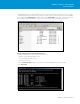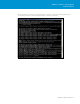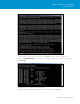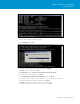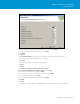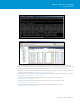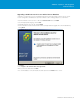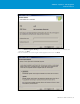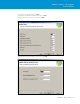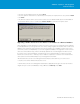Setup guide
TECHNICAL WHITE PAPER / 20
VMware vSphere® 5.0 Upgrade
Best Practices
• SelectthecorrespondingInventorySizeandclickNext.
• Selecttheoptionformorethan2000ephemeralportsifrequired(notrequiredinmostcases)andclickInstall.
• ClickFinish.
• ThisstartsthevSphereClienttoconnecttothevCenterServertovalidatethatallobjectsarestillavailable.It
should detect that the version is outdated. Click Run the installer to install the new vSphere Client.
Upgrading a 64-Bit vCenter 4.1 Server with a Local Database to a Remote Database
When upgrading your environment from vCenter Server 4.1 to vCenter Server 5.0, it might also be the right time
to make adjustments to your design decisions. One of those changes might be the location of the vCenter Server
database, where instead of using a local Microsoft SQL Server Express 2005 database, a remote SQL server is
used. In this scenario, we will primarily focus on how to migrate the database. The upgrade of vCenter Server 4.1
can be done in two dierent ways, which we will briefly explain at the end of the migration workflow section.
If vCenter Server is currently installed as a virtual machine, we recommended that you create a new virtual
machine for vCenter Server 5.0. That way, in case a rollback is required, the vCenter Server 4.1 virtual machine
can be powered on with a minimal impact on your management environment.
• DownloadtheMicrosoftSQLServerManagementStudioExpressandinstallitonyourvCenterServer.
• Stoptheservicenamed“VMwareVirtualCenterServer.”
• StarttheMicrosoftSQLServerManagementStudioExpressapplicationandlogintothelocalSQLinstance.
• Right-clickyourvCenterServerDatabase“VIM_VCDB”andclickBack Up under Tasks.