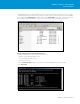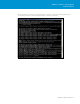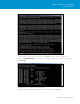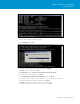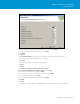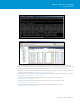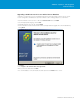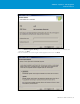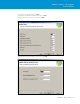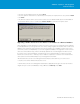Setup guide
TECHNICAL WHITE PAPER / 17
VMware vSphere® 5.0 Upgrade
Best Practices
Upgrading a 64-Bit vCenter 4.1 Server with a Remote Database
Of the three scenarios this is the most straightforward, but we still suggest that you back up your current
vCenter configuration and database to provide a rollback scenario. The upgrade process is as follows:
•InserttheVMwarevCenterServer5.0CD.SelectvCenter Server and click Install.
•SelecttheappropriatelanguageandclickOK.
•Install.NETFramework3.5SP1byclickingInstall.
•TheESXiInstallershouldnowdetectthatvCenterisalreadyinstalled.Upgradethecurrentinstallationby
clicking Next.
•ClickNext.
•SelectI agree to the terms in the license agreement.
•EnteryourlicensedetailsandclickNext.
•Thecurrentdatabaseconnectiondetailsshouldbeprovided.ClickNext if this is correct.