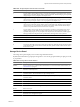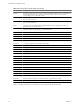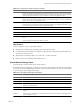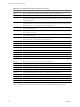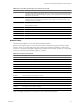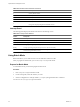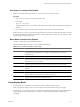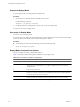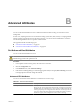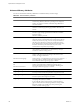Troubleshooting guide
Prepare for Replay Mode
To run in replay mode, you must prepare for replay mode.
Procedure
1 Run vm-support in snapshot mode on the ESX service console.
Use the following command.
vm-support -S -d duration -I interval
2 Unzip and untar the resulting tar file so that esxtop can use it in replay mode.
You can now use esxtop in replay mode.
Use esxtop in Replay Mode
You can use esxtop in replay mode.
You do not have to run replay mode on the ESX service console. Replay mode can be run to produce output
in the same style as batch mode (see the command-line option b, below).
Procedure
u
To activate replay mode, enter the following at the command-line prompt.
esxtop -R <vm-support_dir_path>
Replay Mode Command-Line Options
You can use replay mode with command-line options.
Table A-18 lists the command-line options available for esxtop replay mode.
Table A-18. Command-Line Options in Replay Mode
Option Description
R
Path to the vm-support collected snapshot’s directory.
a
Show all statistics. This option overrides configuration file setups and shows all statistics. The
configuration file can be the default ~/.esxtop4rc configuration file or a user-defined
configuration file.
b
Runs esxtop in Batch mode.
c<filename> Load a user-defined configuration file. If the -c option is not used, the default configuration
filename is ~/.esxtop4rc. Create your own configuration file and specify a different filename
using the W single-key interactive command.
d
Specifies the delay between panel updates. The default is five seconds. The minimum is two
seconds. If a delay of less than two seconds is specified, the delay is set to two seconds.
n
Number of iterations esxtop updates the display this number of times and then exits.
vSphere Resource Management Guide
98 VMware, Inc.