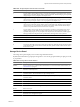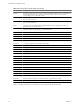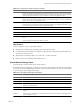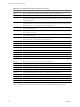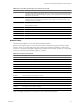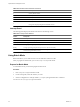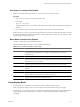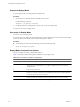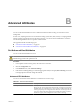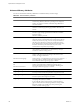Troubleshooting guide
Table A-15. Network Panel Interactive Commands
Command Description
T
Sorts by Mb Tx column.
R
Sorts by Mb Rx column.
t
Sorts by Packets Tx column.
r
Sorts by Packets Rx column.
N
Sorts by PORT-ID column. This is the default sort order.
L
Changes the displayed length of the DNAME column.
Interrupt Panel
The interrupt panel displays information about the use of interrupt vectors.
Table A-16. Interrupt Panel Statistics
Column Description
VECTOR Interrupt vector ID.
COUNT/s Total number of interrupts per second. This value is cumulative of the count for every CPU.
COUNT_x Interrupts per second on CPU x.
TIME/int Average processing time per interrupt (in microseconds).
TIME_x Average processing time per interrupt on CPU x (in microseconds).
DEVICES Devices that use the interrupt vector. If the interrupt vector is not enabled for the device, its name is
enclosed in angle brackets (< and >).
Using Batch Mode
Batch mode allows you to collect and save resource utilization statistics in a file.
After you prepare for batch mode, you can use esxtop or resxtop in this mode.
Prepare for Batch Mode
To run in batch mode, you must first prepare for batch mode.
Procedure
1 Run resxtop (or esxtop) in interactive mode.
2 In each of the panels, select the columns you want.
3 Save this configuration to a file (by default ~/.esxtop4rc) using the W interactive command.
You can now use resxtop (or esxtop) in batch mode.
vSphere Resource Management Guide
96 VMware, Inc.