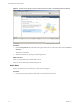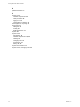Specifications
Create a Virtual Machine
Creating a virtual machine is like building a computer. After you finish creating a virtual machine, you must
install a guest operating system, applications, and VMware Tools on it.
Prerequisites
Make sure that you have an ISO image and a license for the operating system to install on the virtual machine.
Procedure
1 In the Inventory panel, select the host machine.
2 Click Create a new virtual machine on the Getting Started tab.
3 Select Typical and click Next.
4 Type a virtual machine name and click Next.
5 Select a datastore in which to store the virtual machine files and click Next.
The datastore must be large enough to hold the virtual machine and all of its virtual disk files.
6 Under Guest Operating System, select the operating system family (Microsoft Windows, Linux, Novell
NetWare, Solaris, or other) and select the version from the drop-down list.
This is the operating system for your virtual machine. Base your choice on your planned use of the virtual
machine.
NOTE The wizard does not install the guest operating system. The New Virtual Machine wizard uses this
information to select appropriate default values, such as the amount of memory needed.
7 Specify the size of the virtual disk and click Next.
Enter the disk size in megabytes (MB) or gigabytes (GB). The default is 8GB. The virtual disk must be large
enough to hold the guest operating system and all of the software that you intend to install, with room
for data and growth.
Getting Started with ESXi Installable
36 VMware, Inc.