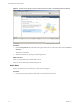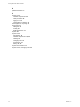Specifications
12 Either accept the default destination folders or click Change to select another location, and click Next.
The installation path cannot have commas (,) or periods (.).
NOTE To install the vCenter Server on a drive other than C:, verify that there is enough space in the
C:\WINDOWS\Installer folder to install the Microsoft Windows Installer .msi file. If you do not have enough
space, your vCenter Server installation might fail.
13 Accept the default destination folders and click Next.
14 Select Create a standalone VMware vCenter Server instance or Join Group and click Next.
Join a Linked Mode group to enable the vSphere Client to view, search, and manage data across multiple
vCenter Server systems. See Creating vCenter Server Linked Mode Groups.
This option does not appear if you are upgrading the VirtualCenter database schema. If it does not appear,
you can join a Linked Mode group after the installation is complete.
15 Select Create a standalone VMware vCenter Server instance and click Next.
16 If you join a group, enter the fully qualified domain name and LDAP port number of any remote
vCenter Server system and click Next.
In some cases, you can enter the IP address instead of the fully qualified domain name. To help ensure
connectivity, the best practice is to use the fully qualified domain name. For IPv6, unless both the local
and the remote machine are in IPv6 mode, you must enter the fully qualified domain name of the remote
machine instead of the IPv6 address. If the local machine has an IPv4 address and the remote machine has
an IPv6 address, the local machine must support IPv4 and IPv6 mixed mode. The domain name server
must be able to resolve both IPv4 and IPv6 addresses if your environment has both addressing types in a
single Linked Mode group.
17 Enter the port numbers that you want to use or accept the default port numbers and click Next.
See Required Ports.
18 For each component that you install, accept the default port numbers and click Next.
If another service is already using the defaults, specify alternative port and proxy information.
19 Click Install.
Installation might take several minutes. Multiple progress bars appear during the installation of the
selected components.
20 Click Finish.
Getting Started with ESXi InstallableESXi EmbeddedESX
VMware, Inc. 31