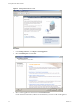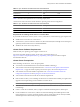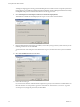Specifications
2 Click vCenter Server.
3 Choose a language for the installer and click OK.
This selection controls the language for only the installer. When you use the vSphere Client to connect to
the vCenter Server system, the vSphere Client appears in the language associated with the locale setting
on your machine. You can alter this behavior with a command-line instruction or by changing the locale
in the registry of the machine. See Basic System Administration.
4 When the Welcome screen appears, click Next.
5 Select I agree to the terms in the license agreement and click Next.
6 Type your user name, organization, and vCenter Server license key, and click Next.
If you omit the license key, vCenter Server will be in evaluation mode, which allows you to use the full
feature set. After installation, you can convert vCenter Server to licensed mode by entering the license key
using the vSphere Client.
7 Choose the type of database that you want to use.
n
If you want to use the bundled database, click Install SQL Server 2005 Express instance (for small-
scale deployments).
This database is suitable for deployments of up to 5 hosts and 50 virtual machines.
n
If you want to use an existing database, click Use an existing supported database and select your
database from the list of available DSNs. Enter the user name and password for the DSN and click
Next.
If your database is a local SQL Server database using Windows NT authentication, leave the user
name and password fields blank.
If you specify a remote SQL Server database that uses Windows NT authentication, the database user
and the logged-in user on the vCenter Server machine must be the same.
Getting Started with ESXi InstallableESXi EmbeddedESX
VMware, Inc. 29