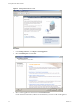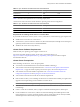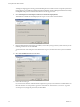Specifications
n
The system that you use for your vCenter Server installation will belong to a domain rather than a
workgroup. If assigned to a workgroup, the vCenter Server system is not able to discover all domains and
systems available on the network when using such features as vCenter Guided Consolidation Service. To
use vCenter Linked Mode, multiple vCenter Server systems should be added to a domain. To determine
whether the system belongs to a workgroup or a domain, right-click My Computer and click Properties
and the Computer Name tab. The Computer Name tab displays either a Workgroup label or a Domain
label.
n
During the installation, the connection between the machine and the domain controller must be working.
n
The computer name cannot be more than 15 characters.
n
The DNS name of the machine must match the actual computer name.
n
Make sure the system on which you are installing vCenter Server is not an Active Directory domain
controller.
n
On each system that is running vCenter Server, make sure that the domain user account has the following
permissions:
n
Member of the Administrators group
n
Act as part of the operating system
n
Log on as a service
n
Assign a static IP address and host name to the Windows server that will host the vCenter Server system.
This IP address must have a valid (internal) domain name system (DNS) registration that resolves properly
from all managed ESX hosts.
n
If you install vCenter Server on Windows Server 2003 SP1, the disk for the installation directory must have
the NTFS format, not the FAT32 format.
n
Consider whether the vCenter Server instance will be standalone or in a Linked Mode group. See Creating
vCenter Server Linked Mode Groups.
n
vCenter Server, like any other network server, should be installed on a machine with a fixed IP address
and well-known DNS name, so that clients can reliably access the service. If you use DHCP instead of a
static IP address for vCenter Server, make sure that the vCenter Server computer name is updated in the
domain name service (DNS). One way to test this is by pinging the computer name. For example, if the
computer name is host-1.company.com, run the following command in the Windows command prompt:
ping host-1.company.com
If you can ping the computer name, the name is updated in DNS.
Install vCenter Server
vCenter Server allows you to centrally manage hosts from either a physical or virtual Windows machine, and
enables the use of advanced features such as VMware Distributed Resource Scheduler (DRS), VMware High
Availability (HA), and VMware VMotion.
Prerequisites
See “vCenter Server Prerequisites,” on page 27.
Procedure
1 In the software installer directory, double-click the autorun.exe file at C:\<installer location>\.
Getting Started with ESXi Installable
28 VMware, Inc.