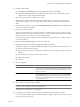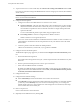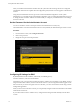Specifications
Download the vSphere Client
The vSphere Client is a Windows program that you can use to configure the host and to operate its virtual
machines. You can download vSphere Client from any host.
Prerequisites
You must have the URL of the host. This is the IP address or host name.
Procedure
1 From a Windows machine, open a Web browser.
2 Enter the URL for the host.
For example, http://testserver.vmware.com or http://10.20.80.176.
The welcome page appears.
3 Click Download the vSphere Client under Getting Started.
4 Click Yes in the security warning dialog box that appears.
What to do next
Install the vSphere Client.
Install the vSphere Client
The vSphere Client enables you to connect to an ESX/ESXi host and to a vCenter Server system.
The vSphere Client must be installed on a Windows machine that has network access to the ESXi host and
Internet access.
The vSphere Client must be installed on a Windows machine that has network access to the ESX host and
Internet access.
Prerequisites
n
You must have the vCenter Server installer or the vSphere Client installer.
n
You must be a member of the Administrators group on the machine.
Procedure
1 Run the vSphere Client installer.
n
In the vCenter Server installer, double-click the autorun.exe file at C:\<vc-installer location>\ and
click VMware vSphere Client.
n
If you downloaded the vSphere Client, double-click the VMware-viclient.exe file.
2 Choose a language for the installer and click OK.
This selection controls the language only for the installer. When you use the vSphere Client, the vSphere
Client appears in the language associated with the locale setting on the machine. You can alter this behavior
with a command-line instruction or by changing the locale in the registry of the machine. See Basic System
Administration.
3 When the Welcome screen appears, click Next.
4 Select I agree to the terms in the license agreement and click Next.
5 Type your user name and company name and click Next.
Getting Started with ESXi InstallableESXi EmbeddedESX
VMware, Inc. 19