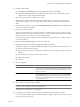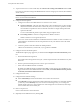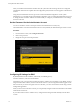Specifications
Configure DNS Settings from the Direct Console
If you have physical access to the host or remote access to the direct console, you can use the direct console to
configure DNS information.
Procedure
1 Select Configure Management Network and press Enter.
2 Select DNS Configuration and press Enter.
3 Select Use the following DNS server addresses and hostname.
4 Enter the primary server, an alternate server (optional), and the host name.
Managing Your First ESXESXi Host
You manage hosts using the vSphere Client.
After you finish initial setup of the host, download and install the vSphere Client. Connect to the host and add
your first virtual machine by importing a virtual appliance.
vSphere Client Hardware Requirements
Make sure that the vSphere Client hardware meets the requirements.
n
CPU – 1 CPU
n
Processor – 266MHz or faster Intel or AMD processor (500MHz recommended).
n
Memory – 200MB RAM
n
Disk Storage – 1GB free disk space for a complete installation, which includes the following components:
n
Microsoft .NET 2.0
n
Microsoft .NET 3.0 SP1
n
Microsoft Visual J#
n
vSphere Client 4.0
n
vSphere Host Update Utility 4.0
You must also have 400MB free on the drive that has your %temp% directory.
If all of the prerequisites are already installed, 300MB of free space is required on the drive that has your
%temp% directory, and 450MB is required for the vSphere Client 4.0.
n
Networking – Gigabit connection recommended.
vSphere Client Software Requirements
Make sure that your operating system supports the vSphere Client.
The vSphere Client requires the Microsoft .NET 3.0 SP1 Framework. If your system does not have it installed,
the vSphere Client installer installs it.
For a list of supported operating systems, see the vSphere Compatibility Matrixes at
http://www.vmware.com/pdf/vsphere4/r40/vsp_compatibility_matrix.pdf on the VMware vSphere
documentation Web site.
Getting Started with ESXi Installable
18 VMware, Inc.