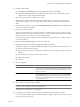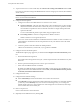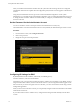Specifications
After you install and reboot ESXi for the first time, the system network and storage devices are configured
with defaults. After the host completes the autoconfiguration phase, the direct console appears on the attached
monitor.
Using a keyboard attached to the host, press F2 to examine the default configuration. As the system
administrator, you can make changes to the default configuration, such as creating the administrator password
or setting the static IP address. VMware recommends that you configure your administrative access settings
and server network.
Set the Password for the Administrator Account
You can use the direct console to set the password for the administrator account (root).
The administrative user name for the ESXi 4.0 host is root. By default, the administrative password is not set.
Procedure
1 From the direct console, select Configure Password.
2 Enter a new password.
3 Retype the new password and press Enter.
Configuring IP Settings for ESXi
By default, DHCP sets the IP address, subnet mask, and default gateway.
For future reference, write down the IP address.
For DHCP to work, your network environment must have a DHCP server. If DHCP is not available, the host
assigns the link local IP address, which is in the subnet 169.254.x.x/16. The assigned IP address appears on the
direct console. If you do not have physical access to the host, you can access the direct console using a remote
management application.
When you have access to the direct console, you can optionally configure a static network address. The default
subnet mask is 255.255.0.0.
If your network does not have a DHCP server, configure the IP settings for ESXi manually from the direct
console.
Getting Started with ESXi Installable
16 VMware, Inc.