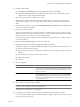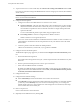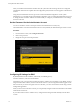Specifications
26 Confirm your installation configuration and click Next.
If an installation error occurs at this point, the ISO image might be invalid or there might be something
wrong with the DVD media. To troubleshoot, try the ISO download process again, make sure the DVD is
in working order, and make sure the DVD drive and DVD media type are compatible. When you retry
the installation, perform the media check operation. Alternatively, use another media access option, such
as HTTP.
27 Click Next and then click Finish to exit the installer and reboot the host.
28 During reboot, press the key required to enter your machine’s BIOS setup or boot menu
This key is often a function key or Delete.
29 Set the first boot device to be the drive on which you installed ESX.
After installation, a esxconsole-<system-uuid>/esxconsole.vmdk file is created in a VMFS volume. The /,
swap, /var/log, and any of the optional partitions are stored in the esxconsole.vmdk file.
After you install ESX and reboot the host, you can log in to the service console to read the installation log
at /var/log/esx_install.log.
NOTE In previous releases of ESX, if the system did not boot up after installation, one troubleshooting approach
was to mount the partitions for debugging. For ESX 4.0, mounting the partitions would not be helpful in
resolving the issue. If after installation the system does not boot up, the most likely cause is that the BIOS is
configured to boot from the wrong disk.
What to do next
After you complete the installation, use the vSphere Client to connect to the ESX host.
See Post-Installation Considerations for ESX.
ESXi Installation
Install ESXi to get started with running virtual machines. The machine running ESXi virtualization software
acts as a host in your virtual infrastructure. Hosts provide CPU and memory resources, access to storage, and
network connectivity for the virtual machines that reside on them.
ESXi Hardware Requirements
Make sure the host meets the minimum hardware configurations supported by ESXi 4.0.
You need the following hardware and system resources to install and use ESXi 4.0:
n
Supported server platform (for a list of supported platforms, see the Systems Compatibility Guide)
n
VMware ESXi 4.0 will only install and run on servers with 64-bit x86 CPUs.
n
Known 64-bit processors:
n
All AMD Opterons support 64 bit.
n
All Intel Xeon 3000/3200, 3100/3300, 5100/5300, 5200/5400, 7100/7300, and 7200/7400 support 64 bit.
n
All Intel Nehalem (no Xeon brand number assigned yet) support 64 bit.
n
2GB RAM minimum
n
One or more Gigabit or 10Gb Ethernet controllers. For a list of supported network adapter models, see the
Hardware Compatibility Guide at http://www.vmware.com/resources/compatibility.
Getting Started with ESXi InstallableESXi EmbeddedESX
VMware, Inc. 13