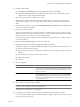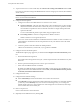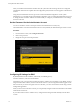Specifications
19 To preserve the service console virtual disk, select Preserve the existing COS VMDK file and click OK.
If you choose to retain the existing COS VMDK file but do not have enough space to retain it, the installation
cannot continue.
NOTE The existing COS VMDK file can be accessed later to retrieve any files from the previous installation,
but it is not reused for the installation.
20 Configure advanced options.
a Configure a location for the VMFS datastore to store the service console.
n
Create new datastore – Select the same disk as ESX or select another disk. If you select another
disk, the disk used for the ESX location contains only the /boot and vmkcore partitions, and the
rest of the disk is unpartitioned. The second disk is formatted as a single VMFS partition that
spans the entire disk.
You can create additional partitions post-install, using the vSphere Client.
n
Use existing datastore – Select an existing datastore available to the host.
VMFS2 volumes are not recognized by ESX 4.0.
The service console must be installed on a VMFS datastore that is resident on a host's local disk or on
a SAN disk that is masked and zoned to that particular host only. The datastore cannot be shared
between hosts.
b Create new partitions and edit or delete the default partitions.
VMware recommends that you retain the /var/log partition of 2000MB.
21 Configure advanced bootloader options.
The Bootloader Options page appears if you deselected the Configure boot loader automatically check
box.
a Enter bootloader kernel arguments.
The installer writes the arguments to the grub.conf file and passes them to the ESX kernel every time
ESX boots.
b Enter an optional bootloader password. It can be up to 30 characters.
c Select where the GRUB bootloader is installed.
By default, the GRUB bootloader is installed in the MBR. Use this option for most installations. For
legacy hardware that stores BIOS information in the MBR, click Install GRUB on the first partition
of the disk, instead of the Master Boot Record.
22 Configure the time zone.
23 Configure the date and time settings.
n
Select Automatically and enter the IP address or host name of an NTP server.
n
Select Manually to use the machine date and time detected by the installer or to set the date and time
yourself. If you select Manually and you do not have a functioning mouse, you can change the
calendar month and year by using Ctrl-left-arrow and Ctrl-right-arrow for the month, and Ctrl-up-
arrow and Ctrl-down-arrow for the year.
24 Enter a root password.
It must contain between 6 and 64 characters.
25 (Optional) Create additional users by clicking Add.
Getting Started with ESXi Installable
12 VMware, Inc.