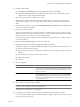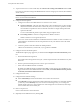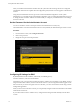Specifications
10 Configure ESX licensing.
n
Select Enter a serial number now, enter the vSphere license key, and click Next.
n
Select Enter a license key later and click Next. This choice allows you to evaluate ESX (or enter a
vSphere license key later using the vSphere Client).
11 Select the network adapter for the ESX service console.
Virtual machine network traffic shares this network adapter until you configure a virtual switch for
another network adapter. You can configure other network adapters at a later time from the vSphere
Client.
12 If the adapter is connected to a VLAN, select This adapter requires a VLAN ID, enter a VLAN ID number
between 0 and 4095, and click Next.
13 Configure the network settings.
VMware recommends that you use a static IP address to simplify client access. If you want to use static
settings but you do not have the required information, you can use DHCP for the installation and configure
static settings after you consult with your network administrator.
For the host name, type the complete host name including the domain. This option is available only if you
use a static IP address.
14 (Optional) Click Test these settings to test the network interface.
15 (Optional) Select the location of the unpacked ESX installation ISO image.
These options appear if you entered the askmedia bootstrap command at the mode selection screen. You
can specify one of the following locations:
n
DVD or USB (You can select a CD-ROM drive other than the one you might be using for booting the
installer.)
n
Network file system (NFS) server and a directory path.
n
HTTP or HTTPS URL
n
FTP URL
16 Select a setup option.
Option Description
Standard Setup
The installer configures the default partitions on a single hard drive or LUN
where you install ESX. The default partitions are sized based on the capacity
of the hard drive or LUN. If you have an existing ESX installation, you are
prompted to retain it.
Advanced Setup
Allows you to specify esxconsole.vmdk partition settings, kernel options,
and a bootloader location and password. If you leave the Configure boot
loader automatically option selected, the installer places the boot loader in
the master boot record (MBR). If you have an existing ESX installation, you
are prompted to retain it.
17 Select a location to install ESX and click Next.
NOTE With ESX 4.0 Update 1 and later if you have ESX installation and VMFS partition on the same disk
or LUN you have an option to retain the VMFS volume.
Installing ESX on a USB device is not supported.
18 In the dialog box that appears with an option to retain the existing VMFS volume, click OK.
If you are retaining a VMFS volume from ESX 4.0 and later, a dialog box appears with an option to retain
the existing service console disk.
Getting Started with ESXi InstallableESXi EmbeddedESX
VMware, Inc. 11