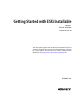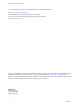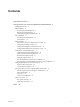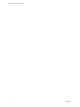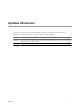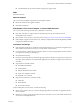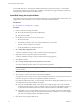Specifications
ATA and IDE disk drives – ESX supports installing and booting on either an ATA drive or ATA RAID is
supported, but ensure that your specific drive controller is included in the supported hardware. IDE drives
are supported for ESX installation and VMFS creation.
Install ESX Using the Graphical Mode
The graphical mode is the recommended installation method if you are installing ESX for the first time. The
graphical mode runs by default if you do not select an alternate installation method.
Prerequisites
See “Prerequisites for Installing ESX,” on page 8.
Procedure
1 Choose a method for booting the installer.
n
Boot from the DVD using the local CD-ROM drive.
n
PXE boot the installer.
2 Use the BIOS to set the server to boot from the DVD.
a Reboot the machine.
b Press the key required to enter your machine’s BIOS setup or boot menu.
This key is often a function key or Delete.
c Set the CD-ROM drive as the first boot device.
3 Select Install ESX in graphical mode.
A series of installation messages scroll past until the Welcome page appears.
4 (Optional) Press F2 and type boot options for the installer.
A series of installation messages scroll past until the Welcome page appears.
5 Click Next to continue.
6 Select I accept the terms of the license agreement and click Next.
You cannot install this product unless you accept the license agreement.
NOTE If the alignment of the license agreement screen is skewed to the left, you might need to auto-adjust
your host monitor.
7 Select your keyboard type from the list and click Next.
8 Select whether to install custom drivers with the ESX installation.
You might need custom drivers if your system is not listed in the Hardware Compatibility Guide and has a
network or storage device that was not originally compatible with ESX 4.0.
If you PXE booted the ESX installer, you cannot install custom drivers during the installation process. You
can install them after the ESX installation is complete.
n
Select Yes and click Add to install custom drivers. The installer prompts you to insert the media
containing the custom drivers. After you add the custom drivers to the list, the installer prompts you
to reinsert the ESX installation DVD and continue with the installation. Click Next to continue.
n
Select No if you do not need to install custom drivers. You can install custom drivers after the ESX
installation is complete, using other command-line and GUI tools available to you, such as the vSphere
CLI and vCenter Update Manager. Click Next to continue.
9 Click Yes to load the required ESX drivers.
Getting Started with ESXi Installable
10 VMware, Inc.