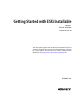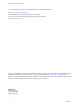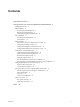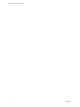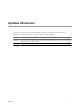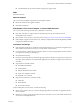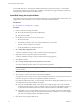Getting Started with ESXi Installable Update 1 ESXi 4.0 Installable vCenter Server 4.0 This document supports the version of each product listed and supports all subsequent versions until the document is replaced by a new edition. To check for more recent editions of this document, see http://www.vmware.com/support/pubs.
Getting Started with ESXi Installable You can find the most up-to-date technical documentation on the VMware Web site at: http://www.vmware.com/support/ The VMware Web site also provides the latest product updates. If you have comments about this documentation, submit your feedback to: docfeedback@vmware.com Copyright © 2009 VMware, Inc. All rights reserved. This product is protected by U.S. and international copyright and intellectual property laws.
Contents Updated Information 5 Getting Started with ESXi InstallableESXi EmbeddedESX 7 Getting Started Tasks 7 ESX Installation 8 Prerequisites for Installing ESX 8 ESX Hardware Requirements 8 Install ESX Using the Graphical Mode 10 ESXi Installation 13 ESXi Hardware Requirements 13 Install ESXi 4.
Getting Started with ESXi Installable 4 VMware, Inc.
Updated Information Getting Started with ESXi Installable is updated with each release of the product or when necessary. This table provides the update history of Getting Started with ESXi Installable. Revision Description EN-000254-01 Removed the text " No outbound traffic is allowed through the assigned IP address." from “Configuring IP Settings for ESXi,” on page 16 section EN-000254-00 Initial Rrelease. VMware, Inc.
Getting Started with ESXi Installable 6 VMware, Inc.
Getting Started with ESXi InstallableESXi EmbeddedESX Get started with ESX quickly with this information about installation and initial setup. Follow the procedures included here to install and set up a basic inventory for a single-host virtualization environment. After your host is set up with a working virtual machine, you can install vCenter Server and explore a multiple-host virtualization environment. Get started with ESXi quickly with this information about installation and initial setup.
Getting Started with ESXi Installable n Installing ESX and adding the host to your network n Installing the vSphere Client and connecting to the ESX host n Installing the vSphere Client and connecting to the ESXi host n Deploying and running a virtual machine Completing the getting started tasks sets up the single-host management system for virtualization as shown in Figure 1. Figure 1. Basic Single-Host Management System After the initial setup of ESX, you can deploy vSphere 4.
Getting Started with ESXi InstallableESXi EmbeddedESX n All Intel Nehalem (no Xeon brand number assigned yet) support 64 bit. RAM 2GB RAM minimum Network Adapters One or more network adapters.
Getting Started with ESXi Installable ATA and IDE disk drives – ESX supports installing and booting on either an ATA drive or ATA RAID is supported, but ensure that your specific drive controller is included in the supported hardware. IDE drives are supported for ESX installation and VMFS creation. Install ESX Using the Graphical Mode The graphical mode is the recommended installation method if you are installing ESX for the first time.
Getting Started with ESXi InstallableESXi EmbeddedESX 10 11 Configure ESX licensing. n Select Enter a serial number now, enter the vSphere license key, and click Next. n Select Enter a license key later and click Next. This choice allows you to evaluate ESX (or enter a vSphere license key later using the vSphere Client). Select the network adapter for the ESX service console. Virtual machine network traffic shares this network adapter until you configure a virtual switch for another network adapter.
Getting Started with ESXi Installable 19 To preserve the service console virtual disk, select Preserve the existing COS VMDK file and click OK. If you choose to retain the existing COS VMDK file but do not have enough space to retain it, the installation cannot continue. NOTE The existing COS VMDK file can be accessed later to retrieve any files from the previous installation, but it is not reused for the installation. 20 Configure advanced options.
Getting Started with ESXi InstallableESXi EmbeddedESX 26 Confirm your installation configuration and click Next. If an installation error occurs at this point, the ISO image might be invalid or there might be something wrong with the DVD media. To troubleshoot, try the ISO download process again, make sure the DVD is in working order, and make sure the DVD drive and DVD media type are compatible. When you retry the installation, perform the media check operation.
Getting Started with ESXi Installable n One or more of the following controllers (any combination can be used): n Basic SCSI controllers – Adaptec Ultra-160 or Ultra-320, LSI Logic Fusion-MPT, or most NCR/Symbios SCSI. n RAID controllers – Dell PERC (Adaptec RAID or LSI MegaRAID), HP Smart Array RAID, or IBM (Adaptec) ServeRAID controllers. n SCSI disk or a local (non-network) RAID LUN with unpartitioned space for the virtual machines.
Getting Started with ESXi InstallableESXi EmbeddedESX n ESXi Embedded must not be on the host. ESXi Installable and ESXi Embedded cannot exist on the same host. Procedure 1 Insert the ESXi 4.0 Installable CD into the CD-ROM drive. 2 Set the BIOS to boot from the CD-ROM device. Press the key required to activate your machine’s BIOS setup. This key is often a function key or Delete. 3 On the Welcome screen, press Enter to continue with the installation.
Getting Started with ESXi Installable After you install and reboot ESXi for the first time, the system network and storage devices are configured with defaults. After the host completes the autoconfiguration phase, the direct console appears on the attached monitor. Using a keyboard attached to the host, press F2 to examine the default configuration. As the system administrator, you can make changes to the default configuration, such as creating the administrator password or setting the static IP address.
Getting Started with ESXi InstallableESXi EmbeddedESX Configure IP Settings from the Direct Console If you have physical access to the host or remote access to the direct console, you can use the direct console to configure the IP address, subnet mask, and default gateway. Procedure 1 Select Configure Management Network and press Enter. 2 Select IP Configuration and press Enter. 3 Select Set static IP address and network configuration.
Getting Started with ESXi Installable Configure DNS Settings from the Direct Console If you have physical access to the host or remote access to the direct console, you can use the direct console to configure DNS information. Procedure 1 Select Configure Management Network and press Enter. 2 Select DNS Configuration and press Enter. 3 Select Use the following DNS server addresses and hostname. 4 Enter the primary server, an alternate server (optional), and the host name.
Getting Started with ESXi InstallableESXi EmbeddedESX Download the vSphere Client The vSphere Client is a Windows program that you can use to configure the host and to operate its virtual machines. You can download vSphere Client from any host. Prerequisites You must have the URL of the host. This is the IP address or host name. Procedure 1 From a Windows machine, open a Web browser. 2 Enter the URL for the host. For example, http://testserver.vmware.com or http://10.20.80.176. The welcome page appears.
Getting Started with ESXi Installable 6 Select Install VMware vSphere Host Update Utility to manage host patches, updates, and upgrades from this machine and click Next. For large deployments and for environments with clustered hosts, VMware recommends that you use vCenter Update Manager instead of the vSphere Host Update Utility. 7 Accept the default installation location and click Next, or click Change to select a different location and click Next. 8 Click Install to begin the installation.
Getting Started with ESXi InstallableESXi EmbeddedESX 2 Log in to the ESXi host as the administrator. a Enter the IP address or host name you noted earlier. b Enter the username root. c Enter the password you set by using the direct console. If you did not use the direct console to set the password, leave the Password field empty. 3 Log in to the ESX host as the administrator. a Enter the IP address or host name you noted earlier. b Enter the username root.
Getting Started with ESXi Installable Figure 2. Getting Started Tab for a Host Procedure 1 In the Getting Started tab, click Import a virtual appliance. 2 Select VA Marketplace and click Next. 3 Select a virtual appliance from the list and click Download now. For the shortest download time, VMware recommends that you chose a small virtual appliance. 22 VMware, Inc.
Getting Started with ESXi InstallableESXi EmbeddedESX 4 Click Next and follow the on-screen instructions to import the virtual appliance. After you import the virtual appliance, you can use the Console tab in the vSphere Client to power it on and view it. To release the pointer from the Console, press Ctrl+Alt. To view the Console in full screen mode, from the Inventory, right-click the virtual machine and select Open Console.
Getting Started with ESXi Installable Table 2. Comparison of Multiple and Single Host Management (Continued) Feature vCenter Server ESX Power savings Possible with VMware Distributed Power Management (DPM) Not available Centralized access control Available with Active Directory Integration Not available vSphere and vCenter Server VMware vSphere is a suite of virtualization applications that includes ESXESXi and vCenter Server.
Getting Started with ESXi InstallableESXi EmbeddedESX Figure 3. vSphere Components vCenter Server Installation Install vCenter Server to manage multiple hosts. To get started with vCenter Server quickly and manage the host you set up, you can install vCenter Server on a desktop or laptop. You must install vCenter Server on a Windows machine that has network access to the ESXi host. For production use, VMware recommends that you install vCenter Server on a dedicated server system.
Getting Started with ESXi Installable vCenter Server includes a service called VMware VirtualCenter Management Webservices. This service requires 128MB to 1.5GB of additional memory. The VirtualCenter Management Webservices process allocates the required memory at startup. n Disk storage – 2GB. Disk requirements might be higher if the database runs on the same machine. n Microsoft SQL Server 2005 Express disk requirements – Up to 2GB free disk space to decompress the installation archive.
Getting Started with ESXi InstallableESXi EmbeddedESX Table 4. Up to 200 Hosts and 2000 Powered-On Virtual Machines Product CPU Memory Disk vCenter Server 4 4GB 3GB vSphere Client 1 500MB 1GB Table 5 summarizes the requirements for an extra-large deployment. vCenter Server must be hosted on a 64-bit Windows operating system for this configuration. Table 5.
Getting Started with ESXi Installable n The system that you use for your vCenter Server installation will belong to a domain rather than a workgroup. If assigned to a workgroup, the vCenter Server system is not able to discover all domains and systems available on the network when using such features as vCenter Guided Consolidation Service. To use vCenter Linked Mode, multiple vCenter Server systems should be added to a domain.
Getting Started with ESXi InstallableESXi EmbeddedESX 2 Click vCenter Server. 3 Choose a language for the installer and click OK. This selection controls the language for only the installer. When you use the vSphere Client to connect to the vCenter Server system, the vSphere Client appears in the language associated with the locale setting on your machine. You can alter this behavior with a command-line instruction or by changing the locale in the registry of the machine.
Getting Started with ESXi Installable A dialog box might appear warning you that the DSN points to an older version of a repository that must be upgraded. If you click Yes, the installer upgrades the database schema, making the database irreversibly incompatible with previous VirtualCenter versions. See the Upgrade Guide. 8 Click Install SQL Server 2005 Express instance (for small-scale deployments). This database is suitable for small deployments of up to 5 hosts and 50 virtual machines.
Getting Started with ESXi InstallableESXi EmbeddedESX 12 Either accept the default destination folders or click Change to select another location, and click Next. The installation path cannot have commas (,) or periods (.). NOTE To install the vCenter Server on a drive other than C:, verify that there is enough space in the C:\WINDOWS\Installer folder to install the Microsoft Windows Installer .msi file. If you do not have enough space, your vCenter Server installation might fail.
Getting Started with ESXi Installable What to do next After you complete the installation, use the vSphere Client to connect to vCenter Server. See Postinstallation Considerations for vCenter Server. Setting Up a Basic Inventory with the Getting Started Tabs The Getting Started tabs in the vSphere Client connected to vCenter Server provide a wizard to help you set up a basic inventory quickly. Figure 4.
Getting Started with ESXi InstallableESXi EmbeddedESX Start the vSphere Client and Log In to vCenter Server When you connect to vCenter Server with the vSphere Client, you can manage vCenter Server as well as all of the hosts and virtual machines that it manages. Procedure 1 Start the vSphere Client. Double-click the shortcut or select Start > Programs > VMware > VMware vSphere Client. 2 3 Log in to vCenter Server as the administrator. a Enter the IP address or vCenter Server name.
Getting Started with ESXi Installable Figure 5. vCenter Server With No Inventory Objects and the First Step in the Getting Started Tab Wizard Procedure 1 On the Getting Started tab in the Information panel, follow the on-screen instructions and click Create a datacenter. This creates a datacenter. 2 Name the datacenter by selecting it and entering a name. What to do next After you create a datacenter, add the ESXi host to it. After you create a datacenter, add the ESX host to it.
Getting Started with ESXi InstallableESXi EmbeddedESX 2 On the Getting Started tab, follow the on-screen instructions and click Add a host. a Type the IP address or name of the ESX host in the Host name field. b Type the IP address or name of the ESXi host in the Host name field. c Enter the Username and Password for a user account that has administrative privileges on the selected managed host. 3 Click Next. 4 To confirm the Host Summary information, click Next.
Getting Started with ESXi Installable Create a Virtual Machine Creating a virtual machine is like building a computer. After you finish creating a virtual machine, you must install a guest operating system, applications, and VMware Tools on it. Prerequisites Make sure that you have an ISO image and a license for the operating system to install on the virtual machine. Procedure 1 In the Inventory panel, select the host machine. 2 Click Create a new virtual machine on the Getting Started tab.
Getting Started with ESXi InstallableESXi EmbeddedESX 8 On the Ready to Complete New Virtual Machine page, review your selections and click Finish to create the new virtual machine. After you create the virtual machine, install a guest operating system and VMware Tools on it. You can find instructions for how to install a guest operating system and VMware Tools in the vSphere Tutorial accessible from the vSphere Client.
Getting Started with ESXi Installable 38 VMware, Inc.
Index A administrative password 16 ATA disks 8 D datacenters adding hosts 34 creating 33 DHCP, direct console 17, 18 direct console DHCP 17, 18 DNS 18 IP addressing 17 password configuration 16 static addressing 17, 18 DNS 18 documentation, for vSphere 37 E end user license agreement 10 ESX, installation prerequisites 8 esxconsole.
Getting Started with ESXi Installable U updated information 5 V vCenter Server hardware requirements 25 install procedure 28 logging in to 33 prerequisites for installing 27 virtual appliances, importing 21 virtual machines adding first 21 creating 36 RAM requirements 13 vSphere 24 vSphere Client downloading 19 hardware requirements 18, 25 installing 19 managing hosts 18 requirements 18 starting 20, 33 vSphere documentation 37 vSphere Server, managing hosts 25 40 VMware, Inc.