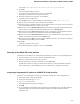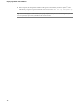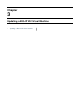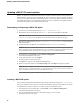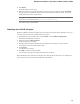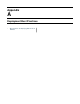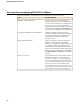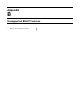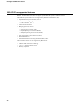Setup guide
3.
Click Install.
The Install Software screen opens.
4.
Select the disk you want to install the image on, and type or select a volume name and click Install.
The upgrade process installs the software on the inactive disk location that you specify. This process
usually takes between three and ten minutes.
Tip: If there is a problem during installation, you can use log messages to troubleshoot a solution. The
system stores the installation log le as /var/log/liveinstall.log.
The software image will be installed.
Rebooting after a BIG-IP VE update
When the installation operation is complete, the system removes the refresh options. When that occurs, you
can safely reboot into the newly installed volume or partition.
1.
On the Main tab of the navigation pane, expand System, and click Software Management.
The Software Management screen opens.
2.
On the menu bar, click Boot Locations.
The Boot Locations screen opens.
3.
In the Boot Partition column, click the link representing the boot location you want to activate.
The properties screen for the boot location opens.
4.
Click Activate.
A conrmation screen opens.
5.
Click OK to initiate the reboot operation.
The system presents progress messages during the restart operation.
When the BIG-IP
®
VE system reboot is complete, the system presents the login screen. To congure the
system, log in using an account that has administrative permissions.
15
BIG-IP
®
Virtual Edition Setup Guide for VMware ESX
®
or ESXi
®