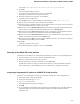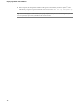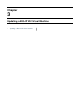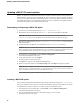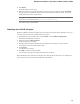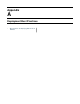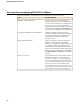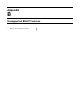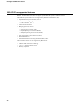Setup guide
Updating a BIG-IP VE virtual machine
BIG-IP
®
VE updates are installed in the same manner as updates to BIG-IP software already installed on
BIG-IP hardware. You do not need to reinstall BIG-IP VE in the hypervisor guest environment to upgrade
your system. To update a BIG-IP VE virtual machine (VM), you can use the Software Management tool in
the Conguration utility, or you can upgrade the software from the command line. The update procedure
described in this guide uses the Software Management tool.
Downloading and importing a BIG-IP VE update
1.
In a browser, open the F5 Downloads page (https://downloads.f5.com).
2.
Download the version's base ISO le, such as 10.2.1, and its associated MD5 checksum le.
Important: The BIG-IP VE base ISO le for the associated hotx version must be in the
/shared/images directory of the BIG-IP VE virtual machine before any updates can apply.
3.
Download the update ISO le, such as Hotfix-BIGIP-10.2.1-511.0-HF3.iso, and its associated
MD5 checksum le.
4.
Save the four les to the BIG-IP
®
VE virtual machine in the /shared/images directory.
Attention: Before you perform the installation, F5 recommends that you test the integrity of the ISO
les to verify that you have downloaded clean copies. Use an MD5 verication program to ensure that
the downloaded ISO les checksums match the values in their corresponding MD5 les.
5.
On the Main tab, expand System, and click Software Management.
The Software Management screen opens.
6.
At the right-side of the screen, click Import.
The Import Software Image screen opens.
7.
Click Browse to navigate to the downloaded installation le.
8.
When the image name appears in the Software Image eld, click Import to begin the operation.
Important: If you navigate away from this screen before the operation completes, the system might not
import the image successfully. Therefore, F5 recommends that you wait for the operation to complete
before continuing with any other work on the BIG-IP VE system.
The system presents a progress indicator during the operation.
Installing a BIG-IP VE update
After you download the software installation image and import the software image to the /shared/images
directory on the BIG-IP
®
VE system, you can initiate the installation operation. The destination you specify
for installation must represent a hard drive volume or partition on the BIG-IP system.
1.
On the Main tab of the navigation pane, expand System, and click Software Management.
The Software Management screen opens.
2.
From the Available Images table, select the software image you want to install.
The image properties screen opens.
14
Updating a BIG-IP VE Virtual Machine