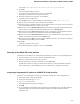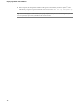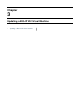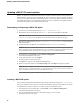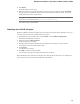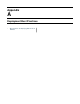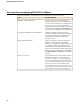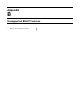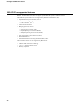Setup guide
For example: \MyDocuments\Work\Virtualization\<BIG-IP_OVA_filename>
6.
Click Next.
The OVF Template Details pane opens.
7.
Verify that the OVF template details are correct, and click Next.
This displays the End-User License Agreement (EULA).
8.
Read and accept the license agreement, and click Next.
The Name and Location pane opens.
9.
In the Name eld, type a name for the BIG-IP virtual machine, such as: smith_10.2.2.1-45.
10.
In the Inventory Location pane, select a folder name. Click Next.
11.
If the host system is controlled by VMware vCenter, the Host Cluster screen opens. Choose the preferred
host and click Next. Otherwise, proceed to the next step.
12.
Map the source network Management Network to the name of a destination management network in
your inventory. An example of a destination management network is Management.
13.
Map the source network Internal Network to the name of a destination non-management network in
your inventory. An example of a destination internal network is Private Access.
14.
Map the source network External Network to the name of an external network in your inventory. An
example of a destination external network is Public Access.
15.
Map the source network HA to the name of a high-availability network in your inventory. An example
of a destination high-availability network is HA.
16.
Click Next.
The Ready to Complete screen opens.
17.
Verify that all deployment settings are correct, and click Finish.
Powering on the BIG-IP VE virtual machine
You must power on the BIG-IP
®
VE virtual machine (VM) before you can move on to assigning IP addresses.
1.
In the main vSphere
™
Client window, click the Administration menu.
2.
Select the virtual machine that you want to power on.
3.
Click the Summary tab, and in the Commands area, click Power On.
The BIG-IP VE status icon changes to indicate that the VM is on. Note that the BIG-IP VE will not
process trafc until you start the BIG-IP VE from its command line or through its web interface.
Assigning a management IP address to a BIG-IP VE virtual machine
The BIG-IP
®
VE virtual machine (VM) needs an IP address assigned to its virtual management port.
1.
After a few seconds, a login prompt appears.
2.
At the password prompt, type default.
3.
Type config and press Enter.
The F5 Management Port Setup screen appears.
4.
Click OK.
5.
If you want DHCP to automatically assign an address for the management port, select Yes. Otherwise,
select No and follow the instructions for manually assigning an IP address and netmask for the
management port.
11
BIG-IP
®
Virtual Edition Setup Guide for VMware ESX
®
or ESXi
®