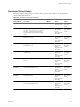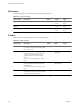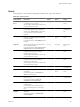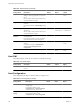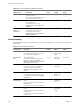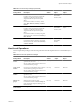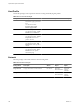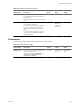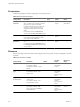Installation guide
Table Of Contents
- vSphere Basic System Administration
- Contents
- Updated Information
- About This Book
- Getting Started
- vSphere Components
- Starting and Stopping the vSphere Components
- Using vCenter Server in Linked Mode
- Linked Mode Prerequisites
- Linked Mode Considerations
- Join a Linked Mode Group After Installation
- Reconciling Roles When Connecting vCenter Server to a Linked Mode Group
- Isolate a vCenter Server Instance from a Linked Mode Group
- Change the Domain of a vCenter Server System in a Linked Mode Group
- Configure the URLs on a Linked Mode vCenter Server System
- Linked Mode Troubleshooting
- Monitor vCenter Server Services
- Using the vSphere Client
- Configuring Hosts and vCenter Server
- Host Configuration
- Configuring vCenter Server
- Access the vCenter Server Settings
- Configuring Communication Among ESX, vCenter Server, and the vSphere Client
- Configure vCenter Server SMTP Mail Settings
- Working with Active Sessions
- SNMP and vSphere
- System Log Files
- Managing the vSphere Client Inventory
- Managing Hosts in vCenter Server
- Virtual Machine Management
- Consolidating the Datacenter
- Consolidation First Time Use
- Consolidation Prerequisites
- About Consolidation Services
- Configuring Consolidation Settings
- Find and Analyze Physical Systems
- Viewing Analysis Results
- Converting Physical Systems to Virtual Machines
- Viewing Consolidation Tasks
- Troubleshooting Consolidation
- Negative Impact on vCenter Server Performance
- Windows Systems Not Discovered
- Windows Operating Systems Prevent Guided Consolidation from Collecting Performance Data
- Available Domains List Remains Empty
- Guided Consolidation Erroneously Reports Analysis Disabled
- Disable Guided Consolidation
- Uninstall Guided Consolidation
- Deploying OVF Templates
- Managing VMware vApp
- Creating Virtual Machines
- Access the New Virtual Machine Wizard
- Select a Path Through the New Virtual Machine Wizard
- Enter a Name and Location
- Select a Resource Pool
- Select a Datastore
- Select a Virtual Machine Version
- Select an Operating System
- Select the Number of Virtual Processors
- Configure Virtual Memory
- Configure Networks
- About VMware Paravirtual SCSI Adapters
- Select a SCSI Adapter
- Selecting a Virtual Disk Type
- Complete Virtual Machine Creation
- Installing a Guest Operating System
- Installing and Upgrading VMware Tools
- Install VMware Tools on a Windows Guest
- Install VMware Tools on a Linux Guest from the X Window System
- Install or Upgrade VMware Tools on a Linux Guest with the tar Installer
- Install or Upgrade VMware Tools on a Linux Guest with the RPM Installer
- Install VMware Tools on a Solaris Guest
- Install VMware Tools on a NetWare Guest
- Display the VMware Tools Properties Dialog Box
- VMware Tools Upgrades
- Upgrade VMware Tools Manually
- Configure Virtual Machines to Automatically Upgrade VMware Tools
- Custom VMware Tools Installation
- WYSE Multimedia Support
- Managing Virtual Machines
- Changing Virtual Machine Power States
- Transitional Power States
- Automatically Start or Shutdown Virtual Machines with Host Start or Shutdown
- Configure vSphere Toolbar Power Controls
- Power On or Power Off a Virtual Machine Manually
- Suspend a Virtual Machine
- Resume a Suspended Virtual Machine
- Scheduling a Power State Change for a Virtual Machine
- Adding and Removing Virtual Machines
- Configure Virtual Machine Startup and Shutdown Behavior
- Changing Virtual Machine Power States
- Virtual Machine Configuration
- Virtual Machine Hardware Versions
- Virtual Machine Properties Editor
- Edit an Existing Virtual Machine Configuration
- Virtual Machine Hardware Configuration
- Change the Video Card Configuration
- Change the DVD/CD-ROM Drive Configuration
- Change the Floppy Drive Configuration
- Change the SCSI Device Configuration
- Change the Virtual Disk Configuration
- Change the Memory Configuration
- Change the Virtual Ethernet Adapter (NIC) Configuration
- Change the Parallel Port Configuration
- Change the SCSI Controller or SCSI Bus Sharing Configuration
- Change the Serial Port Configuration
- Change the Virtual Processor or CPU Configuration
- Virtual Machine Options
- Virtual Machine Resource Settings
- Adding New Hardware
- Rescan a Host
- Start the Add Hardware Wizard
- Add a Serial Port to a Virtual Machine
- Add a Parallel Port to a Virtual Machine
- Add a DVD/CD-ROM Drive to a Virtual Machine
- Add a Floppy Drive to a Virtual Machine
- Add an Ethernet Adapter (NIC) to a Virtual Machine
- Add a Hard Disk to a Virtual Machine
- Add a SCSI Device to a Virtual Machine
- Add a PCI Device
- Add a Paravirtualized SCSI Adapter
- Converting Virtual Disks from Thin to Thick
- Working with Templates and Clones
- Customizing Guest Operating Systems
- Preparing for Guest Customization
- Customize Windows During Cloning or Deployment
- Customize Linux During Cloning or Deployment
- Create a Customization Specification for Linux
- Create a Customization Specification for Windows
- Managing Customization Specification
- Completing a Guest Operating System Customization
- Migrating Virtual Machines
- Cold Migration
- Migrating a Suspended Virtual Machine
- Migration with VMotion
- Host Configuration for VMotion
- CPU Compatibility and Migration
- Virtual Machine Configuration Requirements for VMotion
- Migrating Virtual Machines with Snapshots
- Migration with Storage VMotion
- Migrate a Powered-Off or Suspended Virtual Machine
- Migrate a Powered-On Virtual Machine with VMotion
- Migrate a Virtual Machine with Storage VMotion
- Storage VMotion Command-Line Syntax
- Using Snapshots
- Consolidating the Datacenter
- System Administration
- Managing Users, Groups, Roles, and Permissions
- Managing vSphere Users
- Groups
- Removing or Modifying Users and Groups
- Best Practices for Users and Groups
- Using Roles to Assign Privileges
- Permissions
- Best Practices for Roles and Permissions
- Required Privileges for Common Tasks
- Monitoring Storage Resources
- Using vCenter Maps
- Working with Alarms
- Working with Performance Statistics
- Working with Tasks and Events
- Managing Users, Groups, Roles, and Permissions
- Appendixes
- Defined Privileges
- Alarms
- Datacenter
- Datastore
- Distributed Virtual Port Group
- Distributed Virtual Switch
- Extensions
- Folders
- Global
- Host CIM
- Host Configuration
- Host Inventory
- Host Local Operations
- Host Profile
- Network
- Performance
- Permissions
- Resource
- Scheduled Task
- Sessions
- Tasks
- vApp
- Virtual Machine Configuration
- Virtual Machine Interaction
- Virtual Machine Inventory
- Virtual Machine Provisioning
- Virtual Machine State
- Installing the Microsoft Sysprep Tools
- Performance Metrics
- Defined Privileges
- Index
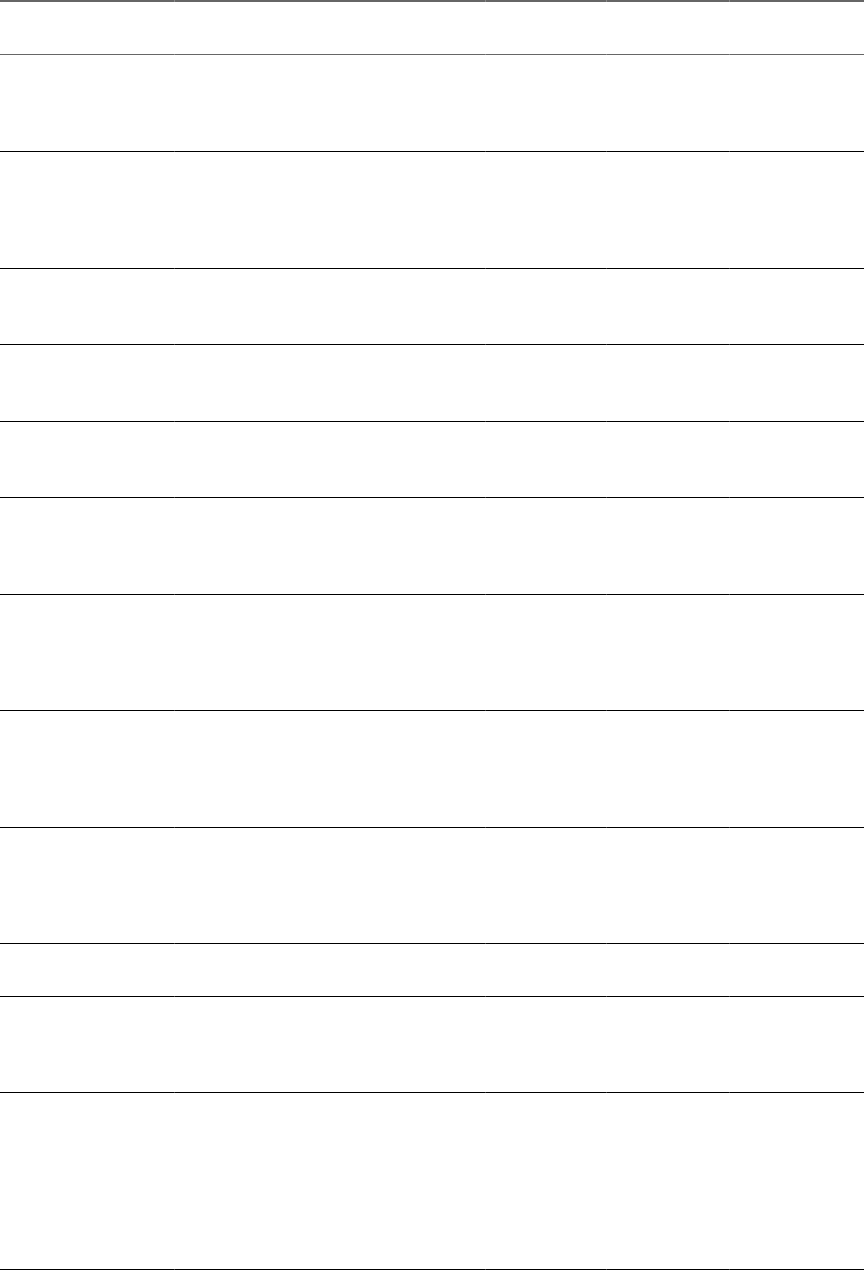
Table A-10. Host Configuration Privileges (Continued)
Privilege Name Description Affects
Pair with
Object
Effective on
Object
Change PciPassthru
settings
Change PciPassthru settings for a host.
User interface element – Host
Configuration tab > Advanced Settings,
Inventory hierarchy context menu
HC and VC Hosts Hosts
Change settings Allows setting of lockdown mode on ESXi
hosts only.
User interface element – Host
Configuration tab > Security Profile >
Lockdown Mode > Edit
HC and VC Hosts Hosts (ESXi only)
Change SNMP
settings
Configure, restart, and stop SNMP agent.
No user vSphere Client interface elements
are associated with this privilege.
HC and VC Hosts Hosts
Connection Change the connection status of a host
(connected or disconnected).
User interface element– Right-click Host
VC only Hosts Hosts
Firmware Update the host firmware on ESXi hosts.
No user vSphere Client interface elements
are associated with this privilege.
HC and VC Hosts Hosts (ESXi only)
Hyperthreading Enable and disable hyperthreading in a
host CPU scheduler.
User interface element – Host
Configuration tab > Processors
HC and VC Hosts Hosts
Maintenance Put the host in and out of maintenance
mode. Shut down and restart a host.
User interface element– Host context
menu, Inventory > Host > Enter
Maintenance Mode
HC and VC Hosts Hosts
Memory configuration Set configured service console memory
reservation. This setting is applicable only
on ESX hosts.
User interface element – Host
Configuration tab > Memory
HC and VC Hosts Hosts
Network
configuration
Configure network, firewall, and
VMotion network.
User interface element – Host
Configuration tab > Networking,
Network Adapter, DNS and Routing
HC and VC Hosts Hosts
Query Patch Query for installable patches and install
patches on the host.
HC and VC Hosts Hosts
Security profile and
firewall
Configure internet services, such as SSH,
Telnet, SNMP, and host firewall.
User interface element– Host
Configuration tab > Security Profile
HC and VC Hosts Hosts
Storage partition
configuration
Manages VMFS datastore and diagnostic
partitions. Scan for new storage devices.
Manage iSCSI.
User interface element– Host
Configuration tab > Storage, Storage
Adapters, Virtual Machine Swapfile
LocationHost Configuration tab
datastore context menu
HC and VC Hosts Hosts
Appendix A Defined Privileges
VMware, Inc. 305