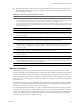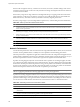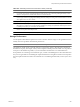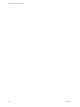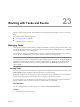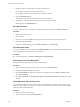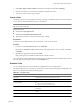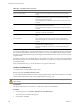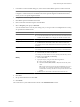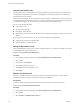Installation guide
Table Of Contents
- vSphere Basic System Administration
- Contents
- Updated Information
- About This Book
- Getting Started
- vSphere Components
- Starting and Stopping the vSphere Components
- Using vCenter Server in Linked Mode
- Linked Mode Prerequisites
- Linked Mode Considerations
- Join a Linked Mode Group After Installation
- Reconciling Roles When Connecting vCenter Server to a Linked Mode Group
- Isolate a vCenter Server Instance from a Linked Mode Group
- Change the Domain of a vCenter Server System in a Linked Mode Group
- Configure the URLs on a Linked Mode vCenter Server System
- Linked Mode Troubleshooting
- Monitor vCenter Server Services
- Using the vSphere Client
- Configuring Hosts and vCenter Server
- Host Configuration
- Configuring vCenter Server
- Access the vCenter Server Settings
- Configuring Communication Among ESX, vCenter Server, and the vSphere Client
- Configure vCenter Server SMTP Mail Settings
- Working with Active Sessions
- SNMP and vSphere
- System Log Files
- Managing the vSphere Client Inventory
- Managing Hosts in vCenter Server
- Virtual Machine Management
- Consolidating the Datacenter
- Consolidation First Time Use
- Consolidation Prerequisites
- About Consolidation Services
- Configuring Consolidation Settings
- Find and Analyze Physical Systems
- Viewing Analysis Results
- Converting Physical Systems to Virtual Machines
- Viewing Consolidation Tasks
- Troubleshooting Consolidation
- Negative Impact on vCenter Server Performance
- Windows Systems Not Discovered
- Windows Operating Systems Prevent Guided Consolidation from Collecting Performance Data
- Available Domains List Remains Empty
- Guided Consolidation Erroneously Reports Analysis Disabled
- Disable Guided Consolidation
- Uninstall Guided Consolidation
- Deploying OVF Templates
- Managing VMware vApp
- Creating Virtual Machines
- Access the New Virtual Machine Wizard
- Select a Path Through the New Virtual Machine Wizard
- Enter a Name and Location
- Select a Resource Pool
- Select a Datastore
- Select a Virtual Machine Version
- Select an Operating System
- Select the Number of Virtual Processors
- Configure Virtual Memory
- Configure Networks
- About VMware Paravirtual SCSI Adapters
- Select a SCSI Adapter
- Selecting a Virtual Disk Type
- Complete Virtual Machine Creation
- Installing a Guest Operating System
- Installing and Upgrading VMware Tools
- Install VMware Tools on a Windows Guest
- Install VMware Tools on a Linux Guest from the X Window System
- Install or Upgrade VMware Tools on a Linux Guest with the tar Installer
- Install or Upgrade VMware Tools on a Linux Guest with the RPM Installer
- Install VMware Tools on a Solaris Guest
- Install VMware Tools on a NetWare Guest
- Display the VMware Tools Properties Dialog Box
- VMware Tools Upgrades
- Upgrade VMware Tools Manually
- Configure Virtual Machines to Automatically Upgrade VMware Tools
- Custom VMware Tools Installation
- WYSE Multimedia Support
- Managing Virtual Machines
- Changing Virtual Machine Power States
- Transitional Power States
- Automatically Start or Shutdown Virtual Machines with Host Start or Shutdown
- Configure vSphere Toolbar Power Controls
- Power On or Power Off a Virtual Machine Manually
- Suspend a Virtual Machine
- Resume a Suspended Virtual Machine
- Scheduling a Power State Change for a Virtual Machine
- Adding and Removing Virtual Machines
- Configure Virtual Machine Startup and Shutdown Behavior
- Changing Virtual Machine Power States
- Virtual Machine Configuration
- Virtual Machine Hardware Versions
- Virtual Machine Properties Editor
- Edit an Existing Virtual Machine Configuration
- Virtual Machine Hardware Configuration
- Change the Video Card Configuration
- Change the DVD/CD-ROM Drive Configuration
- Change the Floppy Drive Configuration
- Change the SCSI Device Configuration
- Change the Virtual Disk Configuration
- Change the Memory Configuration
- Change the Virtual Ethernet Adapter (NIC) Configuration
- Change the Parallel Port Configuration
- Change the SCSI Controller or SCSI Bus Sharing Configuration
- Change the Serial Port Configuration
- Change the Virtual Processor or CPU Configuration
- Virtual Machine Options
- Virtual Machine Resource Settings
- Adding New Hardware
- Rescan a Host
- Start the Add Hardware Wizard
- Add a Serial Port to a Virtual Machine
- Add a Parallel Port to a Virtual Machine
- Add a DVD/CD-ROM Drive to a Virtual Machine
- Add a Floppy Drive to a Virtual Machine
- Add an Ethernet Adapter (NIC) to a Virtual Machine
- Add a Hard Disk to a Virtual Machine
- Add a SCSI Device to a Virtual Machine
- Add a PCI Device
- Add a Paravirtualized SCSI Adapter
- Converting Virtual Disks from Thin to Thick
- Working with Templates and Clones
- Customizing Guest Operating Systems
- Preparing for Guest Customization
- Customize Windows During Cloning or Deployment
- Customize Linux During Cloning or Deployment
- Create a Customization Specification for Linux
- Create a Customization Specification for Windows
- Managing Customization Specification
- Completing a Guest Operating System Customization
- Migrating Virtual Machines
- Cold Migration
- Migrating a Suspended Virtual Machine
- Migration with VMotion
- Host Configuration for VMotion
- CPU Compatibility and Migration
- Virtual Machine Configuration Requirements for VMotion
- Migrating Virtual Machines with Snapshots
- Migration with Storage VMotion
- Migrate a Powered-Off or Suspended Virtual Machine
- Migrate a Powered-On Virtual Machine with VMotion
- Migrate a Virtual Machine with Storage VMotion
- Storage VMotion Command-Line Syntax
- Using Snapshots
- Consolidating the Datacenter
- System Administration
- Managing Users, Groups, Roles, and Permissions
- Managing vSphere Users
- Groups
- Removing or Modifying Users and Groups
- Best Practices for Users and Groups
- Using Roles to Assign Privileges
- Permissions
- Best Practices for Roles and Permissions
- Required Privileges for Common Tasks
- Monitoring Storage Resources
- Using vCenter Maps
- Working with Alarms
- Working with Performance Statistics
- Working with Tasks and Events
- Managing Users, Groups, Roles, and Permissions
- Appendixes
- Defined Privileges
- Alarms
- Datacenter
- Datastore
- Distributed Virtual Port Group
- Distributed Virtual Switch
- Extensions
- Folders
- Global
- Host CIM
- Host Configuration
- Host Inventory
- Host Local Operations
- Host Profile
- Network
- Performance
- Permissions
- Resource
- Scheduled Task
- Sessions
- Tasks
- vApp
- Virtual Machine Configuration
- Virtual Machine Interaction
- Virtual Machine Inventory
- Virtual Machine Provisioning
- Virtual Machine State
- Installing the Microsoft Sysprep Tools
- Performance Metrics
- Defined Privileges
- Index
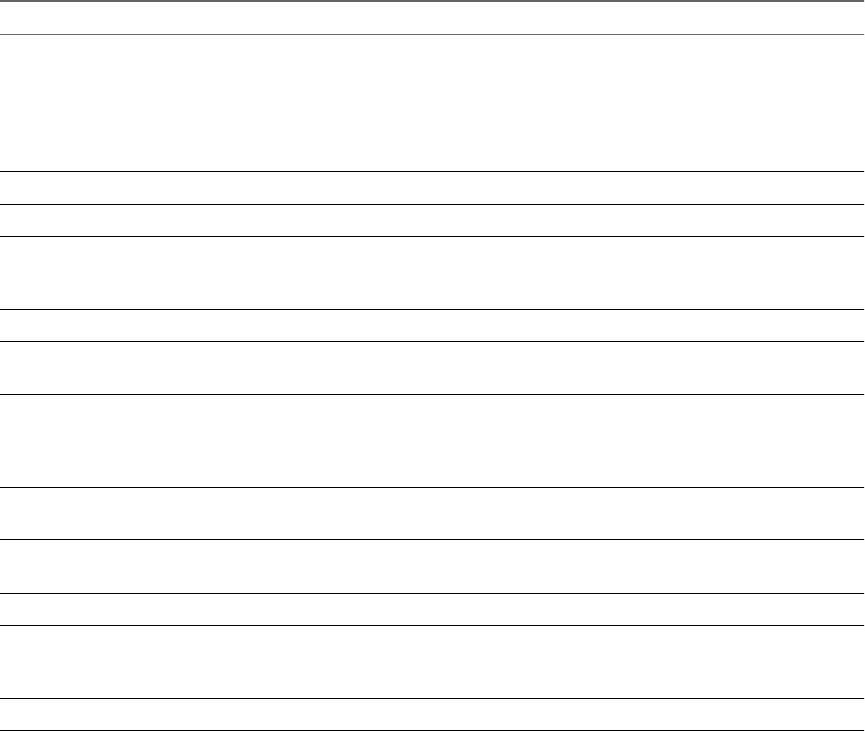
n
The queueLatency data counter measures the average amount of time taken per SCSI command in the
VMkernel queue. This value must always be zero. If not, the workload is too high and the array cannot
process the data fast enough.
Table 22-7. Disk I/O Performance Enhancement Advice
# Resolution
1 Increase the virtual machine memory. This should allow for more operating system caching, which can reduce I/O
activity. Note that this may require you to also increase the host memory. Increasing memory might reduce the need
to store data because databases can utilize system memory to cache data and avoid disk access.
To verify that virtual machines have adequate memory, check swap statistics in the guest operating system. Increase
the guest memory, but not to an extent that leads to excessive host memory swapping. Install VMware Tools so that
memory ballooning can occur.
2 Defragment the file systems on all guests.
3 Disable antivirus on-demand scans on the VMDK and VMEM files.
4 Use the vendor's array tools to determine the array performance statistics. When too many servers simultaneously
access common elements on an array, the disks might have trouble keeping up. Consider array-side improvements
to increase throughput.
5 Use Storage VMotion to migrate I/O-intensive virtual machines across multiple ESX/ESXi hosts.
6 Balance the disk load across all physical resources available. Spread heavily used storage across LUNs that are
accessed by different adapters. Use separate queues for each adapter to improve disk efficiency.
7 Configure the HBAs and RAID controllers for optimal use. Verify that the queue depths and cache settings on the
RAID controllers are adequate. If not, increase the number of outstanding disk requests for the virtual machine by
adjusting the Disk.SchedNumReqOutstanding parameter. For more information, see the Fibre Channel SAN
Configuration Guide.
8 For resource-intensive virtual machines, separate the virtual machine's physical disk drive from the drive with the
system page file. This alleviates disk spindle contention during periods of high use.
9 On systems with sizable RAM, disable memory trimming by adding the line MemTrimRate=0 to the virtual
machine's .VMX file.
10 If the combined disk I/O is higher than a single HBA capacity, use multipathing or multiple links.
11 For ESXi hosts, create virtual disks as preallocated. When you create a virtual disk for a guest operating system, select
Allocate all disk space now. The performance degradation associated with reassigning additional disk space does
not occur, and the disk is less likely to become fragmented.
12 Use the most current ESX/ESXi host hardware.
Memory Performance
Use the vSphere Client memory performance charts to monitor memory usage of clusters, hosts, virtual
machines, and vApps. Use the guidelines below to identify and correct problems with memory performance.
To ensure best performance, the host memory must be large enough to accommodate the active memory of
the virtual machines. Note that the active memory can be smaller than the virtual machine memory size. This
allows you to over-provision memory, but still ensures that the virtual machine active memory is smaller than
the host memory.
A virtual machine's memory size must be slightly larger than the average guest memory usage. This enables
the host to accommodate workload spikes without swapping memory among guests. Increasing the virtual
machine memory size results in more overhead memory usage.
If a virtual machine has high ballooning or swapping, check the amount of free physical memory on the host.
A free memory value of 6% or less indicates that the host cannot meet the memory requirements. This leads
to memory reclamation which may degrade performance. If the active memory size is the same as the granted
memory size, demand for memory is greater than the memory resources available. If the active memory is
consistently low, the memory size might be too large.
Chapter 22 Working with Performance Statistics
VMware, Inc. 281