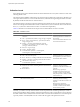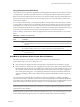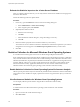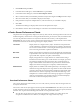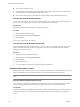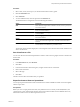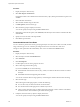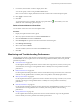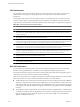Installation guide
Table Of Contents
- vSphere Basic System Administration
- Contents
- Updated Information
- About This Book
- Getting Started
- vSphere Components
- Starting and Stopping the vSphere Components
- Using vCenter Server in Linked Mode
- Linked Mode Prerequisites
- Linked Mode Considerations
- Join a Linked Mode Group After Installation
- Reconciling Roles When Connecting vCenter Server to a Linked Mode Group
- Isolate a vCenter Server Instance from a Linked Mode Group
- Change the Domain of a vCenter Server System in a Linked Mode Group
- Configure the URLs on a Linked Mode vCenter Server System
- Linked Mode Troubleshooting
- Monitor vCenter Server Services
- Using the vSphere Client
- Configuring Hosts and vCenter Server
- Host Configuration
- Configuring vCenter Server
- Access the vCenter Server Settings
- Configuring Communication Among ESX, vCenter Server, and the vSphere Client
- Configure vCenter Server SMTP Mail Settings
- Working with Active Sessions
- SNMP and vSphere
- System Log Files
- Managing the vSphere Client Inventory
- Managing Hosts in vCenter Server
- Virtual Machine Management
- Consolidating the Datacenter
- Consolidation First Time Use
- Consolidation Prerequisites
- About Consolidation Services
- Configuring Consolidation Settings
- Find and Analyze Physical Systems
- Viewing Analysis Results
- Converting Physical Systems to Virtual Machines
- Viewing Consolidation Tasks
- Troubleshooting Consolidation
- Negative Impact on vCenter Server Performance
- Windows Systems Not Discovered
- Windows Operating Systems Prevent Guided Consolidation from Collecting Performance Data
- Available Domains List Remains Empty
- Guided Consolidation Erroneously Reports Analysis Disabled
- Disable Guided Consolidation
- Uninstall Guided Consolidation
- Deploying OVF Templates
- Managing VMware vApp
- Creating Virtual Machines
- Access the New Virtual Machine Wizard
- Select a Path Through the New Virtual Machine Wizard
- Enter a Name and Location
- Select a Resource Pool
- Select a Datastore
- Select a Virtual Machine Version
- Select an Operating System
- Select the Number of Virtual Processors
- Configure Virtual Memory
- Configure Networks
- About VMware Paravirtual SCSI Adapters
- Select a SCSI Adapter
- Selecting a Virtual Disk Type
- Complete Virtual Machine Creation
- Installing a Guest Operating System
- Installing and Upgrading VMware Tools
- Install VMware Tools on a Windows Guest
- Install VMware Tools on a Linux Guest from the X Window System
- Install or Upgrade VMware Tools on a Linux Guest with the tar Installer
- Install or Upgrade VMware Tools on a Linux Guest with the RPM Installer
- Install VMware Tools on a Solaris Guest
- Install VMware Tools on a NetWare Guest
- Display the VMware Tools Properties Dialog Box
- VMware Tools Upgrades
- Upgrade VMware Tools Manually
- Configure Virtual Machines to Automatically Upgrade VMware Tools
- Custom VMware Tools Installation
- WYSE Multimedia Support
- Managing Virtual Machines
- Changing Virtual Machine Power States
- Transitional Power States
- Automatically Start or Shutdown Virtual Machines with Host Start or Shutdown
- Configure vSphere Toolbar Power Controls
- Power On or Power Off a Virtual Machine Manually
- Suspend a Virtual Machine
- Resume a Suspended Virtual Machine
- Scheduling a Power State Change for a Virtual Machine
- Adding and Removing Virtual Machines
- Configure Virtual Machine Startup and Shutdown Behavior
- Changing Virtual Machine Power States
- Virtual Machine Configuration
- Virtual Machine Hardware Versions
- Virtual Machine Properties Editor
- Edit an Existing Virtual Machine Configuration
- Virtual Machine Hardware Configuration
- Change the Video Card Configuration
- Change the DVD/CD-ROM Drive Configuration
- Change the Floppy Drive Configuration
- Change the SCSI Device Configuration
- Change the Virtual Disk Configuration
- Change the Memory Configuration
- Change the Virtual Ethernet Adapter (NIC) Configuration
- Change the Parallel Port Configuration
- Change the SCSI Controller or SCSI Bus Sharing Configuration
- Change the Serial Port Configuration
- Change the Virtual Processor or CPU Configuration
- Virtual Machine Options
- Virtual Machine Resource Settings
- Adding New Hardware
- Rescan a Host
- Start the Add Hardware Wizard
- Add a Serial Port to a Virtual Machine
- Add a Parallel Port to a Virtual Machine
- Add a DVD/CD-ROM Drive to a Virtual Machine
- Add a Floppy Drive to a Virtual Machine
- Add an Ethernet Adapter (NIC) to a Virtual Machine
- Add a Hard Disk to a Virtual Machine
- Add a SCSI Device to a Virtual Machine
- Add a PCI Device
- Add a Paravirtualized SCSI Adapter
- Converting Virtual Disks from Thin to Thick
- Working with Templates and Clones
- Customizing Guest Operating Systems
- Preparing for Guest Customization
- Customize Windows During Cloning or Deployment
- Customize Linux During Cloning or Deployment
- Create a Customization Specification for Linux
- Create a Customization Specification for Windows
- Managing Customization Specification
- Completing a Guest Operating System Customization
- Migrating Virtual Machines
- Cold Migration
- Migrating a Suspended Virtual Machine
- Migration with VMotion
- Host Configuration for VMotion
- CPU Compatibility and Migration
- Virtual Machine Configuration Requirements for VMotion
- Migrating Virtual Machines with Snapshots
- Migration with Storage VMotion
- Migrate a Powered-Off or Suspended Virtual Machine
- Migrate a Powered-On Virtual Machine with VMotion
- Migrate a Virtual Machine with Storage VMotion
- Storage VMotion Command-Line Syntax
- Using Snapshots
- Consolidating the Datacenter
- System Administration
- Managing Users, Groups, Roles, and Permissions
- Managing vSphere Users
- Groups
- Removing or Modifying Users and Groups
- Best Practices for Users and Groups
- Using Roles to Assign Privileges
- Permissions
- Best Practices for Roles and Permissions
- Required Privileges for Common Tasks
- Monitoring Storage Resources
- Using vCenter Maps
- Working with Alarms
- Working with Performance Statistics
- Working with Tasks and Events
- Managing Users, Groups, Roles, and Permissions
- Appendixes
- Defined Privileges
- Alarms
- Datacenter
- Datastore
- Distributed Virtual Port Group
- Distributed Virtual Switch
- Extensions
- Folders
- Global
- Host CIM
- Host Configuration
- Host Inventory
- Host Local Operations
- Host Profile
- Network
- Performance
- Permissions
- Resource
- Scheduled Task
- Sessions
- Tasks
- vApp
- Virtual Machine Configuration
- Virtual Machine Interaction
- Virtual Machine Inventory
- Virtual Machine Provisioning
- Virtual Machine State
- Installing the Microsoft Sysprep Tools
- Performance Metrics
- Defined Privileges
- Index
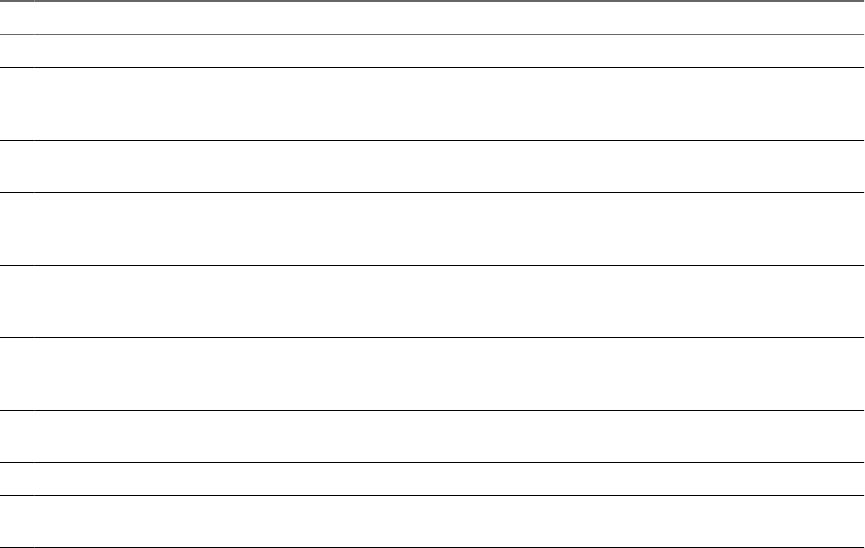
CPU Performance
Use the vSphere Client CPU performance charts to monitor CPU usage for hosts, clusters, resource pools,
virtual machines, and vApps. Use the guidelines below to identify and correct problems with CPU
performance.
A short spike in CPU usage or CPU ready indicates that you are making the best use of the host resources.
However, if both values are constantly high, the hosts are probably overcommitted. Generally, if the CPU
usage value for a virtual machine is above 90% and the CPU ready value is above 20%, performance is impacted.
Table 22-6. CPU Performance Enhancement Advice
# Resolution
1 Verify that VMware Tools is installed on every virtual machine on the host.
2 Compare the CPU usage value of a virtual machine with the CPU usage of other virtual machines on the host or in
the resource pool. The stacked bar chart on the host’s Virtual Machine view shows the CPU usage for all virtual
machines on the host.
3 Determine whether the high ready time for the virtual machine resulted from its CPU usage time reaching the CPU
limit setting. If so, increase the CPU limit on the virtual machine.
4 Increase the CPU shares to give the virtual machine more opportunities to run. The total ready time on the host might
remain at the same level if the host system is constrained by CPU. If the host ready time doesn't decrease, set the CPU
reservations for high-priority virtual machines to guarantee that they receive the required CPU cycles.
5 Increase the amount of memory allocated to the virtual machine. This decreases disk and or network activity for
applications that cache. This might lower disk I/O and reduce the need for the ESX/ESXi host to virtualize the hardware.
Virtual machines with smaller resource allocations generally accumulate more CPU ready time.
6 Reduce the number of virtual CPUs on a virtual machine to only the number required to execute the workload. For
example, a single-threaded application on a four-way virtual machine only benefits from a single vCPU. But the
hypervisor's maintenance of the three idle vCPUs takes CPU cycles that could be used for other work.
7 If the host is not already in a DRS cluster, add it to one. If the host is in a DRS cluster, increase the number of hosts
and migrate one or more virtual machines onto the new host.
8 Upgrade the physical CPUs or cores on the host if necessary.
9 Use the newest version of ESX/ESXi, and enable CPU-saving features such as TCP Segmentation Offload, large
memory pages, and jumbo frames.
Disk I/O Performance
Use the vSphere Client disk performance charts to monitor disk I/O usage for clusters, hosts, and virtual
machines. Use the guidelines below to identify and correct problems with disk I/O performance.
The virtual machine disk usage (%) and I/O data counters provide information about average disk usage on a
virtual machine. Use these counters to monitor trends in disk usage.
The best ways to determine if your vSphere environment is experiencing disk problems is to monitor the disk
latency data counters. You use the Advanced performance charts to view these statistics.
n
The kernelLatency data counter measures the average amount of time, in milliseconds, that the VMkernel
spends processing each SCSI command. For best performance, the value should be 0-1 milliseconds. If the
value is greater than 4ms, the virtual machines on the ESX/ESXi host are trying to send more throughput
to the storage system than the configuration supports. Check the CPU usage, and increase the queue depth
or storage.
n
The deviceLatency data counter measures the average amount of time, in milliseconds, to complete a SCSI
command from the physical device. Depending on your hardware, a number greater than 15ms indicates
there are probably problems with the storage array. Move the active VMDK to a volume with more
spindles or add disks to the LUN.
vSphere Basic System Administration
280 VMware, Inc.