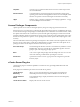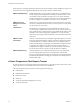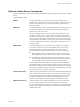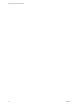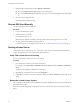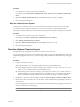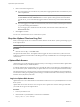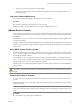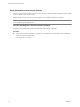Installation guide
Table Of Contents
- vSphere Basic System Administration
- Contents
- Updated Information
- About This Book
- Getting Started
- vSphere Components
- Starting and Stopping the vSphere Components
- Using vCenter Server in Linked Mode
- Linked Mode Prerequisites
- Linked Mode Considerations
- Join a Linked Mode Group After Installation
- Reconciling Roles When Connecting vCenter Server to a Linked Mode Group
- Isolate a vCenter Server Instance from a Linked Mode Group
- Change the Domain of a vCenter Server System in a Linked Mode Group
- Configure the URLs on a Linked Mode vCenter Server System
- Linked Mode Troubleshooting
- Monitor vCenter Server Services
- Using the vSphere Client
- Configuring Hosts and vCenter Server
- Host Configuration
- Configuring vCenter Server
- Access the vCenter Server Settings
- Configuring Communication Among ESX, vCenter Server, and the vSphere Client
- Configure vCenter Server SMTP Mail Settings
- Working with Active Sessions
- SNMP and vSphere
- System Log Files
- Managing the vSphere Client Inventory
- Managing Hosts in vCenter Server
- Virtual Machine Management
- Consolidating the Datacenter
- Consolidation First Time Use
- Consolidation Prerequisites
- About Consolidation Services
- Configuring Consolidation Settings
- Find and Analyze Physical Systems
- Viewing Analysis Results
- Converting Physical Systems to Virtual Machines
- Viewing Consolidation Tasks
- Troubleshooting Consolidation
- Negative Impact on vCenter Server Performance
- Windows Systems Not Discovered
- Windows Operating Systems Prevent Guided Consolidation from Collecting Performance Data
- Available Domains List Remains Empty
- Guided Consolidation Erroneously Reports Analysis Disabled
- Disable Guided Consolidation
- Uninstall Guided Consolidation
- Deploying OVF Templates
- Managing VMware vApp
- Creating Virtual Machines
- Access the New Virtual Machine Wizard
- Select a Path Through the New Virtual Machine Wizard
- Enter a Name and Location
- Select a Resource Pool
- Select a Datastore
- Select a Virtual Machine Version
- Select an Operating System
- Select the Number of Virtual Processors
- Configure Virtual Memory
- Configure Networks
- About VMware Paravirtual SCSI Adapters
- Select a SCSI Adapter
- Selecting a Virtual Disk Type
- Complete Virtual Machine Creation
- Installing a Guest Operating System
- Installing and Upgrading VMware Tools
- Install VMware Tools on a Windows Guest
- Install VMware Tools on a Linux Guest from the X Window System
- Install or Upgrade VMware Tools on a Linux Guest with the tar Installer
- Install or Upgrade VMware Tools on a Linux Guest with the RPM Installer
- Install VMware Tools on a Solaris Guest
- Install VMware Tools on a NetWare Guest
- Display the VMware Tools Properties Dialog Box
- VMware Tools Upgrades
- Upgrade VMware Tools Manually
- Configure Virtual Machines to Automatically Upgrade VMware Tools
- Custom VMware Tools Installation
- WYSE Multimedia Support
- Managing Virtual Machines
- Changing Virtual Machine Power States
- Transitional Power States
- Automatically Start or Shutdown Virtual Machines with Host Start or Shutdown
- Configure vSphere Toolbar Power Controls
- Power On or Power Off a Virtual Machine Manually
- Suspend a Virtual Machine
- Resume a Suspended Virtual Machine
- Scheduling a Power State Change for a Virtual Machine
- Adding and Removing Virtual Machines
- Configure Virtual Machine Startup and Shutdown Behavior
- Changing Virtual Machine Power States
- Virtual Machine Configuration
- Virtual Machine Hardware Versions
- Virtual Machine Properties Editor
- Edit an Existing Virtual Machine Configuration
- Virtual Machine Hardware Configuration
- Change the Video Card Configuration
- Change the DVD/CD-ROM Drive Configuration
- Change the Floppy Drive Configuration
- Change the SCSI Device Configuration
- Change the Virtual Disk Configuration
- Change the Memory Configuration
- Change the Virtual Ethernet Adapter (NIC) Configuration
- Change the Parallel Port Configuration
- Change the SCSI Controller or SCSI Bus Sharing Configuration
- Change the Serial Port Configuration
- Change the Virtual Processor or CPU Configuration
- Virtual Machine Options
- Virtual Machine Resource Settings
- Adding New Hardware
- Rescan a Host
- Start the Add Hardware Wizard
- Add a Serial Port to a Virtual Machine
- Add a Parallel Port to a Virtual Machine
- Add a DVD/CD-ROM Drive to a Virtual Machine
- Add a Floppy Drive to a Virtual Machine
- Add an Ethernet Adapter (NIC) to a Virtual Machine
- Add a Hard Disk to a Virtual Machine
- Add a SCSI Device to a Virtual Machine
- Add a PCI Device
- Add a Paravirtualized SCSI Adapter
- Converting Virtual Disks from Thin to Thick
- Working with Templates and Clones
- Customizing Guest Operating Systems
- Preparing for Guest Customization
- Customize Windows During Cloning or Deployment
- Customize Linux During Cloning or Deployment
- Create a Customization Specification for Linux
- Create a Customization Specification for Windows
- Managing Customization Specification
- Completing a Guest Operating System Customization
- Migrating Virtual Machines
- Cold Migration
- Migrating a Suspended Virtual Machine
- Migration with VMotion
- Host Configuration for VMotion
- CPU Compatibility and Migration
- Virtual Machine Configuration Requirements for VMotion
- Migrating Virtual Machines with Snapshots
- Migration with Storage VMotion
- Migrate a Powered-Off or Suspended Virtual Machine
- Migrate a Powered-On Virtual Machine with VMotion
- Migrate a Virtual Machine with Storage VMotion
- Storage VMotion Command-Line Syntax
- Using Snapshots
- Consolidating the Datacenter
- System Administration
- Managing Users, Groups, Roles, and Permissions
- Managing vSphere Users
- Groups
- Removing or Modifying Users and Groups
- Best Practices for Users and Groups
- Using Roles to Assign Privileges
- Permissions
- Best Practices for Roles and Permissions
- Required Privileges for Common Tasks
- Monitoring Storage Resources
- Using vCenter Maps
- Working with Alarms
- Working with Performance Statistics
- Working with Tasks and Events
- Managing Users, Groups, Roles, and Permissions
- Appendixes
- Defined Privileges
- Alarms
- Datacenter
- Datastore
- Distributed Virtual Port Group
- Distributed Virtual Switch
- Extensions
- Folders
- Global
- Host CIM
- Host Configuration
- Host Inventory
- Host Local Operations
- Host Profile
- Network
- Performance
- Permissions
- Resource
- Scheduled Task
- Sessions
- Tasks
- vApp
- Virtual Machine Configuration
- Virtual Machine Interaction
- Virtual Machine Inventory
- Virtual Machine Provisioning
- Virtual Machine State
- Installing the Microsoft Sysprep Tools
- Performance Metrics
- Defined Privileges
- Index
Some plug-ins are packaged separately from the base product and require separate installation. Plug-ins and
the base product can be upgraded independently of each other. VMware modules include:
VMware Update Manager
Enables administrators to apply updates and patches across ESX/ESXi hosts
and all managed virtual machines. This module provides the ability to create
user-defined security baselines which represent a set of security standards.
Security administrators can compare hosts and virtual machines against these
baselines to identify and remediate systems that are not in compliance.
VMware Converter
Enterprise for vCenter
Server
Enables users to convert physical machines, and virtual machines in a variety
of formats, to ESX/ESXi virtual machines. Converted systems can be imported
into the vCenter Server inventory.
vShield Zones
vShield Zones is an application-aware firewall built for VMware vCenter
Server integration. vShield Zones inspects client-server communications and
inter-virtual-machine communication to provide detailed traffic analytics and
application-aware firewall partitioning. vShield Zones is a critical security
component for protecting virtualized datacenters from network-based attacks
and misuse.
VMware vCenter
Orchestrator
VMware vCenter Orchestrator is a workflow engine that enables you to create
and execute automated workflows within your VMware vSphere environment.
vCenter Orchestrator coordinates workflow tasks across multiple VMware
products and third-party management and administration solutions through
its open plug-in architecture. vCenter Orchestrator provides a library of
workflows that are highly extensible; any operation available in the vCenter
Server API can be used to customize vCenter Orchestrator workflows.
VMware Data Recovery
VMware Data Recovery is a disk-based backup and recovery solution that
provides complete data protection for virtual machines. VMware Data
Recovery is fully integrated with VMware vCenter Server to enable centralized
and efficient management of backup jobs and includes data de-duplication to
minimize disk usage.
vCenter Components That Require Tomcat
Several vCenter Server components require the Tomcat Web server to be running on the vCenter Server system.
The Tomcat Web server is installed as part of the vCenter Server installation.
The components that require Tomcat to be running include the following.
n
Linked Mode
n
CIM/Hardware Status tab
n
Performance charts
n
WebAccess
n
vCenter Storage Monitoring/Storage Views tab
n
vCenter Service Status
vSphere Basic System Administration
22 VMware, Inc.