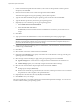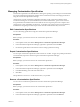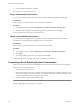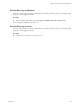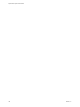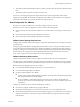Installation guide
Table Of Contents
- vSphere Basic System Administration
- Contents
- Updated Information
- About This Book
- Getting Started
- vSphere Components
- Starting and Stopping the vSphere Components
- Using vCenter Server in Linked Mode
- Linked Mode Prerequisites
- Linked Mode Considerations
- Join a Linked Mode Group After Installation
- Reconciling Roles When Connecting vCenter Server to a Linked Mode Group
- Isolate a vCenter Server Instance from a Linked Mode Group
- Change the Domain of a vCenter Server System in a Linked Mode Group
- Configure the URLs on a Linked Mode vCenter Server System
- Linked Mode Troubleshooting
- Monitor vCenter Server Services
- Using the vSphere Client
- Configuring Hosts and vCenter Server
- Host Configuration
- Configuring vCenter Server
- Access the vCenter Server Settings
- Configuring Communication Among ESX, vCenter Server, and the vSphere Client
- Configure vCenter Server SMTP Mail Settings
- Working with Active Sessions
- SNMP and vSphere
- System Log Files
- Managing the vSphere Client Inventory
- Managing Hosts in vCenter Server
- Virtual Machine Management
- Consolidating the Datacenter
- Consolidation First Time Use
- Consolidation Prerequisites
- About Consolidation Services
- Configuring Consolidation Settings
- Find and Analyze Physical Systems
- Viewing Analysis Results
- Converting Physical Systems to Virtual Machines
- Viewing Consolidation Tasks
- Troubleshooting Consolidation
- Negative Impact on vCenter Server Performance
- Windows Systems Not Discovered
- Windows Operating Systems Prevent Guided Consolidation from Collecting Performance Data
- Available Domains List Remains Empty
- Guided Consolidation Erroneously Reports Analysis Disabled
- Disable Guided Consolidation
- Uninstall Guided Consolidation
- Deploying OVF Templates
- Managing VMware vApp
- Creating Virtual Machines
- Access the New Virtual Machine Wizard
- Select a Path Through the New Virtual Machine Wizard
- Enter a Name and Location
- Select a Resource Pool
- Select a Datastore
- Select a Virtual Machine Version
- Select an Operating System
- Select the Number of Virtual Processors
- Configure Virtual Memory
- Configure Networks
- About VMware Paravirtual SCSI Adapters
- Select a SCSI Adapter
- Selecting a Virtual Disk Type
- Complete Virtual Machine Creation
- Installing a Guest Operating System
- Installing and Upgrading VMware Tools
- Install VMware Tools on a Windows Guest
- Install VMware Tools on a Linux Guest from the X Window System
- Install or Upgrade VMware Tools on a Linux Guest with the tar Installer
- Install or Upgrade VMware Tools on a Linux Guest with the RPM Installer
- Install VMware Tools on a Solaris Guest
- Install VMware Tools on a NetWare Guest
- Display the VMware Tools Properties Dialog Box
- VMware Tools Upgrades
- Upgrade VMware Tools Manually
- Configure Virtual Machines to Automatically Upgrade VMware Tools
- Custom VMware Tools Installation
- WYSE Multimedia Support
- Managing Virtual Machines
- Changing Virtual Machine Power States
- Transitional Power States
- Automatically Start or Shutdown Virtual Machines with Host Start or Shutdown
- Configure vSphere Toolbar Power Controls
- Power On or Power Off a Virtual Machine Manually
- Suspend a Virtual Machine
- Resume a Suspended Virtual Machine
- Scheduling a Power State Change for a Virtual Machine
- Adding and Removing Virtual Machines
- Configure Virtual Machine Startup and Shutdown Behavior
- Changing Virtual Machine Power States
- Virtual Machine Configuration
- Virtual Machine Hardware Versions
- Virtual Machine Properties Editor
- Edit an Existing Virtual Machine Configuration
- Virtual Machine Hardware Configuration
- Change the Video Card Configuration
- Change the DVD/CD-ROM Drive Configuration
- Change the Floppy Drive Configuration
- Change the SCSI Device Configuration
- Change the Virtual Disk Configuration
- Change the Memory Configuration
- Change the Virtual Ethernet Adapter (NIC) Configuration
- Change the Parallel Port Configuration
- Change the SCSI Controller or SCSI Bus Sharing Configuration
- Change the Serial Port Configuration
- Change the Virtual Processor or CPU Configuration
- Virtual Machine Options
- Virtual Machine Resource Settings
- Adding New Hardware
- Rescan a Host
- Start the Add Hardware Wizard
- Add a Serial Port to a Virtual Machine
- Add a Parallel Port to a Virtual Machine
- Add a DVD/CD-ROM Drive to a Virtual Machine
- Add a Floppy Drive to a Virtual Machine
- Add an Ethernet Adapter (NIC) to a Virtual Machine
- Add a Hard Disk to a Virtual Machine
- Add a SCSI Device to a Virtual Machine
- Add a PCI Device
- Add a Paravirtualized SCSI Adapter
- Converting Virtual Disks from Thin to Thick
- Working with Templates and Clones
- Customizing Guest Operating Systems
- Preparing for Guest Customization
- Customize Windows During Cloning or Deployment
- Customize Linux During Cloning or Deployment
- Create a Customization Specification for Linux
- Create a Customization Specification for Windows
- Managing Customization Specification
- Completing a Guest Operating System Customization
- Migrating Virtual Machines
- Cold Migration
- Migrating a Suspended Virtual Machine
- Migration with VMotion
- Host Configuration for VMotion
- CPU Compatibility and Migration
- Virtual Machine Configuration Requirements for VMotion
- Migrating Virtual Machines with Snapshots
- Migration with Storage VMotion
- Migrate a Powered-Off or Suspended Virtual Machine
- Migrate a Powered-On Virtual Machine with VMotion
- Migrate a Virtual Machine with Storage VMotion
- Storage VMotion Command-Line Syntax
- Using Snapshots
- Consolidating the Datacenter
- System Administration
- Managing Users, Groups, Roles, and Permissions
- Managing vSphere Users
- Groups
- Removing or Modifying Users and Groups
- Best Practices for Users and Groups
- Using Roles to Assign Privileges
- Permissions
- Best Practices for Roles and Permissions
- Required Privileges for Common Tasks
- Monitoring Storage Resources
- Using vCenter Maps
- Working with Alarms
- Working with Performance Statistics
- Working with Tasks and Events
- Managing Users, Groups, Roles, and Permissions
- Appendixes
- Defined Privileges
- Alarms
- Datacenter
- Datastore
- Distributed Virtual Port Group
- Distributed Virtual Switch
- Extensions
- Folders
- Global
- Host CIM
- Host Configuration
- Host Inventory
- Host Local Operations
- Host Profile
- Network
- Performance
- Permissions
- Resource
- Scheduled Task
- Sessions
- Tasks
- vApp
- Virtual Machine Configuration
- Virtual Machine Interaction
- Virtual Machine Inventory
- Virtual Machine Provisioning
- Virtual Machine State
- Installing the Microsoft Sysprep Tools
- Performance Metrics
- Defined Privileges
- Index

n
Use of Jumbo Frames is recommended for best VMotion performance.
CPU Compatibility and Migration
vCenter Server performs a number of compatibility checks before allowing migration of running or suspended
virtual machines to ensure that the virtual machine is compatible with the target hosts.
VMotion transfers the running state of a virtual machine between underlying ESX/ESXi systems. Successful
migration requires that the processors of the target host be able to execute using the equivalent instructions
that the processors of the source host were using when the virtual machine was migrated off of the source host.
Processor clock speeds and cache sizes, and the number of processor cores can vary, but processors must come
from the same vendor class (AMD or Intel) and use compatible feature sets to be compatible for migration with
VMotion.
Migrations of suspended virtual machines also require that the virtual machine be able to resume execution
on the target host using equivalent instructions.
When you initiate a migration with VMotion or a migration of a suspended virtual machine, the Migrate Virtual
Machine wizard checks the destination host for compatibility and produces an error message if there are
compatibility problems that will prevent migration.
When a virtual machine is powered on, it determines its available CPU feature set. The virtual machine’s CPU
feature set is based on the host’s CPU feature set. However, some of the host CPU features can be hidden from
the virtual machine if the host is part of a cluster using Enhanced VMotion Compatibility (EVC), or if a CPU
compatibility mask is applied to the virtual machine.
NOTE VMware, in partnership with CPU and hardware vendors, is working to maintain VMotion
compatibility across the widest range of processors. For additional information, search the VMware
Knowledge Base for the VMotion and CPU Compatibility FAQ.
CPU Compatibility Scenarios
vCenter's CPU compatibility checks compare the features available on the source and target host CPUs. A
mismatch in user-level features blocks migration. A mismatch in kernel-level features does not block migration.
When you attempt to migrate a virtual machine with VMotion, one of the following scenarios applies:
n
The destination host feature set matches the virtual machine’s CPU feature set. CPU compatibility
requirements are met, and migration with VMotion proceeds.
n
The virtual machine’s CPU feature set contains features not supported by the destination host. CPU
compatibility requirements are not met, and migration with VMotion cannot proceed.
n
The destination host supports the virtual machine’s feature set, plus additional user-level features (such
as SSE4.1) not found in the virtual machine’s feature set. CPU compatibility requirements are not met, and
migration with VMotion cannot proceed.
n
The destination host supports the virtual machine’s feature set, plus additional kernel-level features (such
as NX or XD) not found in the virtual machine’s feature set. CPU compatibility requirements are met, and
migration with VMotion proceeds. The virtual machine retains its CPU feature set as long as it remains
powered on, allowing it to migrate freely back to the original host. However, if the virtual machine is
rebooted, it acquires a new feature set from the new host, which might cause VMotion incompatibility if
you attempt to migrate the virtual machine back to the original host.
vSphere Basic System Administration
190 VMware, Inc.