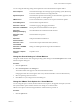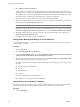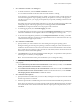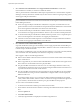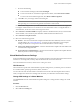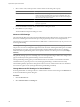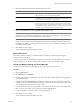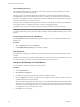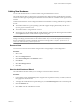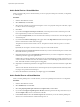Installation guide
Table Of Contents
- vSphere Basic System Administration
- Contents
- Updated Information
- About This Book
- Getting Started
- vSphere Components
- Starting and Stopping the vSphere Components
- Using vCenter Server in Linked Mode
- Linked Mode Prerequisites
- Linked Mode Considerations
- Join a Linked Mode Group After Installation
- Reconciling Roles When Connecting vCenter Server to a Linked Mode Group
- Isolate a vCenter Server Instance from a Linked Mode Group
- Change the Domain of a vCenter Server System in a Linked Mode Group
- Configure the URLs on a Linked Mode vCenter Server System
- Linked Mode Troubleshooting
- Monitor vCenter Server Services
- Using the vSphere Client
- Configuring Hosts and vCenter Server
- Host Configuration
- Configuring vCenter Server
- Access the vCenter Server Settings
- Configuring Communication Among ESX, vCenter Server, and the vSphere Client
- Configure vCenter Server SMTP Mail Settings
- Working with Active Sessions
- SNMP and vSphere
- System Log Files
- Managing the vSphere Client Inventory
- Managing Hosts in vCenter Server
- Virtual Machine Management
- Consolidating the Datacenter
- Consolidation First Time Use
- Consolidation Prerequisites
- About Consolidation Services
- Configuring Consolidation Settings
- Find and Analyze Physical Systems
- Viewing Analysis Results
- Converting Physical Systems to Virtual Machines
- Viewing Consolidation Tasks
- Troubleshooting Consolidation
- Negative Impact on vCenter Server Performance
- Windows Systems Not Discovered
- Windows Operating Systems Prevent Guided Consolidation from Collecting Performance Data
- Available Domains List Remains Empty
- Guided Consolidation Erroneously Reports Analysis Disabled
- Disable Guided Consolidation
- Uninstall Guided Consolidation
- Deploying OVF Templates
- Managing VMware vApp
- Creating Virtual Machines
- Access the New Virtual Machine Wizard
- Select a Path Through the New Virtual Machine Wizard
- Enter a Name and Location
- Select a Resource Pool
- Select a Datastore
- Select a Virtual Machine Version
- Select an Operating System
- Select the Number of Virtual Processors
- Configure Virtual Memory
- Configure Networks
- About VMware Paravirtual SCSI Adapters
- Select a SCSI Adapter
- Selecting a Virtual Disk Type
- Complete Virtual Machine Creation
- Installing a Guest Operating System
- Installing and Upgrading VMware Tools
- Install VMware Tools on a Windows Guest
- Install VMware Tools on a Linux Guest from the X Window System
- Install or Upgrade VMware Tools on a Linux Guest with the tar Installer
- Install or Upgrade VMware Tools on a Linux Guest with the RPM Installer
- Install VMware Tools on a Solaris Guest
- Install VMware Tools on a NetWare Guest
- Display the VMware Tools Properties Dialog Box
- VMware Tools Upgrades
- Upgrade VMware Tools Manually
- Configure Virtual Machines to Automatically Upgrade VMware Tools
- Custom VMware Tools Installation
- WYSE Multimedia Support
- Managing Virtual Machines
- Changing Virtual Machine Power States
- Transitional Power States
- Automatically Start or Shutdown Virtual Machines with Host Start or Shutdown
- Configure vSphere Toolbar Power Controls
- Power On or Power Off a Virtual Machine Manually
- Suspend a Virtual Machine
- Resume a Suspended Virtual Machine
- Scheduling a Power State Change for a Virtual Machine
- Adding and Removing Virtual Machines
- Configure Virtual Machine Startup and Shutdown Behavior
- Changing Virtual Machine Power States
- Virtual Machine Configuration
- Virtual Machine Hardware Versions
- Virtual Machine Properties Editor
- Edit an Existing Virtual Machine Configuration
- Virtual Machine Hardware Configuration
- Change the Video Card Configuration
- Change the DVD/CD-ROM Drive Configuration
- Change the Floppy Drive Configuration
- Change the SCSI Device Configuration
- Change the Virtual Disk Configuration
- Change the Memory Configuration
- Change the Virtual Ethernet Adapter (NIC) Configuration
- Change the Parallel Port Configuration
- Change the SCSI Controller or SCSI Bus Sharing Configuration
- Change the Serial Port Configuration
- Change the Virtual Processor or CPU Configuration
- Virtual Machine Options
- Virtual Machine Resource Settings
- Adding New Hardware
- Rescan a Host
- Start the Add Hardware Wizard
- Add a Serial Port to a Virtual Machine
- Add a Parallel Port to a Virtual Machine
- Add a DVD/CD-ROM Drive to a Virtual Machine
- Add a Floppy Drive to a Virtual Machine
- Add an Ethernet Adapter (NIC) to a Virtual Machine
- Add a Hard Disk to a Virtual Machine
- Add a SCSI Device to a Virtual Machine
- Add a PCI Device
- Add a Paravirtualized SCSI Adapter
- Converting Virtual Disks from Thin to Thick
- Working with Templates and Clones
- Customizing Guest Operating Systems
- Preparing for Guest Customization
- Customize Windows During Cloning or Deployment
- Customize Linux During Cloning or Deployment
- Create a Customization Specification for Linux
- Create a Customization Specification for Windows
- Managing Customization Specification
- Completing a Guest Operating System Customization
- Migrating Virtual Machines
- Cold Migration
- Migrating a Suspended Virtual Machine
- Migration with VMotion
- Host Configuration for VMotion
- CPU Compatibility and Migration
- Virtual Machine Configuration Requirements for VMotion
- Migrating Virtual Machines with Snapshots
- Migration with Storage VMotion
- Migrate a Powered-Off or Suspended Virtual Machine
- Migrate a Powered-On Virtual Machine with VMotion
- Migrate a Virtual Machine with Storage VMotion
- Storage VMotion Command-Line Syntax
- Using Snapshots
- Consolidating the Datacenter
- System Administration
- Managing Users, Groups, Roles, and Permissions
- Managing vSphere Users
- Groups
- Removing or Modifying Users and Groups
- Best Practices for Users and Groups
- Using Roles to Assign Privileges
- Permissions
- Best Practices for Roles and Permissions
- Required Privileges for Common Tasks
- Monitoring Storage Resources
- Using vCenter Maps
- Working with Alarms
- Working with Performance Statistics
- Working with Tasks and Events
- Managing Users, Groups, Roles, and Permissions
- Appendixes
- Defined Privileges
- Alarms
- Datacenter
- Datastore
- Distributed Virtual Port Group
- Distributed Virtual Switch
- Extensions
- Folders
- Global
- Host CIM
- Host Configuration
- Host Inventory
- Host Local Operations
- Host Profile
- Network
- Performance
- Permissions
- Resource
- Scheduled Task
- Sessions
- Tasks
- vApp
- Virtual Machine Configuration
- Virtual Machine Interaction
- Virtual Machine Inventory
- Virtual Machine Provisioning
- Virtual Machine State
- Installing the Microsoft Sysprep Tools
- Performance Metrics
- Defined Privileges
- Index
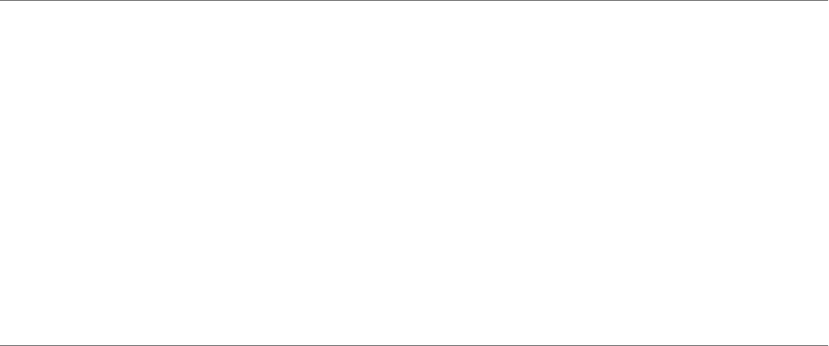
6 Select Advanced > Paravirtualization. Select Support VMI Paravirtualization to enable VMI
Paravirtualization to enable it, or deselect it to disable this feature.
VMI is a paravirtualization standard that enables improved performance for virtual machines capable of
utilizing it. Currently, this feature is available only for those versions of the Linux guest operating system
which support VMI paravirtualization.
NOTE Enabling paravirtualization utilizes one of the virtual machine’s six virtual PCI slots. Also, enabling
paravirtualization can limit how and where the virtual machine can be migrated. Consider the following
before enabling this feature:
n
These hosts support VMI paravirtualization: ESX/ESXi 3.5 and greater, and Workstation 6.0 and
greater. Hardware version 4 virtual machines with paravirtualization enabled that are created on ESX
hosts can be migrated to Workstation hosts without loss of functionality.
n
A virtual machine with paravirtualization enabled and that is powered off can be moved manually
to a host that does not support paravirtualization. However, this can result in reduced performance.
n
A virtual machine with paravirtualization enabled and that is powered on or in a suspended power
state can not be migrated to a host that does not support paravirtualization.
n
Automated vCenter Server DRS migrations of virtual machines with paravirtualization enabled to
hosts that do not support paravirtualization are not allowed.
7 Select Advanced > Fibre Channel NPIV Settings.
N-port ID virtualization (NPIV) provides the ability to share a single physical Fibre Channel HBA port
among multiple virtual ports, each with unique identifiers. This allows control over virtual machine access
to LUNs on a per-virtual machine basis.
Each virtual port is identified by a pair of world wide names (WWNs): a world wide port name (WWPN)
and a world wide node name (WWNN). These WWNs are assigned by vCenter Server.
NPIV support is subject to the following limitations:
n
NPIV must be enabled on the SAN switch. Contact the switch vendor for information about enabling
NPIV on their devices.
n
NPIV is supported only for virtual machines with RDM disks. Virtual machines with regular virtual
disks continue to use the WWNs of the host’s physical HBAs.
n
The physical HBAs on the ESX host must have access to a LUN using its WWNs in order for any
virtual machines on that host to have access to that LUN using their NPIV WWNs. Ensure that access
is provided to both the host and the virtual machines.
n
The physical HBAs on the ESX host must support NPIV. If the physical HBAs do not support NPIV,
the virtual machines running on that host will fall back to using the WWNs of the host’s physical
HBAs for LUN access.
n
Each virtual machine can have up to 4 virtual ports. NPIV-enabled virtual machines are assigned
exactly 4 NPIV-related WWNs, which are used to communicate with physical HBAs through virtual
ports. Therefore, virtual machines can utilize up to 4 physical HBAs for NPIV purposes.
To view or edit a virtual machine’s WWNs:
a To edit the virtual machine’s WWNs, power off the virtual machine.
b Ensure that the virtual machine has a datastore containing a LUN that has been made available to the
host.
c Select the Options tab.
d Select Fibre Channel NPIV.
e Currently assigned WWNs are displayed in the WWN Assignments box.
vSphere Basic System Administration
154 VMware, Inc.