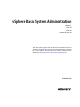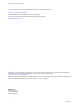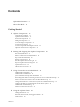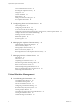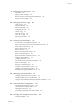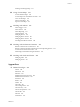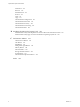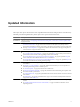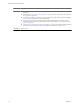vSphere Basic System Administration Update 1 ESX 4.0 ESXi 4.0 vCenter Server 4.0 This document supports the version of each product listed and supports all subsequent versions until the document is replaced by a new edition. To check for more recent editions of this document, see http://www.vmware.com/support/pubs.
vSphere Basic System Administration You can find the most up-to-date technical documentation on the VMware Web site at: http://www.vmware.com/support/ The VMware Web site also provides the latest product updates. If you have comments about this documentation, submit your feedback to: docfeedback@vmware.com Copyright © 2009–2011 VMware, Inc. All rights reserved. This product is protected by U.S. and international copyright and intellectual property laws.
Contents Updated Information 9 About This Book 11 Getting Started 1 vSphere Components 15 Components of vSphere 15 vSphere Client Interfaces 17 Functional Components 17 Managed Components 19 Access Privileges Components 21 vCenter Server Plug-Ins 21 vCenter Components That Require Tomcat 22 Optional vCenter Server Components 23 2 Starting and Stopping the vSphere Components 25 Start an ESX/ESXi Host 25 Reboot or Shut Down an ESX/ESXi Host 25 Stop an ESX Host Manually 26 Starting vCenter Server 26 Start
vSphere Basic System Administration View Virtual Machine Console 41 Searching the vSphere Inventory 41 Using Lists 42 Custom Attributes 43 Select Objects 44 Manage vCenter Server Plug-Ins 45 Save vSphere Client Data 46 5 Configuring Hosts and vCenter Server 47 Host Configuration 47 Configuring vCenter Server 48 Access the vCenter Server Settings 48 Configuring Communication Among ESX, vCenter Server, and the vSphere Client 49 Configure vCenter Server SMTP Mail Settings 49 Working with Active Sessions 49
Contents 9 Deploying OVF Templates 101 About OVF 101 Deploy an OVF Template 101 Browse VMware Virtual Appliance Marketplace 103 Export an OVF Template 103 10 Managing VMware vApp 105 Create a vApp 105 Populate the vApp 107 Edit vApp Settings 108 Configuring IP Pools 111 Clone a vApp 113 Power On a vApp 113 Power Off a vApp 114 Edit vApp Annotation 114 11 Creating Virtual Machines 115 Access the New Virtual Machine Wizard 115 Select a Path Through the New Virtual Machine Wizard Enter a Name and Location
vSphere Basic System Administration Edit a Template 171 Change Template Name 172 Deploy Virtual Machines from Templates 172 Convert Templates to Virtual Machines 173 Deleting Templates 173 Regain Templates 174 Clone Virtual Machines 174 Create a Scheduled Task to Clone a Virtual Machine 175 15 Customizing Guest Operating Systems 177 Preparing for Guest Customization 177 Customize Windows During Cloning or Deployment 179 Customize Linux During Cloning or Deployment 180 Create a Customization Specification
Contents Working with Storage Maps 231 20 Using vCenter Maps 233 vCenter VMotion Maps 234 vCenter Map Icons and Interface Controls 234 View vCenter Maps 235 Print vCenter Maps 235 Export vCenter Maps 235 21 Working with Alarms 237 Alarm Triggers 238 Alarm Actions 248 Alarm Reporting 253 Creating Alarms 253 Managing Alarms 257 Managing Alarm Actions 261 Managing Alarm Actions 261 Preconfigured VMware Alarms 264 22 Working with Performance Statistics 267 Statistics Collection for vCenter Server 267 St
vSphere Basic System Administration Permissions 310 Resource 310 Scheduled Task 312 Sessions 312 Tasks 313 vApp 313 Virtual Machine Configuration 315 Virtual Machine Interaction 319 Virtual Machine Inventory 322 Virtual Machine Provisioning 323 Virtual Machine State 326 B Installing the Microsoft Sysprep Tools 327 Install the Microsoft System Preparation Tools from a Microsoft Web Site Download 327 Install the Microsoft Sysprep Tools from the Windows Operating System CD 328 C Performance Metrics 331 Cl
Updated Information This vSphere Basic System Administration Guide is updated with each release of the product or when necessary. This table provides the update history of the vSphere Basic System Administration Guide. Revision Description EN-000260-06 Changed a point in “Configuring Communication Among ESX, vCenter Server, and the vSphere Client,” on page 49 section. EN-000260-05 n n EN-000260-04 n n n n EN-000260-03 n n n n n n EN-000260-02 n n VMware, Inc.
vSphere Basic System Administration Revision Description EN-000260-01 n n n n n EN-000260-00 10 In “Edit vApp Startup and Shutdown Options,” on page 108 the tab name is changed from Start Up to Start Order. A note added to “View vApp License Agreement,” on page 109 clarifies the condition required to view the vApp license agreement. “Add a Paravirtualized SCSI Adapter,” on page 165 incorrectly stated that Paravirtual SCSI adapters do not support bootable disk. This statement is deleted.
About This Book ® This manual, Basic System Administration, describes how to start and stop the VMware vSphere™ Client components, build your vSphere environment, monitor and manage the information generated about the components, and set up roles and permissions for users and groups using the vSphere environment. This manual also provides information for managing, creating, and configuring virtual machines in your datacenter.
vSphere Basic System Administration Table 1. Abbreviations (Continued) Abbreviation Description user# User with access permissions VC vCenter Server VM# Virtual machines on a managed host Technical Support and Education Resources The following technical support resources are available to you. To access the current version of this book and other books, go to http://www.vmware.com/support/pubs.
Getting Started VMware, Inc.
vSphere Basic System Administration 14 VMware, Inc.
vSphere Components 1 VMware vSphere™ includes components and operations essential for managing virtual machines. vSphere works with several client interfaces and offers many optional components and modules, such as VMware High Availability (HA), VMware VMotion™, VMware Distributed Resource Scheduler (DRS), VMware Update Manager, and VMware Converter Enterprise.
vSphere Basic System Administration Each ESX/ESXi host has a vSphere Client available for your management use. If your ESX/ESXi host is registered with vCenter Server, a vSphere Client that accommodates vCenter Server features is available. vCenter Server A service that acts as a central administrator for VMware ESX/ESXi hosts that are connected on a network. vCenter Server directs actions on the virtual machines and the virtual machine hosts (the ESX/ESXi hosts).
Chapter 1 vSphere Components Host agent On each managed host, software that collects, communicates, and executes the actions received through the vSphere Client. It is installed as part of the ESX/ESXi installation. LDAP vCenter Server uses LDAP (Lightweight Directory Access Protocol) to synchronize data such as license and role information across vCenter Server systems joined in Linked Mode. vSphere Client Interfaces There are several ways to access vSphere components.
vSphere Basic System Administration VMs and Templates Provides a view of all virtual machines and templates in the inventory, grouped by datacenters and folders. Datastores Provides a view of all datastores in the inventory, grouped by datacenters and folders. Networks Provides a view of all networks in the inventory, grouped by datacenters and folders. Administration You use the Administration functional components to configure and monitor the state of your hosts or vCenter Server systems.
Chapter 1 vSphere Components Solutions and Applications You use the Solutions and Applications panel to access vCenter Server extensions installed in your vCenter Server System. For example, you can access the VMware vCenter Guided Consolidation extension and the VMware vCenter Update Manager from this panel. NOTE This panel appears only if you purchased and installed VMware vSphere extensions that are sold separately from the VMware vCenter Server product.
vSphere Basic System Administration To have a single namespace (that is, a single datacenter) for all networks and datastores, use folders within the datacenter to organize the networks and datastores. To have separate namespaces (separate datacenters) for networks and datastores, create two datacenters. Datastores A virtual representation of combinations of underlying physical storage resources in the datacenter. A datastore is the storage location for virtual machine files.
Chapter 1 vSphere Components Templates A master copy of a virtual machine that can be used to create and provision new virtual machines. Virtual machines A virtualized x86 or x64 personal computer environment in which a guest operating system and associated application software can run. Multiple virtual machines can operate on the same managed host machine concurrently. vApps VMware vApp is a format for packaging and managing applications. A vApp can contain multiple virtual machines.
vSphere Basic System Administration Some plug-ins are packaged separately from the base product and require separate installation. Plug-ins and the base product can be upgraded independently of each other. VMware modules include: VMware Update Manager Enables administrators to apply updates and patches across ESX/ESXi hosts and all managed virtual machines. This module provides the ability to create user-defined security baselines which represent a set of security standards.
Chapter 1 vSphere Components Optional vCenter Server Components Optional vCenter Server components are packaged and installed with the base product, but require a separate license. Optional features include: VMotion A feature that enables you to move running virtual machines from one ESX/ESXi host to another without service interruption. It requires licensing on both the source and target host. vCenter Server centrally coordinates all VMotion activities.
vSphere Basic System Administration 24 VMware, Inc.
Starting and Stopping the vSphere Components 2 You can start and stop each one of the major vSphere components, ESX/ESXi, and vCenter Server. You might want to stop a component to perform maintenance or upgrade operations.
vSphere Basic System Administration 3 4 From the main or right-click menu, select Reboot or Shut Down. n If you select Reboot, the ESX/ESXi host shuts down and reboots. n If you select Shut Down, the ESX/ESXi host shuts down. You must manually power the system back on. Provide a reason for the shut down. This information is added to the log. Stop an ESX Host Manually You can manually shut down an ESX host. Procedure 1 Log in to the ESX service console. 2 Run the shutdown command.
Chapter 2 Starting and Stopping the vSphere Components Procedure 1 Go to the Services console for your version of Windows. For example, select Control Panel > Administrative Tools > Services and click VMware VirtualCenter Server. 2 Right-click VMware VirtualCenter Server, select Start, and wait for startup to complete. 3 Close the Properties dialog box. Stop the vCenter Server System vCenter Server is a Windows service. You can use the Windows interface to select the service and stop it.
vSphere Basic System Administration 4 Enter a user name and password. n If you are logging in to a vCenter Server system, enter an appropriate Windows Active Directory user name and password. NOTE To automatically log in with your current Windows Active Directory credentials, you can select the Use Windows session credentialscheck box. If the vSphere Client gets disconnected from the vCenter Server, you are automatically logged in after reconnection if you have selected this check box.
Chapter 2 Starting and Stopping the vSphere Components 3 Type your user name and password, and click Log In. After your user name and password are authorized by vSphere Web Access, the vSphere Web Access home page appears. Log Out of vSphere Web Access Log out when you are finished with your vSphere Web Access activities. Procedure u Click the Log Out link at the top right corner of every page. Remote client devices are disconnected when you log out of vSphere Web Access.
vSphere Basic System Administration Using Commands on the Service Console The service console runs a modified version of Linux, and many of the commands available on Linux or UNIX are also available on the service console. Detailed usage notes for most service console commands are available as manual or man pages. NOTE ESXi does not have a service console. However, many of the functions provided by the service console are available through the vSphere CLI.
Using vCenter Server in Linked Mode 3 You can join multiple vCenter Server systems using vCenter Linked Mode to allow them to share information. When a server is connected to other vCenter Server systems using Linked Mode, you can connect to that vCenter Server system and view and manage the inventories of all the vCenter Server systems that are linked. Linked Mode uses Microsoft Active Directory Application Mode (ADAM) to store and synchronize data across multiple vCenter Server systems.
vSphere Basic System Administration The following requirements apply to each vCenter Server system that is a member of a Linked Mode group: n DNS must be operational for Linked Mode replication to work. n The vCenter Server instances in a Linked Mode group can be in different domains if the domains have a two-way trust relationship. Each domain must trust the other domains on which vCenter Server instances are installed.
Chapter 3 Using vCenter Server in Linked Mode 6 If the vCenter Server installer detects a role conflict, select how to resolve the conflict. Option Description Yes, let VMware vCenter Server resolve the conflicts for me Click Next. The role on the joining system is renamed to , where is the name of the vCenter Server system that is joining the Linked Mode group, and is the name of the original role.
vSphere Basic System Administration Isolate a vCenter Server Instance from a Linked Mode Group You can isolate a vCenter Server instance from a Linked Mode group. Procedure 1 Select Start > All Programs > VMware > vCenter Server Linked Mode Configuration. 2 Click Modify linked mode configuration and click Next. 3 Click Isolate this vCenter Server instance from linked mode group and click Next. 4 Click Continue and click Finish. vCenter Server restarts.
Chapter 3 Using vCenter Server in Linked Mode 4 Select Administration > vCenter Server Settings and click Advanced Settings. 5 For the Virtualcenter.VimApiUrl key, change the value to point to the location where the vSphere Client and SDK clients can access the vCenter Server system. For example: http(s)://:/sdk. 6 For the Virtualcenter.VimWebServicesUrl key, change the value to point to the location where vCenter Server Webservices is installed.
vSphere Basic System Administration To resolve this issue, make sure that the Virtualcenter.VimApiUrl key points to the location where the vSphere Client and SDK clients can access the vCenter Server system, and the Virtualcenter.VimWebServicesUrl key points to the location where vCenter Server Webservices is installed. For the Virtualcenter.Instancename key, change the value so that the modified name appears in the vCenter Server inventory view.
Chapter 3 Using vCenter Server in Linked Mode Configuring Firewall Access by Opening Selected Ports vCenter Server 4.0 uses Microsoft ADAM/AD LDS to enable Linked Mode, which uses the Windows RPC port mapper to open RPC ports for replication. When you install vCenter Server in Linked Mode, the firewall configuration on any network-based firewalls must be modified. Incorrect configuration of firewalls can cause licenses and roles to become inconsistent between instances.
vSphere Basic System Administration 38 VMware, Inc.
Using the vSphere Client 4 The vSphere Client serves as the principal interface for administering vCenter Server and ESX/ESXi. The vSphere Client user interface is configured based on the server to which it is connected: n When the server is a vCenter Server system, the vSphere Client displays all the options available to the vSphere environment, according to the licensing configuration and the user permissions.
vSphere Basic System Administration Getting Started Tabs In the case where vCenter Server is newly installed and no inventory objects have been added, the Getting Started tabs guide you through the steps of adding items to the inventory and setting up the virtual environment. Disable Getting Started Tabs You can disable the Getting Started tabs if you no longer want to display them. There are two ways to disable the tabs.
Chapter 4 Using the vSphere Client View Virtual Machine Console The console of a powered-on virtual machine is available through a connected server. All console connections to the virtual machine see the same display information. The message line indicates if others are viewing the virtual machine. Procedure 1 Select a powered-on virtual machine. 2 In the Information panel, click the Console tab.
vSphere Basic System Administration What to do next If you are not satisfied with the results of the simple search and want to refine your search, perform an advanced search. Perform an Advanced Search Using advanced search allows you to search for managed objects that meet multiple criteria. For example, you can search for virtual machines matching a particular search string which reside on hosts whose names match a second search string.
Chapter 4 Using the vSphere Client Filter a List View You can filter the list view. The list is updated based on whether filtering is on or off. For example, if you are in the Virtual Machines tab, you have filtered the list, and the filtered text is “powered on”, you see a list only of virtual machines whose state is set to powered on. If the state of any of these virtual machines changes to something else, they are removed from the list. New virtual machines that are added are also being filtered.
vSphere Basic System Administration Add Custom Attributes You can create custom attributes to associate with virtual machines or managed hosts. Procedure 1 Select Administration > Custom Attributes. This option is not available when connected only to an ESX/ESXi host. 2 Click Add and enter the values for the custom attribute. a In the Name text box, type the name of the attribute. b In the Type drop-down menu, select the attribute type:Virtual Machine, Host, or Global.
Chapter 4 Using the vSphere Client Procedure u Locate the object by browsing or search. n From the vSphere Client Home page, click the icon for the appropriate inventory view, and browse through the inventory hierarchy to select the object. n Perform a search for the object, and double-click it in the search results. Manage vCenter Server Plug-Ins After the server component of a plug-in is installed and registered with vCenter Server, its client component is available to vSphere clients.
vSphere Basic System Administration Remove Plug-Ins You can remove plug-ins through the operating system’s control panel. Procedure u Consult your operating system’s documentation for instructions on how to use the Add/Remove Programs control panel. Troubleshooting Extensions In cases were vCenter Server extensions are not working, you have several options to correct the problem. vCenter Server extensions running on the tomcat server have extension.
Configuring Hosts and vCenter Server 5 Configuring ESX hosts, vCenter Server systems, and the vSphere Client involves several tasks. This section contains information about some of the most common tasks. For complete information about configuring ESX hosts, vCenter Server, and the vSphere Client, see the following manuals: n Introduction to vSphere Provides an overview of the system architecture of vSphere.
vSphere Basic System Administration Configuring vCenter Server You use the vCenter Server Settings dialog box to configure a number of elements. The vCenter Server Settings dialog box enables you to configure the following items: Licensing Assign vCenter Server a new or existing license key. Specify whether to use a VMware License Server. Statistics Specify the amount of data collected for performance statistics. Runtime Settings View the unique runtime settings for a vCenter Server system.
Chapter 5 Configuring Hosts and vCenter Server Configuring Communication Among ESX, vCenter Server, and the vSphere Client By default, the vSphere Client uses ports 80 and 443 to communicate with vCenter Server and ESX/ESXi hosts. You can change these ports if necessary. Configure your firewall to allow communication between the vSphere Client and vCenter Server by opening ports 80 and 443. vCenter Server acts as a web service.
vSphere Basic System Administration Terminate Active Sessions Terminating an active session ends the vSphere Client session and any remote console connections launched by the user during that session. Procedure 1 On the Home page of a vSphere Client connected to a vCenter Server system, click the Sessions button. 2 Right-click a session and select Terminate. 3 To confirm the termination, click OK.
Chapter 5 Configuring Hosts and vCenter Server Configure SNMP Settings for vCenter Server To use SNMP with vCenter Server, you must configure SNMP settings using the vSphere Client. Prerequisites To complete the following task, the vSphere Client must be connected to a vCenter Server. In addition, you need the DNS name and IP address of the SNMP receiver, the port number of the receiver, and the community identifier. Procedure 1 Select Administration > vCenter Server Settings.
vSphere Basic System Administration 2 Configure the SNMP Agent to Send Traps on page 52 You can use the ESX/ESX embedded SNMP agent to send virtual machine and environmental traps to management systems. To configure the agent to send traps, you must specify a target address and community. 3 Configure the SNMP Agent for Polling on page 53 If you configure the ESX/ESXi embedded SNMP agent for polling, it can listen for and respond to requests from SNMP management client systems, such as GET requests.
Chapter 5 Configuring Hosts and vCenter Server Procedure 1 From the vSphere CLI, type vicfg-snmp.pl --server --username --password -t @/. Replace , , and with the address of the target system, the port number to send the traps to, and the community name, respectively. Each time you specify a target with this command, the settings you specify overwrite all previously specified settings.
vSphere Basic System Administration Prerequisites To complete this task, you must download the VMware MIB files from the VMware website: http://communities.vmware.com/community/developer/managementapi. Procedure 1 In your management software, specify the vCenter Server or ESX/ESXi system as an SNMP-based managed device. 2 Set up appropriate community names in the management software. These must correspond to the communities set for the SNMP agent on the vCenter Server system or ESX/ESXi host.
Chapter 5 Configuring Hosts and vCenter Server Using SNMP with Guest Operating Systems You can use SNMP to monitor guest operating systems or applications running in virtual machines. The virtual machine uses its own virtual hardware devices. Do not install agents in the virtual machine that are intended to monitor physical hardware. Procedure u Install the SNMP agents you normally would use for that purpose in the guest operating systems. No special configuration is required on ESX.
vSphere Basic System Administration VMWARE-ROOT-MIB The VMWARE-ROOT-MIB.mib file defines the VMware enterprise OID and top level OID assignments. Table 5-3 lists the identification mapping defined in VMWARE-ROOT-MIB.mib. Table 5-3. Definition Mapping for VMWARE-ROOT-MIB.
Chapter 5 Configuring Hosts and vCenter Server Table 5-4. Variable Definitions in VMWARE-ENV-MIB (Continued) Variable ID Mapping Description vmwSubsystemType vmwEnvEntry 2 The type of hardware component that is reporting its environmental state. vmwHardwareStatus vmwEnvEntry 3 The last reported status of the component. vmwEventDescription vmwEnvEntry 4 A description of the last reported event for this hardware component.
vSphere Basic System Administration Table 5-5. Variables Defined in VMWARE-OBSOLETE-MIB (Continued) 58 Variable ID Mapping Description vmwHBAEntry vmwHBATable 1 A record for a single HBA connected to the host machine. vmwHbaIdx vmwHBAEntry 1 Index for the HBA table. vmwHbaName vmwHBAEntry 2 A string describing the disk. Format: ::. vmwHbaVMID vmwHBAEntry 3 The identification number allocated to the running virtual machine by the VMkernel.
Chapter 5 Configuring Hosts and vCenter Server Table 5-5. Variables Defined in VMWARE-OBSOLETE-MIB (Continued) Variable ID Mapping Description vmwNetHCPktsTx vmwNetEntry 10 The number of packets transmitted on this network adapter since the network module was loaded. This counter is the 64-bit version of vmwNetPktsTx. vmwNetHCKbTx vmwNetEntry 11 The number of kilobytes sent from this network adapter since the network module was loaded. This counter is the 64-bit version of vmwNetKbTx.
vSphere Basic System Administration VMWARE-PRODUCTS-MIB The VMWARE-PRODUCTS-MIB.mib file defines OIDs to uniquely identify each SNMP agent on each VMware platform. Table 5-7 lists identification mappings defined in VMWARE-PRODUCTS-MIB.mib. Table 5-7. Identification Mappings for VMWARE-PRODUCTS-MIB.
Chapter 5 Configuring Hosts and vCenter Server Table 5-8. Identification Mappings for VMWARE-RESOURCES-MIB (Continued) Variable ID Mapping Description vmwHbaBusNumber vmwHostBusAdapterEntry 3 The host bus number. For unsupported adapters, returns -1. vmwHbaStatus vmwHostBusAdapterEntry 4 The operational status of the adapter. vmwHbaModelName vmwHostBusAdapterEntry 5 The model name of the adapter. vmwHbaDriverName vmwHostBusAdapterEntry 6 The name of the adapter driver.
vSphere Basic System Administration VMWARE-VC-EVENT-MIB The VMWARE-VC-EVENT-MIB.mib file provides definitions for traps sent by vCenter Server. These definitions were provided by VMWARE-TRAPS-MIB.mib in earlier versions of VirtualCenter Server. Table 5-10 lists the traps defined for vCenter Server. Table 5-10. Alarms Defined in VMWARE-VC-EVENT-MIB Trap ID Mapping Description vpxdAlarmInfo vmwVCNotifications 201 The vCenter Server SNMP agent sends this trap when an entity's alarm status changes.
Chapter 5 Configuring Hosts and vCenter Server Table 5-12. Identification Mappings for VMWARE-VMINFO-MIB (Continued) Variable ID Mapping Description vmwVmVMID vmwVmEntry 7 An identification number assigned to running virtual machines by the VMkernel. Powered-off virtual machines to not have this ID. vmwVmGuestState vmwVmEntry 8 The state of the guest operating system (on or off). vmwVmCpus vmwVmEntry 9 The number of virtual CPUs assigned to this virtual machine.
vSphere Basic System Administration Table 5-12. Identification Mappings for VMWARE-VMINFO-MIB (Continued) Variable ID Mapping Description vmwFloppyEntry vmwFloppyTable 1 Identifies a single floppy device. May change across system reboots. vmwFdVmIdx vmwFloppyEntry 1 A number corresponding to the virtual machine’s index in the vmwVmTable. vmwFdIdx vmwFloppyEntry 2 Identifies a specific virtual floppy device.
Chapter 5 Configuring Hosts and vCenter Server SNMPv2 Diagnostic Counters The SNMPv2-MIB.mib file provides a number of counters to aid in debugging SNMP problems. Table 5-14 lists some of these diagnostic counters. Table 5-14. Diagnostic Counters from SNMPv2-MIB Variable ID Mapping Description snmpInPkts snmp 1 The total number of messages delivered to the SNMP entity from the transport service.
vSphere Basic System Administration 3 Select View > Filtering to refer to the filtering options. 4 Enter text in the data field. 5 Click Clear to empty the data field. View System Logs on an ESXi Host You can use the direct console interface to view the system logs on an ESXi host. These logs provide information about system operational events. Procedure 1 From the direct console, select View System Logs. 2 Press a corresponding number key to view a log.
Chapter 5 Configuring Hosts and vCenter Server Table 5-15. ESX/ESXi System Logs (Continued) Component Location VMkernel Alerts and Availability report /var/log/vmkernel VMkernel Warning /var/log/vmkwarning Virtual Machine log file vmware.log in the same directory as the .vmx file for the virtual machine Virtual Machine Configuration file /.vmx located on a datastore associated with the managed host.
vSphere Basic System Administration 5 In the Syslog.Local.DatastorePath text box, enter the datastore path for the file to which syslog will log messages. The datastore path should be of the form [] , where the path is relative to the root of the volume backing the datastore. For example, the datastore path [storage1] var/log/messages would map to the path /vmfs/volumes/storage1/var/log/messages. If no path is specified, the default path is /var/log/messages.
Chapter 5 Configuring Hosts and vCenter Server Collect vSphere Log Files You can collect vSphere log files into a single location. Select from the options: Procedure n To view the viclient-*.log files, change to the directory, %temp%. n If you are running the vSphere Client connected to a vCenter Server system, download the log bundle. The log bundle is generated as a .zip file. By default, the vpxd logs within the bundle are compressed as .gz files. You must use gunzip to uncompress these files.
vSphere Basic System Administration 70 VMware, Inc.
Managing the vSphere Client Inventory 6 The topics in this section describe how to manage the objects in your vSphere environment. The views and capabilities displayed vary depending on whether the vSphere Client is connected to a vCenter Server system or an ESX/ESXi host. Unless indicated, the process, task, or description applies to all kinds of vSphere Client connections.
vSphere Basic System Administration Datacenters In vCenter Server only. A datacenter contains folders, clusters, hosts, networks, datastores and virtual machines. All actions taken upon managed hosts and virtual machines are applied within their datacenter. Within a datacenter, you can monitor and manage virtual machines separately from their hosts and use VMotion. Clusters In vCenter Server only. Child objects are hosts, virtual machines, or resource pools.
Chapter 6 Managing the vSphere Client Inventory Viewing Object Relationships One of the features of managing your virtual infrastructure with vSphere is viewing relationships between inventory objects. You can view the relationships between inventory objects relationships in the following ways: Using the Maps feature Shows the inventory object relationships in graphical form. Clicking an object in the inventory Provides a list of tabbed content that lists related objects.
vSphere Basic System Administration Add a Folder or Datacenter Folders and datacenters add organization to your inventory. Add folders or datacenters from any Inventory view in the vSphere Client. Procedure 1 From the vSphere Client, right-click the parent object in the inventory. 2 Select New
Chapter 6 Managing the vSphere Client Inventory Procedure 1 From the vSphere Client, right-click the object and select Remove. 2 In the confirmation dialog box that appears, confirm that you want to remove the object. Browsing Datastores in the vSphere Client Inventory The Datastore Browser allows you to manage the contents of datastores in the vSphere Client inventory. To use the Datastore Browser, you need to have a role with the Browse Datastore privilege.
vSphere Basic System Administration 76 VMware, Inc.
Managing Hosts in vCenter Server 7 To access the full capabilities of your hosts and to simplify the management of multiple hosts, you should connect your hosts to a vCenter Server system. For information on configuration management of ESX/ESXi hosts, see the ESX Configuration Guide or ESXi Configuration Guide. The views and capabilities displayed vary depending on whether the vSphere Client is connected to a vCenter Server system or an ESX/ESXi host.
vSphere Basic System Administration When ESX/ESXi hosts are managed by vCenter Server, they are added to the vSphere environment through a vSphere Client connected to a vCenter Server system. Managed hosts are hierarchically placed in datacenters, folders, or clusters under the root vCenter Server system. CAUTION If an ESX/ESXi host is connected with a vCenter Server system and you attached a vSphere Client to manage the ESX/ESXi host directly, you receive a warning message but are allowed to proceed.
Chapter 7 Managing Hosts in vCenter Server 5 Confirm the Host Summary information and click Next. 6 Select whether to assign a new or existing license key to the host and click Next. 7 Specify what should happen to the resource pools on the host. The options are: n Put all the host’s virtual machines into the cluster’s root resource pool. n Create new resource pool for the host’s virtual machines. The default resource pool name is derived from the host’s name.
vSphere Basic System Administration 2 Connects to the managed host. If the wizard cannot connect to the managed host, the managed host is not added to the inventory. 3 Verifies that the managed host is not already being managed. If the host is already being managed by another vCenter Server system, vCenter Server displays a message. If the vCenter Server can connect to the managed host, but for some reason cannot remain connected, the host is added, but is in a disconnected state.
Chapter 7 Managing Hosts in vCenter Server Reconnecting Hosts After Changes to the vCenter Server SSL Certificate vCenter Server uses an SSL certificate to encrypt and decrypt host passwords stored in the vCenter Server database. If the certificate is replaced or changed, vCenter Server cannot decrypt host passwords, and therefore cannot connect to managed hosts. If vCenter Server fails to decrypt a host password, the host is disconnected from vCenter Server.
vSphere Basic System Administration Figure 7-1 illustrates the process for removing a managed host from vCenter Server. In the example here, notice the lost link between vCenter Server and the removed managed host, while the managed host files remain on the datastore. Figure 7-1. Removing a Host 1. Registered host and virtual machines host A VM1 VM1.dsk VM2 VM2.dsk vCenter host B VM3 VM3.dsk VM4.dsk VM4 shared datastore 2. Remove host. Virtual machines stay on the host’s datastore.
Chapter 7 Managing Hosts in vCenter Server 4 In the confirmation dialog that appears, click Yes to remove the managed host. vCenter Server removes the managed host and associated virtual machines from the vCenter Server environment. vCenter Server then returns the status of all associated processor and migration licenses to available. Monitoring Host Health Status You can use the vSphere Client to monitor the state of host hardware components, such as CPU processors, memory, fans, and other components.
vSphere Basic System Administration If a component is functioning normally, the status indicator is green. The status indicator changes to yellow or red if a system component violates a performance threshold or is not functioning properly. Generally, a yellow indicator signifies degraded performance. A red indicator signifies that a component stopped operating or exceeded the highest threshold. If the status is blank, then the health monitoring service cannot determine thae status of the component.
Chapter 7 Managing Hosts in vCenter Server Troubleshoot the Hardware Health Service The Hardware Health service is a vCenter Server extension that uses an Internet Explorer Webbrowser control to display information about host hardware health. Use the information in this topic to troubleshoot problems with Hardware Health. Procedure u VMware, Inc. Take the appropriate action based on the observed problem. Problem Action The Hardware Status tab is not visible in the vSphere Client.
vSphere Basic System Administration 86 VMware, Inc.
Virtual Machine Management VMware, Inc.
vSphere Basic System Administration 88 VMware, Inc.
Consolidating the Datacenter 8 VMware vCenter Guided Consolidation, recommended for smaller IT environments, enables you to streamline your datacenter by moving business applications, spread across multiple disparate physical systems, into a centrally managed virtual environment. Use the consolidation feature to start building your virtual environment, or to further consolidate your datacenter as it grows.
vSphere Basic System Administration Consolidation First Time Use The first time you use the Consolidation feature, VMware recommends that you specify consolidation settings. These settings include default system credentials and active domains. Default system credentials enable you to store a set of credentials so that you do not have to enter them each time you add systems for analysis. You can override default credentials when necessary.
Chapter 8 Consolidating the Datacenter n Windows Server 2003 Standard/Web/Enterprise (32 bit and 64 bit) n Windows Vista (32 bit and 64 bit) n Windows Server 2008 (32 and 64 bit) n Credentials with Log on as service privileges on the system where the Guided Consolidation server is installed must be provided at the time of installation. If Active Directory is deployed on your network, the provided credentials must also have sufficient privileges to query the Active Directory database.
vSphere Basic System Administration Table 8-1. Network Connections (Continued) Port Protocol Service Description 138 TCP/UDP Netbios-dgm NetBIOS datagram MS Windows Used by Windows, as well as UNIX services (such as SAMBA). Port 138 is used primarily by the SMB browser service that obtains Network Neighborhood information. 92 139 TCP/UDP Netbios-ssn NetBIOS Session Windows File and Printer sharing. 445 TCP/UDP DNS DNS Direct Hosting port.
Chapter 8 Consolidating the Datacenter About Consolidation Services Guided Consolidation can be installed together with vCenter Server, or can be installed on a separate host. For best performance, install Guided Consolidation on a separate host. Guided Consolidation include the following services: vCenter Collector Service Discovers domains and systems within domains. Collects performance data on those systems. vCenter Provider Service Helper service to vCenter Collector Service.
vSphere Basic System Administration Specify Active Domains Specifying a domain as Active populates the Add to Analysis dialog box with a list of systems on that domain. That information is updated daily as long as the domain remains active. VMware recommends that you leave domains where new systems are frequently added as Active and that you remove domains that do not frequently change after their information has been cached.
Chapter 8 Consolidating the Datacenter Viewing Analysis Results Analysis results are displayed in the Analysis tab. When analysis is complete, the following information appears: n Physical Computer– Displays the host name of the physical system being analyzed or imported. n CPU Info– Displays the number of CPUs and their clock speed. n Memory Info– Displays the amount of RAM on the system. n Status – Displays the progress of the analysis.
vSphere Basic System Administration Convert Systems Manually You can convert systems manually if you want to specify values other than the default values for the resultant virtual machine's properties. The option to convert systems manually is available only if the VMware Converter Enterprise Client is installed and enabled on your vSphere Client. You can verify whether VMware Converter Enterprise Client is installed and enabled through the Plug-in Manager.
Chapter 8 Consolidating the Datacenter n Start Time n Complete Time Troubleshooting Consolidation The topics in this section contain information about identifying and solving problems with Guided Consolidation. Negative Impact on vCenter Server Performance Analyzing many systems simultaneously can impact vCenter Server performance. Problem Although up to 100 systems can be simultaneously analyzed, you might notice performance issues on the vCenter Server that are due to running Guided Consolidation.
vSphere Basic System Administration Windows Operating Systems Prevent Guided Consolidation from Collecting Performance Data Guided Consolidation cannot collect performance data. Problem The default settings for some configurations of Windows XP, Windows Vista, and Windows Server 2008 prevent Guided Consolidation from collecting performance data against systems with those operating systems. n The system is not listed in Microsoft Windows Network.
Chapter 8 Consolidating the Datacenter Cause Some configurations of Windows Vista and Windows Server 2008 prevent Guided Consolidation from discovering LAN Manager Workgroups. The Link-layer discovery protocol (LLDP), introduced in Windows 2008 Server, is not backward compatible with LAN Manager-based protocols and can not discover machines with earlier operating systems if those systems do not have the appropriate drivers installed.
vSphere Basic System Administration 100 VMware, Inc.
Deploying OVF Templates 9 The VMware vSphere Client (vSphere Client) allows you to import and export virtual machines, virtual appliances, and vApps stored in Open Virtual Machine Format (OVF). An appliance is a pre-configured virtual machine that typically includes a preinstalled guest operating system and other software. Deploying an OVF template allows you to add pre-configured virtual machines to your vCenter Server or ESX/ESXi inventory.
vSphere Basic System Administration Procedure 1 In the vSphere Client, select File > Deploy OVF Template. The Deploy OVF Template wizard appears. 2 Specify the source location and click Next. Option Description Deploy from File Browse your file system for an OVF or OVA template. Deploy from URL Specify a URL to an OVF template located on the internet. Example: http://vmware.com/VMTN/appliance.ovf 3 View the OVF Template Details page and click Next.
Chapter 9 Deploying OVF Templates 12 On the IP Allocation page, configure how IP addresses are allocated for the virtual appliance and click Next. Option Description Fixed You will be prompted to enter the IP addresses in the Appliance Properties page. Transient IP addresses are allocated from a specified range when the appliance is powered on. The IP addresses are released when the appliance is powered off. DHCP A DHCP server is used to allocate the IP addresses.
vSphere Basic System Administration c In the Optimized for field, determine how you want to store the files. Select Web (OVF) to store the OVF template as a set of files (.ovf, .vmdk, and .mf) This format is optimal if you plan to publish the OVF files on a web server or image library. The package can be imported, for example, into the vSphere client by publishing the URL to the .ovf file. Select Physical Media (OVA) to package the OVF template into a single .ova file.
Managing VMware vApp 10 You can use VMware vSphere as a platform for running applications, in addition to using it as a platform for running virtual machines. The applications can be packaged to run directly on top of VMware vSphere. The ® format of how the applications are packaged and managed is called VMware vApp. A vApp is a container, like a resource pool and can contain one or more virtual machines. In addition, a vApp also shares some functionality with virtual machines.
vSphere Basic System Administration n A DRS-enabled cluster is selected in the inventory. vApps can be created on folders, hosts, resource pools, DRS-enabled clusters, and within other vApps. Procedure 1 Start the New vApp Wizard on page 106 The New vApp wizard allows you to create a new vApp. 2 Name the vApp on page 106 The name you enter is used as the vApp’s display name in the inventory.
Chapter 10 Managing VMware vApp 2 Click Next. Allocate vApp Resources Determine how much CPU and memory should be allocated for the vApp. Procedure 1 In the Resource Allocation page, allocate CPU and memory resources for this vApp. 2 Click Next. Complete the vApp Creation The Ready to Complete page enables you to review the vApp’s configuration. Procedure 1 Review the new vApp settings on the Ready to Complete page. 2 (Optional) Click Back to edit or change any settings.
vSphere Basic System Administration Procedure 1 Display the object in the inventory. 2 Click and drag the object to the target object. 3 n If the move is permitted, a box appears around the target-object, indicating it is selected. n If move is not permitted, a naught sign (zero with a slash) appears, and the object is not moved. Release the mouse button. Either the object moves to the new location or an error message indicates what needs to be done to permit the move.
Chapter 10 Managing VMware vApp Edit vApp Properties You can edit any vApp property that is defined in Advanced Property Configuration. Procedure 1 On the Summary page of the vApp, click Edit Settings. 2 Click Properties in the Options list. 3 Edit the vApp properties. 4 Click OK when finished. View vApp License Agreement You may view the license agreement for this vApp. NOTE This option is only available if the vApp was imported and contains a license agreement.
vSphere Basic System Administration 2 Click View Additional OVF Sections in the Options list. 3 Click OK when finished. Configure Advanced vApp Properties You can edit and configure advanced settings, such as product and vendor information, custom properties, and IP allocation. Procedure 1 On the Summary page of the vApp, click Edit Settings. 2 Click Advanced in the Options list. 3 Specify the settings. The settings are displayed on the summary page of the virtual machine.
Chapter 10 Managing VMware vApp 5 6 In Advanced Property Configuration, you may perform the following actions. n ClickNew to add a new custom property. n Select the property and click Edit to edit a property. n Click Delete to delete a property. Click OK when finished. Edit Advanced IP Allocation Properties You can edit the IP allocation scheme for the vApp. Procedure 1 On the Summary page of the vApp, click Edit Settings. 2 Click Advanced in the Options list. 3 Click IP Allocation.
vSphere Basic System Administration 7 Click OK when finished. Select DHCP You can specify that an IPv4 or IPv6 DHCP server is available on the network. Procedure 1 In the inventory, select the datacenter that contains the vApp. 2 In the IP Pools tab, right-click the IP pool you wish to edit and select Properties. NOTE If no IP pools are present, click Add to add a new IP pool. 3 In the Properties dialog, select the DHCP tab.
Chapter 10 Managing VMware vApp 4 Enter the server name and port number for the proxy server. The server name can optionally include a colon and a port number. For example, web-proxy:3912 is a valid proxy server. 5 Click OK when finished. Clone a vApp Cloning a vApp is similar to cloning a virtual machine. Prerequisites To clone a vApp, the vSphere Client must be connected to the vCenter Server system. A host must be selected in the inventory that is running ESX 3.
vSphere Basic System Administration Power Off a vApp Each application within the service will be powered off according to how the shutdown order is set. Procedure u In the Summary page for the service, click Power Off. If a delay is set in the shutdown settings, the vApp waits for the set length of time before powering down that virtual machine. Edit vApp Annotation You can add or edit notes for a particular vApp. Procedure 114 1 Select the vApp in the inventory.
Creating Virtual Machines 11 This section discusses how to create virtual machines through the New Virtual Machine Wizard.
vSphere Basic System Administration 2 Select File > New > Virtual Machine. Select a Path Through the New Virtual Machine Wizard You can create a new virtual machine using the common default settings or customize the options. The Typical path shortens the process by skipping some choices that rarely need changing from their defaults. This path includes the following steps.
Chapter 11 Creating Virtual Machines Select a Datastore Select a datastore that will contain the virtual machine and its virtual disk files. For ESX/ESXi hosts, the datastores are configured on that host, including FC, NAS, and iSCSI volumes. Procedure u Select a datastore large enough to hold the virtual machine and all of its virtual disk files and click Next.
vSphere Basic System Administration Configure Virtual Memory Select the virtual memory size on the Configure Virtual Memory page. Minimum memory size is 4MB. Maximum memory size depends on the host. The memory size must be a multiple of 4MB. The maximum for best performance represents the threshold above which the host’s physical memory is insufficient to run the virtual machine at full speed. This value fluctuates as conditions on the host change (as virtual machines are powered on or off, for example).
Chapter 11 Creating Virtual Machines n Disks on Paravirtual SCSI adapters might not experience performance gains if they have snapshots or if memory on the ESX host is over committed. n If you upgrade from RHEL 5 to an unsupported kernel, you might not be able to access data on the disks attached to a Paravirtual SCSI adapter. To regain access to such disks, run the VMware Tools configuration (vmware-config-tools.
vSphere Basic System Administration About Virtual Disk Formats When you perform certain virtual machine management operations, such as create a virtual disk, clone a virtual machine to a template, or migrate a virtual machine, you can specify a format for the virtual disk file. The following disk formats are supported. You cannot specify the disk format if the disk resides on an NFS datastore. The NFS server determines the allocation policy for the disk.
Chapter 11 Creating Virtual Machines Create Raw Device Mappings For virtual machines running on an ESX/ESXi host, instead of storing virtual machine data in a virtual disk file, you can store the data directly on a SAN LUN. This is useful if you are running applications in your virtual machines that must know the physical characteristics of the storage device. Additionally, mapping a SAN LUN allows you to use existing SAN commands to manage storage for the disk.
vSphere Basic System Administration Procedure u Select Do not create a disk. Complete Virtual Machine Creation The Ready to Complete page enables you to review your virtual machine’s configuration. To perform additional configuration before completing the virtual machine, select the Edit the virtual machine settings before completion check box and click Next.
Chapter 11 Creating Virtual Machines n Network booting a Linux virtual machine by connecting with the Linux Diskless option to a Red Hat Enterprise Linux 3.0 AS server NOTE Server does not support installation of a Windows XP guest operating system using PXE. Install a Guest Operating System from Media You can install a guest operating system from ISO or CD-ROM. Procedure 1 Using the vSphere Client, log into the vCenter Server system or host on which the virtual machine resides.
vSphere Basic System Administration You can optionally install WYSE Multimedia Redirector, which improves streaming video performance in Windows guest operating systems running on WYSE thin client devices. The installers for VMware Tools for Windows, Linux, Solaris, and NetWare guest operating systems are built into ESX/ESXi as ISO image files. An ISO image file looks like a CD-ROM to your guest operating system and even appears as a CD-ROM disc in Windows Explorer.
Chapter 11 Creating Virtual Machines 6 In the virtual machine console, do one of the following. n If autorun is enabled, click OK to confirm that you want to install VMware Tools and launch the InstallShield wizard. n If autorun is not enabled, manually launch the VMware Tools installer by clicking Start > Run and entering D:\setup.exe, where D: is your first virtual CD-ROM drive. 7 Follow the onscreen instructions. 8 Reboot for the changes to take effect.
vSphere Basic System Administration 8 In a terminal window, as root (su -), run the following command to configure VMware Tools: vmwareconfig-tools.pl Respond to the questions the installer displays on the screen. Press Enter to accept the default values if appropriate for your configuration. 9 Exit from the root account by issuing the exit command. What to do next Verify the status of VMware Tools by checking the VMware Tools label on the virtual machine Summary tab.
Chapter 11 Creating Virtual Machines 9 List the contents of the /mnt/cdrom/ directory, and note the filename of the VMware Tools tar installer. ls /mnt/cdrom 10 Uncompress the tar installer. tar zxpf /mnt/cdrom/VMwareTools-4.0.0-.tar.gz Where is the build or revision number of the ESX/ESXi release. If you attempt to install a tar installation over an RPM installation, the installer detects the previous installation and must convert the installer database format before continuing.
vSphere Basic System Administration 5 In the virtual machine console, log in as root (su -) and, if necessary, create the /mnt/cdrom directory: mkdir /mnt/cdrom 6 Mount the VMware Tools virtual CD-ROM image. Some Linux distributions automatically mount CD-ROMs. If your distribution uses automounting, do not use the mount and umount commands in this procedure. Some Linux distributions use different device names or organize the /dev directory differently.
Chapter 11 Creating Virtual Machines Procedure 1 From the vSphere Client, right-click the virtual machine, select Power, and select Power On. 2 Click the Console tab to make sure that the guest operating system starts successfully, and log in if necessary. 3 Right-click the virtual machine, select Guest, and select Install/Upgrade VMware Tools. 4 Select Interactive Tools Installation and click OK.
vSphere Basic System Administration 3 Right-click the virtual machine, select Guest, and select Install/Upgrade VMware Tools. 4 Select Interactive Tools Installation and click OK. This step initiates the installation process by mounting the VMware Tools bundle on the guest operating system. 5 In the virtual machine console, load the CD-ROM driver so the CD-ROM device mounts the ISO image as a volume. To open the Netware Server Console, select Novell > Utilities > Server Console.
Chapter 11 Creating Virtual Machines Upgrade VMware Tools Manually You can manually upgrade VMware Tools. Procedure 1 Launch the vSphere client and log in to the vCenter Server system. 2 Select the Inventory > Hosts and Clusters view. 3 Select the host or cluster that contains the virtual machines you want to upgrade. 4 Select the Virtual Machines tab. 5 Select the virtual machines you want to upgrade. 6 Right-click your selections and select Install/Upgrade Tools.
vSphere Basic System Administration Custom VMware Tools Installation You can use a custom VMware Tools installation path to install optional drivers or other software that might improve the performance of particular virtual machines, such as WYSE Multimedia Support. Procedure 1 Open a console to the virtual machine. 2 Power on the virtual machine. 3 After the guest operating system starts, right-click the virtual machine and select Install VMware Tools.
Chapter 11 Creating Virtual Machines 2 In the virtual machine, select Start > Settings > Control Panel > Add or Remove Programs. 3 In the list of programs, select VMware Tools and click Change. 4 Click Next. 5 Select Modify and click Next. 6 Click the red X next to WYSE Multimedia Redirector and select This feature will be installed on local hard drive. 7 Click Next. 8 Click Modify to begin the installation. 9 Click Finish. For virtual machines on ESX Server 3.0.
vSphere Basic System Administration 134 VMware, Inc.
Managing Virtual Machines 12 You can manage virtual machines directly through the ESX/ESXi host or through a vCenter Server system. If you manage your virtual machines directly through an ESX/ESXi host (a single or standalone system), you can manage only those virtual machines and their resources installed on that host. If you manage your virtual machines through a vCenter Server system, you can manage multiple virtual machines and their resources distributed over many ESX/ESXi hosts.
vSphere Basic System Administration Figure 12-2.
Chapter 12 Managing Virtual Machines The following power options perform extra functions in addition to the basic virtual machine power operations. VMware Tools must be installed in the virtual machine to perform these functions: Shut down guest Shuts down the guest operating system gracefully. Restart guest Shuts down and restarts the guest operating system without powering off the virtual machine.
vSphere Basic System Administration 6 In the right panel, enter the settings you want for the Power Controls, Run VMware Tools Scripts, and Advanced options. 7 Click OK to save your settings and close the dialog box. Power On or Power Off a Virtual Machine Manually You can power on or off a virtual machine manually. Powering on a virtual machine boots the guest operating system if the guest operating system is installed.
Chapter 12 Managing Virtual Machines 2 Do one of the following: n Select the virtual machine and click Power On in toolbar. n Right-click the virtual machine and select Power On in the context menu. n Select the virtual machine and in the Summary tab Commands window, select Power On. Applications you were running at the time you suspended the virtual machine are running and the content is the same as it was when you suspended the virtual machine.
vSphere Basic System Administration Remove Virtual Machines from the Datastore Use the Delete from Disk option to remove a virtual machine from vCenter Server and delete all virtual machine files, including the configuration file and virtual disk files, from the datastore. Prerequisites Power off the virtual machine. Procedure 1 Display the virtual machine in the inventory. 2 Right-click the virtual machine and select Delete from Disk. 3 Click OK in the confirmation dialog box.
Chapter 12 Managing Virtual Machines 8 Enter a Default Shutdown Delay value to delay shutdown for each virtual machine by a certain amount of time. This shutdown delay applies only if the virtual machine has not already shut down before the delay period elapses. If the virtual machine shuts down before that delay time is reached, the next virtual machine starts shutting down. 9 Use Move Up and Move Down to specify the order in which the virtual machines start when the system starts.
vSphere Basic System Administration 142 VMware, Inc.
Virtual Machine Configuration 13 You can configure virtual machines at any time—during the virtual machine creation process or after you create the virtual machine and install the guest operating system. You can configure virtual machines using two tools in the vSphere Client: the Virtual Machine Properties editor and the Add Hardware wizard. These dialog boxes also allow you to control advanced virtual machine configuration options.
vSphere Basic System Administration Table 13-1 lists virtual machine hardware versions, the ESX/ESXi versions on which they can be created, edited, and run, the vCenter Server versions on which they are fully supported, and a brief description of the hardware version’s capabilities. Table 13-1. Virtual Machine Hardware Versions Version 7 Version 4 Version 3 Compatible with vCenter Server version ESX/ESXi 4.x create, edit, run create, edit, run run vCenter Server 4.x ESX Server 3.
Chapter 13 Virtual Machine Configuration 2 Expand the inventory as needed, and select the virtual machine you want to edit. 3 (Optional) Power off the virtual machine. 4 Click the Edit Settings link in the Commands panel to display the Virtual Machine Properties dialog box. The Virtual Machine Properties dialog box appears. There are three tabs: Hardware, Options, and Resources. 5 Select a tab and edit the virtual machine configuration.
vSphere Basic System Administration Change the DVD/CD-ROM Drive Configuration Use the Hardware tab in the Virtual Machine Properties dialog box to configure a DVD/CD-ROM drive for a virtual machine. Procedure 1 In the Virtual Machine Properties Editor, click the Hardware tab. 2 Click the DVD/CD-ROM drive in the Hardware list. 3 Select or deselect the Connected check box to connect or disconnect the device.
Chapter 13 Virtual Machine Configuration 4 Select the device type to use for this virtual device. Option Description Client Device Select this option to connect the floppy device to a physical floppy device on the system running the vSphere Client. To connect the device, you must click the Connect Floppy button in the toolbar when you power on the virtual machine.
vSphere Basic System Administration Change the Memory Configuration You can change the memory configuration of a virtual machine's hardware when the virtual machine is powered on or powered off. When you add memory to a virtual machine while it is powered on, the amount you add cannot exceed 16 times the amount of memory the virtual machine had when it was powered on. Procedure 1 In the Virtual Machine Properties Editor, click the Hardware tab. 2 Click Memory in the Hardware list.
Chapter 13 Virtual Machine Configuration Change the SCSI Controller or SCSI Bus Sharing Configuration You can set the SCSI controller type and the type of SCSI bus sharing for a virtual machine. SCSI bus sharing can set to none, virtual, or physical sharing types. You can change the SCSI controller configuration for a virtual machine on an ESX/ESXi host only. CAUTION Changing the SCSI controller type might result in a virtual machine boot failure. You can also specify whether the SCSI bus is shared.
vSphere Basic System Administration 6 7 If you are connecting two virtual machines, you must configure a serial port as a named pipe in two virtual machines: a server virtual machine and a client virtual machine. a For the server virtual machine, select Server in the Near end list. b For the client virtual machine, select Client in the Near end list. c Select A virtual machine in the Far end list.
Chapter 13 Virtual Machine Configuration You can change the following settings in the Options tab of the Virtual Machine Properties Editor: General Options Virtual machine display name and type of guest operating system. (Read-only) location of virtual machine and its configuration file. Appliance Options Virtual machine options for functionality, product information, properties, and OVF settings specific to virtual appliances.
vSphere Basic System Administration 2 Select VMware Toolsin the Settings list. The stop button on the toolbar can be configured to power off the virtual machine, shut down the guest operating system, or use the system default. The pause button on the toolbar can be configured to suspend the virtual machine or use the system default. The reset button on the toolbar can be configured to reset the virtual machine, restart the guest operating system, or use the system default.
Chapter 13 Virtual Machine Configuration 2 Select Advanced > General in the Settings list. a To disable acceleration, select the Disable acceleration check box. You can enable and disable acceleration while the virtual machine is running. In rare instances, you might find that when you install or run software inside a virtual machine, the virtual machine appears to stop responding. Generally, the problem occurs early in the program’s execution.
vSphere Basic System Administration 6 Select Advanced > Paravirtualization. Select Support VMI Paravirtualization to enable VMI Paravirtualization to enable it, or deselect it to disable this feature. VMI is a paravirtualization standard that enables improved performance for virtual machines capable of utilizing it. Currently, this feature is available only for those versions of the Linux guest operating system which support VMI paravirtualization.
Chapter 13 Virtual Machine Configuration f g Do one of the following: n To leave WWNs unchanged, select Leave unchanged. n To have vCenter Server or the ESX host generate new WWNs, select Generate New WWNs. n To remove the current WWN assignments, select Remove WWN assignment. Click OK to save your changes and close the dialog box. NOTE A virtual machine with WWNs that are already in use on the storage network is prevented from powering on. To solve this issue, generate new WWNs or remove them.
vSphere Basic System Administration 3 Select a shares value, which represents a relative metric for allocating CPU capacity. Option Description Shares The values Low, Normal, High, and Custom are compared to the sum of all shares of all virtual machines on the server and, on ESX/ESXi hosts, the service console. Share allocation symbolic values can be used to configure their conversion into numeric values. Reservation Guaranteed CPU allocation for this virtual machine.
Chapter 13 Virtual Machine Configuration 3 4 Select Hyperthreading Sharing Mode from the drop-down menu. Option Description Any (default) The virtual CPUs of this virtual machine can freely share cores with other virtual CPUs of this or other virtual machines. None The virtual CPUs of this virtual machine have exclusive use of a processor core whenever they are scheduled to it. The other hyperthread of the core is halted while this virtual machine is using the core.
vSphere Basic System Administration Advanced Memory Resources The Advanced Memory Resources page lets you set low-level options that involve distribution of virtual machine memory to NUMA memory nodes. This page appears only if the host utilizes the NUMA memory architecture. Because affinity settings are meaningful only when used to tweak the performance of a specific set of virtual machines on one host, this page also is not displayed when the virtual machine resides on a DRS cluster.
Chapter 13 Virtual Machine Configuration Adding New Hardware You can add virtual hardware to a virtual machine using the Add Hardware wizard. The virtual hardware that you add appears in the hardware list displayed in the Virtual Machine Properties wizard. The selected guest operating system determines the devices that are available to add to a given virtual machine.
vSphere Basic System Administration Add a Serial Port to a Virtual Machine When you add a serial port to a virtual machine, you can use a physical serial port on the host, an output file, or a named pipe. Procedure 1 Start the Add Hardware wizard. 2 Select Serial Port, and click Next. 3 Select the type of media you want the virtual port to access: use a physical serial port on the host, output to a file, or connect to a named pipe. 4 Click Next.
Chapter 13 Virtual Machine Configuration 6 Click Next. 7 Review the information on the Ready to Complete page, and click Finish. Add a DVD/CD-ROM Drive to a Virtual Machine You can use a physical drive on a client or host or you can use an ISO image to add a DVD/CD-ROM drive to a virtual machine. If you are adding a CD/DVD-ROM drive that is backed by USB CD/DVD drive on the host, you must add the drive as a SCSI device. Procedure 1 Start the Add Hardware wizard.
vSphere Basic System Administration 5 Specify the location of the floppy drive or image. n If you selected Use a physical floppy drive, select either client or host as the device location and select the drive from the drop-down menu. n If you selected Use a floppy image, browse to the floppy image. n If you selected Create a blank floppy image, browse to the floppy image. 6 To have the floppy drive connected to the virtual machine when you power it on, select Connect at power on. 7 Click Next.
Chapter 13 Virtual Machine Configuration The following NIC types are supported: Flexible Supported on virtual machines that were created on ESX Server 3.0 or greater and that run 32-bit guest operating systems. The Flexible adapter functions as a Vlance adapter if VMware Tools is not installed in the virtual machine and as a Vmxnet driver if VMware Tools is installed in the virtual machine. e1000 Emulates the functioning of an E1000 network card.
vSphere Basic System Administration 4 If you selected Create a new virtual disk, do the following: a Enter the disk capacity. b Select the location as either Store with the virtual machine or Specify a datastore. c If you selected Specify a datastore, browse for the datastore location, and click Next. Continue with Step 7. 5 If you selected an existing disk, browse for the disk file path and click Next.
Chapter 13 Virtual Machine Configuration Add a PCI Device VMDirectPath I/O allows a guest operating system on a virtual machine to directly access physical PCI and PCIe devices connected to a host. Each virtual machine can be connected to up to two PCI devices. PCI devices connected to a host can be marked as available for passthrough from the Hardware Advanced Settings in the Configuration tab for the host.
vSphere Basic System Administration About VMware Paravirtual SCSI Adapters Paravirtual SCSI (PVSCSI) adapters are high-performance storage adapters that can result in greater throughput and lower CPU utilization. Paravirtual SCSI adapters are best suited for high performance storage environments. Paravirtual SCSI adapters are not suited for DAS environments. Paravirtual SCSI adapters are available for virtual machines running hardware version 7 and greater.
Chapter 13 Virtual Machine Configuration 3 Click the Hardware tab and select the appropriate hard disk in the Hardware list. The Disk Provisioning section on the right shows the type of your virtual disk, either Thin or Thick. 4 Click OK. What to do next If your virtual disk is in the thin format, you can inflate it to its full size. Convert a Virtual Disk from Thin to Thick If you created a virtual disk in the thin format, you can convert it to thick.
vSphere Basic System Administration 168 VMware, Inc.
Working with Templates and Clones 14 A template is a master copy of a virtual machine that can be used to create and provision new virtual machines. This image typically includes a specified operating system and configuration that provides virtual counterparts to hardware components. Typically, a template includes an installed guest operating system and a set of applications. Templates coexist with virtual machines at any level within the template and virtual machine domain.
vSphere Basic System Administration Convert Virtual Machine to Template You can use an existing virtual machine to convert into a template. Procedure 1 Start the vSphere client, and log in to the vCenter Server system. 2 From the Home page, click VMs and Templates. 3 Expand the inventory as needed, and select a virtual machine. 4 Turn off the virtual machine using the shut-down or power-off options. 5 Right-click the virtual machine and select Convert to Template.
Chapter 14 Working with Templates and Clones Clone Existing Template You can clone an existing virtual machine template. Procedure 1 Start the vSphere client, and log in to the vCenter Server system. 2 From the Home page, click VMs and Templates. 3 Select the datacenter that contains the template. The virtual machines and templates associated with the datacenter appear in the datacenter panel. 4 Right-click the template and select Clone. The Clone Template wizard appears.
vSphere Basic System Administration Change Template Name You can directly change the name of a template. Procedure 1 Start the vSphere client, and log in to the vCenter Server system. 2 From the Home page, click VMs and Templates. 3 Right-click the template and select Rename. The name of the virtual machine is now an editable field. 4 Change the name and click outside the field to save your changes.
Chapter 14 Working with Templates and Clones 10 In the Ready to Complete page, review the information for your new virtual machine, select the Power on the new Virtual Machine after creation check box if you want to power on the virtual machine immediately, and click Finish. After you click Finish, you cannot use or edit the virtual machine until the task completes. This might take several minutes. The virtual machine is added to the datastore.
vSphere Basic System Administration 5 Click OK to confirm removing the template from the vCenter Server database. The template is deleted from the disk and cannot be recovered. Regain Templates Templates are associated with hosts, and the only way to regain or register templates after removing and adding a host is to use the datastore browser to locate the template. Then use the inventory wizard to name and register the .vmtx file as a template back into vCenter Server.
Chapter 14 Working with Templates and Clones 11 Click Advanced for more options, and click Next. The Select Guest Customization Option page appears. You can choose to customize the guest operating system using the wizard or using an existing customization specification. You can also choose not to customize. 12 Select the appropriate button, and click Next. 13 Review your selections, and click Finish.
vSphere Basic System Administration 176 VMware, Inc.
Customizing Guest Operating Systems 15 The Guest Customization wizard lets you create specifications you can use to prepare the guest operating systems of virtual machines to function in a target environment. You can store specifications in the database to customize the guest operating system of a virtual machine during the cloning or deploying process. Use the Customization Specification Manager to manage customization specifications you create with the Guest Customization wizard.
vSphere Basic System Administration Virtual Hardware Requirements for Guest Customization This topic describes the virtual machine hardware requirements for customizing the guest operating system.
Chapter 15 Customizing Guest Operating Systems n If the virtual machine resides on a host running ESX Server 3.0.x or earlier, both the active partition (the partition containing boot.ini) and the system partition (the partition containing the system directory, for example, \WINNT or \WINDOWS), must be on the same virtual disk. Linux Requirements for Guest Customization To customize a Linux guest operating system, the virtual machine must meet certain requirements.
vSphere Basic System Administration 5 (Optional) If you are customizing a server guest operating system: a Select Include Server License Information. b Select either Per seat or Per server. For Per server, enter the maximum number of simultaneous connections you want the server to accept. 6 Click Next. 7 Type a password for the administrator account, and confirm the password by typing it again.
Chapter 15 Customizing Guest Operating Systems 5 Select the type of network settings to apply to the guest operating system and click Next: n Typical settings allow vCenter Server to configure all network interfaces from a DHCP server. n Custom settings require you to manually configure the network interface settings. 6 Enter DNS and domain settings. 7 (Optional) Save the customized options as an .xml file: 8 a Select Save this customization specification for later use.
vSphere Basic System Administration 5 Under Customization Specification Information, enter a name for the specification and an optional description, and click Next. 6 Enter the virtual machine owner’s name and organization and click Next. This information appears in the guest operating system System Properties. 7 Type the name that will identify the guest operating system on the network and click Next. 8 Type the Windows product key for the new guest operating system.
Chapter 15 Customizing Guest Operating Systems Managing Customization Specification Customization specifications are XML files that contain guest operating system settings for virtual machines. You create customization specifications with the Guest Customization wizard, and manage specifications using the Customization Specification Manager. vCenter Server saves the customized configuration parameters in the vCenter Server database.
vSphere Basic System Administration 3 In the confirmation dialog box, select Yes. The specification is removed from the list. Copy a Customization Specification You can copy an existing customization specification using the Customization Specification Manager. Prerequisites Before you begin, you must have at least one customization specification. Procedure 1 In the vSphere Client, select View > Management > Customization Specifications Manager.
Chapter 15 Customizing Guest Operating Systems View the Error Log on Windows If the new virtual machine encounters customization errors while it is booting, the errors are reported using the guest’s system logging mechanism. Procedure u Click the Windows Start button and select Programs > Administrative Tools > Event Viewer. Errors are logged to %WINDIR%\temp\vmware-imc.
vSphere Basic System Administration 186 VMware, Inc.
Migrating Virtual Machines 16 Migration is the process of moving a virtual machine from one host or storage location to another. Copying a virtual machine creates a new virtual machine. It is not a form of migration. In vCenter Server, you have the following migration options: Cold Migration Moving a powered-off virtual machine to a new host. Optionally, you can relocate configuration and disk files to new storage locations.
vSphere Basic System Administration Cold Migration Cold migration is the migration of a powered-off virtual machine. With cold migration, you have the option of moving the associated disks from one datastore to another. The virtual machines are not required to be on shared storage. The virtual machine you want to migrate must be powered off prior to beginning the cold migration process. CPU compatibility checks do not apply when you migrate a virtual machine with cold migration.
Chapter 16 Migrating Virtual Machines 2 The virtual machine state information (memory, registers, and network connections) is copied to the target host. 3 The virtual machine resumes its activities on the new host. If any error occurs during migration, the virtual machines revert to their original states and locations. Migration of a suspended virtual machine and migration with VMotion can be referred to as hot migration, because they allow migration of a virtual machine without powering it off.
vSphere Basic System Administration n Use of Jumbo Frames is recommended for best VMotion performance. CPU Compatibility and Migration vCenter Server performs a number of compatibility checks before allowing migration of running or suspended virtual machines to ensure that the virtual machine is compatible with the target hosts. VMotion transfers the running state of a virtual machine between underlying ESX/ESXi systems.
Chapter 16 Migrating Virtual Machines CPU Families and Feature Sets Processors are grouped into families. Processors within a given family generally have similar feature sets. Processor families are defined by the processor vendors. You can distinguish different processor versions within the same family by comparing the processors’ model, stepping level, and extended features.
vSphere Basic System Administration SSE3 Considerations Within the Intel P4 and AMD Opteron processor families, VMware places a restriction between processors that do support the SSE3 instructions and processors that do not support the SSE3 instructions. Because they are application level instructions that bypass the virtualization layer, these instructions could cause application instability if mismatched after a migration with VMotion.
Chapter 16 Migrating Virtual Machines n All hosts in the cluster must be connected to the vCenter Server system. n All hosts in the cluster must have advanced CPU features, such as hardware virtualization support (AMDV or Intel VT) and AMD No eXecute (NX) or Intel eXecute Disable (XD), enabled in the BIOS if they are available. n All hosts in the cluster should be configured for VMotion. See “Host Configuration for VMotion,” on page 189.
vSphere Basic System Administration Prerequisites Before you create an EVC cluster, ensure that the hosts you intend to add to the cluster meet the requirements listed in “EVC Requirements,” on page 192. Procedure 1 Create an empty cluster, and enable EVC. Select the CPU vendor and feature set appropriate for the hosts you intend to add to the cluster. For information on configuring EVC, see the vSphere Client online Help.
Chapter 16 Migrating Virtual Machines 5 If you powered off or migrated virtual machines out of the cluster, power on the virtual machines in the cluster, or migrate virtual machines into the cluster. Any virtual machines running at a higher baseline than the EVC mode you enabled for the cluster must be powered off before they can be moved back into the cluster.
vSphere Basic System Administration CPU compatibility masks cannot prevent virtual machines from accessing masked CPU features in all circumstances. In some circumstances, applications can detect and use masked features even though they are hidden from the guest operating system. In addition, on any host, applications that use unsupported methods of detecting CPU features rather than using the CPUID instruction can access masked features.
Chapter 16 Migrating Virtual Machines Migrating Virtual Machines with Snapshots Migration of virtual machines with snapshots is possible if the virtual machine resides on shared storage accessible to source and destination hosts. Some restrictions apply when migrating virtual machines with snapshots. You cannot migrate a virtual machine with snapshots with Storage VMotion.
vSphere Basic System Administration n Virtual machine disks must be in persistent mode or be raw device mappings (RDMs). For virtual compatibility mode RDMs, you can migrate the mapping file or convert to thick-provisioned or thinprovisioned disks during migration as long as the destination is not an NFS datastore. For physical compatibility mode RDMs, you can migrate the mapping file only. n Migration of virtual machines during VMware Tools installation is not supported.
Chapter 16 Migrating Virtual Machines 7 If you chose to move the virtual machine’s configuration file and virtual disks, select a disk format and click Next. Option Description Same as Source Use the format of the original virtual disk. If you select this option for an RDM disk in either physical or virtual compatibility mode, only the mapping file is migrated. Thin provisioned Use the thin format to save storage space.
vSphere Basic System Administration 5 Select a resource pool and click Next. 6 Select the migration priority level and click Next. 7 Option Description High Priority vCenter Server reserves resources on both the source and destination hosts to maintain virtual machine availability during the migration. High priority migrations do not proceed if resources are unavailable.
Chapter 16 Migrating Virtual Machines 6 Select a disk format and click Next: Option Description Same as Source Use the format of the original virtual disk. If you select this option for an RDM disk in either physical or virtual compatibility mode, only the mapping file is migrated. Thin provisioned Use the thin format to save storage space. The thin virtual disk uses just as much storage space as it needs for its initial operations.
vSphere Basic System Administration Storage VMotion Command-Line Syntax In addition to using the Migration wizard, you can initiate migrations with Storage VMotion from the vSphere Command-Line Interface (vSphere CLI) using the svmotion command. For more information about installing and using the vSphere CLI, see vSphere Command-Line Interface Installation and Reference. You can run the svmotion command in either interactive or noninteractive mode.
Chapter 16 Migrating Virtual Machines 3 Click the Options tab, and select General Options. The path to the virtual machine configuration file appears in the Virtual Machine Configuration File text box. Determine the Path to a Virtual Disk File You must specify the virtual disk datastore path as part of the svmotion command. Procedure 1 In the vSphere Client inventory, select the virtual machine to which the virtual disk belongs, and click the Summary tab.
vSphere Basic System Administration 204 VMware, Inc.
Using Snapshots 17 Snapshots are useful when you need to revert repeatedly to the same state but you do not want to create multiple virtual machines. With snapshots, you can create restore positions in a linear process. You can also preserve a baseline before diverging a virtual machine in a process tree. You can use a snapshot as a restoration point during a linear or iterative process, such as installing update packages, or during a branching process, such as installing different versions of a program.
vSphere Basic System Administration Because you cannot revert to a snapshot with dynamic disks, quiesced snapshots are not used when backing up dynamic disks. Backup solutions, like VMware Data Recovery, use the snapshot mechanism to freeze the state of a virtual machine. However, the Data Recovery backup method has additional capabilities that mitigate the limitations of snapshots. Multiple snapshots refers to the ability to create more than one snapshot of the same virtual machine.
Chapter 17 Using Snapshots Take a Snapshot You can take a snapshot while a virtual machine is powered on, powered off, or suspended. If you are suspending a virtual machine, wait until the suspend operation has finished before taking a snapshot. You must power off the virtual machine before taking a snapshot if the virtual machine has multiple disks in different disk modes.
vSphere Basic System Administration 4 Click OK. Using the Snapshot Manager The Snapshot Manager lets you review all snapshots for the active virtual machine and act on them directly. The Snapshot Manager window contains the following areas: Snapshot tree, Details region, Command buttons, Navigation region, and a You are here icon. n Snapshot tree – Displays all snapshots for the virtual machine. n You are here icon – Represents the current operational state of the virtual machine.
Chapter 17 Using Snapshots 3 Click Delete to permanently remove a snapshot from vCenter Server. Clicking Delete Allpermanently removes all snapshots from the virtual machine. NOTE Delete commits the snapshot data to the parent and removes the selected snapshot. Delete All commits all the immediate snapshots before the You are here current state to the base disk and removes all existing snapshots for that virtual machine.
vSphere Basic System Administration Figure 17-1. Revert to Snapshot VM You are here take a snapshot VM snapshot_a You are here take a snapshot VM snapshot_a snapshot_b You are here go to snapshot_a VM snapshot_a snapshot_b You are here Virtual machine with no snapshots The new snapshot (snapshot_a) is now the parent snapshot of the You are here state. The parent snapshot of the You are here state is the parent snapshot of the virtual machine.
System Administration VMware, Inc.
vSphere Basic System Administration 212 VMware, Inc.
Managing Users, Groups, Roles, and Permissions 18 Use users, groups, roles, and permissions to control who has access to your vSphere managed objects and what actions they can perform. vCenter Server and ESX/ESXi hosts determine the level of access for the user based on the permissions that are assigned to the user. The combination of user name, password, and permissions is the mechanism by which vCenter Server and ESX/ESXi hosts authenticate a user for access and authorize the user to perform activities.
vSphere Basic System Administration You manage users defined on the vCenter Server system and users defined on individual hosts separately. Even if the user lists of a host and a vCenter Server system appear to have common users (for instance, a user called devuser), these users should be treated as separate users who have the same name. The attributes of devuser in vCenter Server, including permissions, passwords, and so forth, are separate from the attributes of devuser on the ESX/ESXi host.
Chapter 18 Managing Users, Groups, Roles, and Permissions The group lists in vCenter Server and an ESX/ESXi host are drawn from the same sources as the user lists. If you are working through vCenter Server, the group list is called from the Windows domain. If you are logged on to an ESX/ESXi host directly, the group list is called from a table maintained by the host.. Create groups for the vCenter Server system through the Windows domain or Active Directory database.
vSphere Basic System Administration The roles created on an ESX/ESXi host are separate from the roles created on a vCenter Server system. When you manage a host using vCenter Server, only the roles created through vCenter Server are available. If you connect directly to the host using the vSphere Client, only the roles created directly on the host are available. vCenter Server and ESX/ESXi hosts provide default roles: System roles System roles are permanent.
Chapter 18 Managing Users, Groups, Roles, and Permissions Table 18-1. Default Roles (Continued) Role Role Type Description of User Capabilities Virtual Machine User sample A set of privileges to allow the user to interact with a virtual machine’s console, insert media, and perform power operations. Does not grant privileges to make virtual hardware changes to the virtual machine. Privileges granted include: n All privileges for the scheduled tasks privileges group.
vSphere Basic System Administration Procedure 1 On the vSphere Client Home page, click Roles. 2 Right-click the Roles tab information panel and click Add. 3 Type a name for the new role. 4 Select privileges for the role and click OK. Clone a Role You can make a copy of an existing role, rename it, and later edit it. When you make a copy, the new role is not applied to the same users or groups and objects.
Chapter 18 Managing Users, Groups, Roles, and Permissions Prerequisites You must be logged in as a user with Administrator privileges. If you are removing a role from a vCenter Server system that is part of a connected group in Linked Mode, check the usage of that role on the other vCenter Server systems in the group before proceeding.
vSphere Basic System Administration Figure 18-1. The Conceptual Structure of a Permission role user or group permission = object By default, all users who are members of the Windows Administrators group on the vCenter Server system have the same access rights as any user assigned to the Administrator role on all objects. When connecting directly to an ESX/ESXi host, the root and vpxuser user accounts have the same access rights as any user assigned the Administrator role on all objects.
Chapter 18 Managing Users, Groups, Roles, and Permissions Figure 18-2. vSphere Inventory Hierarchy root folder data center folder data center VM folder template virtual machine host folder network folder datastore folder network datastore host resource pool cluster host virtual machine Most inventory objects inherit permissions from a single parent object in the hierarchy. For example, a datastore inherits permissions from either its parent datastore folder or parent datacenter.
vSphere Basic System Administration Global entities n Hosts n Networks (except vNetwork Distributed Switches) n dvPort Groups n Resource pools n Templates n Virtual machines n vApps Derive their permissions from the root vCenter Server system. n Custom fields n Licenses n Roles n Statistics intervals n Sessions Multiple Permission Settings Objects might have multiple permissions, but at most one for each user or group.
Chapter 18 Managing Users, Groups, Roles, and Permissions Figure 18-3. Example 1: Inheritance of Multiple Permissions group A + role 1 group B + role 2 VM Folder VM A user 1 has permissions of role 1 and role 2 VM B Example 2: Child Permissions Overriding Parent Permissions This example illustrates how permissions assigned on a child object override permissions assigned on a parent object. You can use this overriding behavior to restrict user access to particular areas of the inventory.
vSphere Basic System Administration Permission Validation vCenter Server regularly validates its users and groups against the Windows Active Directory domain. Validation occurs whenever the vCenter Server system starts and at regular intervals specified in the vCenter Server settings.
Chapter 18 Managing Users, Groups, Roles, and Permissions Adjust the Search List in Large Domains If you have domains with thousands of users or groups, or if searches take a long time to complete, adjust the search settings for use in the Select Users or Groups dialog box. NOTE This procedure applies only to vCenter Server user lists. ESX/ESXi user lists cannot be searched in the same way.
vSphere Basic System Administration 4 Select Inventory > Permissions > Properties. 5 In the Change Access Role dialog box, select a role for the user or group from the drop-down menu. 6 To propagate the privileges to the children of the assigned inventory object, click the Propagate check box and click OK. Remove Permissions Removing a permission for a user or group does not remove the user or group from the list of those available. It also does not remove the role from the list of available items.
Chapter 18 Managing Users, Groups, Roles, and Permissions Required Privileges for Common Tasks Many tasks require permissions on more than one object in the inventory. Table 18-2 lists common tasks that require more than one privilege. It lists the privileges required to perform the tasks and, where applicable, the appropriate sample roles.
vSphere Basic System Administration Table 18-2. Required Privileges for Common Tasks (Continued) Task Required Privileges Applicable Role Install a guest operating system on a virtual machine On the virtual machine or folder of virtual machines: Virtual Machine Power User or Virtual Machine Administrator n n n n n n n n n Migrate a virtual machine with VMotion Cold migrate (relocate) a virtual machine Migrate a Virtual Machine with Storage VMotion Move a host into a cluster 228 Virtual Machine.
Monitoring Storage Resources 19 If you use vCenter Server to manage your ESX/ESXi hosts, you can review information on storage usage and visually map relationships between all storage entities available in vCenter Server. In the vSphere Client, for any inventory object except networking, the storage usage data appears in the Storage Views tab. To view this tab, you must have the vCenter Storage Monitoring plug-in, which is generally installed and enabled by default.
vSphere Basic System Administration Display Storage Reports You display storage reports to review storage information for any inventory object except networking. For example, if the inventory object is a virtual machine, you can review all datastores and LUNs that the virtual machine uses, status of all paths to the LUNs, adapters that the host uses to access the LUNs, and so on. Procedure 1 Display the object, for which you want to view reports, in the inventory.
Chapter 19 Monitoring Storage Resources Customize Storage Reports You display storage reports in the vSphere Client. When you display the reports tables, the default column headings depend on the inventory object you select. You can customize the tables by adding or removing columns. Procedure 1 Display the object in the inventory for which you want to customize reports. 2 Select the object and click Storage Views > Reports.
vSphere Basic System Administration Hide Items on Storage Maps You can hide any number of items in a storage map. Procedure 1 Display a storage map. 2 Right-click the item you want to hide and select Hide Node from the menu. Move Items on Storage Maps You might need to move individual items on the storage map to make the map visually more clear. Procedure 232 1 Display a storage map. 2 Click the item you want to move and drag it to the new location. VMware, Inc.
Using vCenter Maps 20 A vCenter map is a visual representation of your vCenter Server topology. Maps show the relationships between the virtual and physical resources available to vCenter Server. Maps are available only when the vSphere Client is connected to a vCenter Server system. The maps can help you determine such things as which clusters or hosts are most densely populated, which networks are most critical, and which storage devices are being utilized.
vSphere Basic System Administration vCenter VMotion Maps VMotion resource maps provide a visual representation of hosts, datastores, and networks associated with the selected virtual machine. VMotion resource maps also indicate which hosts in the virtual machine’s cluster or datacenter are compatible with the virtual machine and are potential migration targets. For a host to be compatible, it must meet the following criteria. n Connect to all the same datastores as the virtual machine.
Chapter 20 Using vCenter Maps Map Interface Controls Use the controls in the Maps tab to customize map relationships, refresh map views, and move the focus of the current map. Table 20-2 describes the controls located on the Maps tab. Table 20-2. Resource Map Interface Controls Map Interface Panel Description Overview panel Thumbnail graphic of the full-scale map. Map Relationships panel Displayed when more than one map view is available.
vSphere Basic System Administration 236 3 Navigate to the location to save the file. 4 Type a name for the file and select a file format. 5 Click Export. VMware, Inc.
Working with Alarms 21 Alarms are notifications that occur in response to selected events, conditions, and states that occur with objects in the inventory. You use the vSphere Client to create and modify alarms. The vCenter Server system is configured with a set of predefined alarms that monitor clusters, hosts, datacenters, datastores, networks, and virtual machines. it is also configured with alarms that monitor vCenter Server licensing.
vSphere Basic System Administration You can set alarms to trigger when the state changes from green to yellow, yellow to red, red to yellow, and yellow to green. Triggers are defined for the default VMware alarms. You can change the trigger conditions (thresholds, warning values, and alert values) for the default alarms. Action The operation that occurs in response to the trigger. For example, you can have an email notification sent to one or more administrators when an alarm is triggered.
Chapter 21 Working with Alarms Condition and State Triggers Use condition triggers and state triggers to set alarms on performance metrics, power states, and connection states for virtual machines, hosts, and datastores. To set alarms on other objects in the inventory, you must use event triggers.
vSphere Basic System Administration Table 21-3. Condition and State Trigger Components (Continued) Trigger Component Description Warning The value that must be reached for the alarm to transition from a normal state to a warning state, and to trigger the alarm. Condition Length For condition triggers, after the warning condition is reached, the amount of time the warning condition stays true in order for the warning to trigger. State triggers do not have condition lengths.
Chapter 21 Working with Alarms Table 21-4. Virtual Machine Condition and State Alarm Triggers (Continued) Trigger Type Trigger Name Description Condition Fault Tolerance Secondary VM Latency Status Changed Amount of wallclock time that the virtual CPU of the secondary virtual machine is behind the virtual CPU of the primary virtual machine.
vSphere Basic System Administration Table 21-5. Host Condition and State Triggers Trigger Name Description Trigger Type Connection State Current connection state of the host: State n n n Connected – The host is connected to the server. For ESX/ESXi hosts, this is always the state. Disconnected – A user has explicitly shut down the host. In this state, vCenter Server does not expect to receive heartbeats from the host.
Chapter 21 Working with Alarms Table 21-6. Datastore Condition and State Triggers Trigger Type Trigger Name Description Condition Datastore Disk Overallocation (%) Amount of overallocated disk space in the datastore. Condition Datastore Disk Usage (%) Amount of disk space (KB) used by the datastore. NOTE This alarm controls the Status value for datastores in vSphere Client. If you disable this alarm, the datastore status will be displayed as Unknown.
vSphere Basic System Administration Table 21-8. Event Trigger Components Trigger Component Description Trigger type Event to monitor. Events can be generated by a user action or the system, for example, Account Password Change and Alarm Email Sent. Status The value that must be met for the alarm to trigger: n Normal n Warning n Alert. Conditions Specifications that define the trigger. Event conditions include the following components: n Argument – The event attribute to monitor.
Chapter 21 Working with Alarms Table 21-9. Virtual Machine Event Triggers (Continued) Event Category Available Events General messages and information VM error, VM error message, VM information, VM information message, VM warning, VM warning message, VM migration error, VM migration warning, VM configuration missing. HA HA enabled VM reset, No HA enabled port groups, Cannot resent HA enabled VM, VM HA updated error. Naming and IDs UUID: Assigned, Changed, Conflict.
vSphere Basic System Administration Table 21-10. Host Event Triggers (Continued) Event Category Available Events IP address Host IP changed, IP inconsistent, IP to short name not completed, Cannot get short host name, Short name to IP not completed, Duplicate IP detected. vCenter Agent Cannot complete vCenter Agent, Cannot uninstall vCenter Agent. Datastore Event Triggers VMware provides preconfigured alarms that trigger when events occur on datastores.
Chapter 21 Working with Alarms Table 21-12. Datacenter Event Triggers (Continued) Event Category Available Events User Operations User assigned to group, removed from group, login, logout, upgrade. Virtual Machines VM cloned, created, relocated, upgraded. vServer Server license expired, session started, session stopped. Cluster Event Triggers VMware provides preconfigured alarms that trigger when events occur on clusters. Table 21-13 lists events that you can use to set alarms on clusters.
vSphere Basic System Administration Table 21-15. vNetwork Distributed Switch Event Triggers (Continued) Event Category Available Events Port Port blocked, Port unblocked, Port connected, Port disconnected, Port created, Port deleted, Port link up, Port link down, Port reconfigured. Host Host joined the Distributed Virtual Switch, Host left the Distributed Virtual Switch. Host and vCenter Server configuration was synchronized, Host and vCenter Server configuration differs.
Chapter 21 Working with Alarms Table 21-17. Default vSphere Alarm Actions Action Description Alarm Object Send a notification email SMTP sends an email message. The SMTP must be ready when the email message is sent. You can set SMTP through vCenter Server. datacenter, datastore, cluster, host, resource pool, virtual machine, network, vNetwork distributed switch, dvPort group Send a notification trap SNMP sends a notification trap. vCenter Server is the default SNMP notification receiver.
vSphere Basic System Administration Disabling Alarm Actions You can disable an alarm action from occurring without disabling the alarm itself. For example, if you have an alarm set to trigger when a host is disconnected, and you put the host in maintenance mode, you can disable the alarm action from firing because you know the host is not available. The alarm is still enabled, so it triggers, but the action does not. You disable alarm actions for a selected inventory object.
Chapter 21 Working with Alarms Table 21-19. SMTP Email Notification Details (Continued) Email Entry Description Alarm Definition Alarm definition in vCenter Server, including the alarm name and status. Description Localized string containing a summary of the alarm. For example: Alarm New_Alarm on host1.vmware.com changed from Gray to Red. If the alarm was triggered by an event, the information in Table 21-20 is also included in the body of the email. Table 21-20.
vSphere Basic System Administration Table 21-21. Alarm Environment Variables Supported Alarm Type Variable Name Variable Description VMWARE_ALARM_NAME Name of the triggered alarm. Condition, State, Event VMWARE_ALARM_ID MOID of the triggered alarm. Condition, State, Event VMWARE_ALARM_TARGET_NAME Name of the entity on which the alarm triggered. Condition, State, Event VMWARE_ALARM_TARGET_ID MOID of the entity on which the alarm triggered.
Chapter 21 Working with Alarms Table 21-22 lists the command-line substitution parameters for scripts that run as alarm actions. Table 21-22. Command-Line Parameters for Alarm Action Scripts Variable Description {eventDescription} Text of the alarmStatusChange event. The {eventDescription} variable is supported only for Condition and State alarms. {targetName} Name of the entity on which the alarm is triggered. {alarmName} Name of the alarm that is triggered.
vSphere Basic System Administration You create an alarm by using the Alarm Settings dialog box. You can open this dialog box by selecting the object in the inventory and using any of the following methods. n Select File > New > Alarm. n Select Inventory > > Alarm > Add Alarm. n Right-click the object and select Alarm > Add Alarm. n In the Alarms tab, click the Definitions tab, right-click in the pane, and select New > Alarm. n Select the object in the inventory and press Ctrl+A.
Chapter 21 Working with Alarms 6 (Optional) To save general edits without updating the alarm triggers or alarm actions, click OK. NOTE You cannot save an alarm if it does not have triggers defined for it. Alarm Settings – Triggers In the Alarm Settings dialog box, use the Triggers tab to add, edit, or remove alarm triggers. The procedure for setting up triggers depends on whether you are setting the trigger for a condition or state or for an event.
vSphere Basic System Administration 7 8 Below the triggers list, select one of the following options to specify how to trigger the alarm. n If any conditions are satisfied (default). n If all conditions are satisfied. Click OK. Set Up an Event Trigger Event triggers monitor events that occur on managed objects, vCenter Server, and the License Server. An event is recorded for any action that is of interest to vCenter Server.
Chapter 21 Working with Alarms Alarm Settings – Reporting In the Alarm Settings dialog box, use the Reporting tab to define a tolerance range and trigger frequency for condition or state triggers. Reporting further restricts when the trigger occurs. Procedure 1 2 If necessary, display the Reporting tab of the Alarm Settings dialog box. a Display the object in the Inventory panel. b Select the object and press Ctrl-M to open the Alarm Settings dialog box. c Click the Reporting tab.
vSphere Basic System Administration Procedure 1 Display the object in the inventory on which the alarm is defined. 2 Select the object and click the Alarms tab. 3 Click Definitions. The Defined in column lists the object on which the alarm is defined. If the value is not This object, click the object name. The alarms list for the object opens in the Alarms tab. 4 Double-click the alarm to open the Alarm Settings dialog box.
Chapter 21 Working with Alarms Identifying Triggered Alarms You can identify triggered alarms in the vSphere Client Inventory panel, the Status bar, and the Alarms tab. Table 21-23. Triggered Alarm Indicators in the vSphere Client vSphere Client Location Triggered Alarm Indicator Inventory panel An icon on the object where the alarm was triggered. Status bar, Triggered Alarms panel A list of alarms triggered on all inventory objects.
vSphere Basic System Administration View Alarms You view alarms that have been triggered on objects and those that have been defined on objects in the vSphere Client Alarms tab. The Alarms tab is available only when the vSphere Client is connected to a vCenter Server system. It has two views, Triggered Alarms and Definitions. Triggered Alarms Lists the alarms triggered on the selected object, including the status of the alarm, the date and time it was last triggered, and if the alarm was acknowledged.
Chapter 21 Working with Alarms The list of triggered alarms displays in the status pane. What to do next You can also view alarms for a selected inventory object in the Triggered Alarms pane of the Alarms tab. Managing Alarm Actions You can change alarm actions on the preconfigured vSphere alarms and on custom alarms. Use the vSphere Client to disable alarm actions, identify disabled alarm actions, remove alarm actions, and run commands as alarm actions.
vSphere Basic System Administration n In the Alarm Actions column of the object's child object tabs. For example, if you select a host in the inventory, the Virtual Machines tab displays whether alarm actions are enabled or disabled for each virtual machine on the host. Remove Alarm Actions Removing an alarm action stops the action from occurring. It does not stop the alarm itself. Remove an alarm action if you are certain you will not use again. If you are not sure, disable the alarm action instead.
Chapter 21 Working with Alarms 5 Double-click the Configuration field and do one of the following, depending on the command file type: n If the command is a .exe file, enter the full pathname of the command. For example, to run the cmd.exe command in the C:\tools directory, type:c:\tools\cmd.exe. n If the command is a .bat file, enter the full pathname of the command as an argument to the c:\windows\system32\cmd.exe command. For example, to run the cmd.
vSphere Basic System Administration Configure vCenter Server SMTP Mail Settings You can configure vCenter Server to send email notifications as alarm actions. Prerequisites Before vCenter Server can send email, you must perform the following tasks: n Configure the SMTP server settings for vCenter Server. n Specify email recipients through the Alarm Settings dialog box when you configure alarm actions. To perform this task, the vSphere Client must be connected to a vCenter Server.
Chapter 21 Working with Alarms Table 21-24. Default VMware Alarms (Continued) Alarm Name Description Host Hardware Power Status Monitors host power. Host Hardware System Board Status Monitors host system boards. Host Hardware Temperature Status Monitors host temperature. Host Hardware Voltage Monitors host voltage. Host Memory Status Monitors host memory. Host Memory Usage Monitors host memory usage. Host Processor Status Monitors host processors.
vSphere Basic System Administration 266 VMware, Inc.
Working with Performance Statistics 22 You can configure how statistics are collected and archived for your vCenter Server system. This determines the data available in the performance charts, which you use to monitor and troubleshoot performance in your environment.
vSphere Basic System Administration Table 22-1. Metric Groups (Continued) Metric group Description System Overall system availability, such as system heartbeat and uptime. These counters are available directly from ESX and from vCenter Server. Virtual Machine Operations Virtual machine power and provisioning operations in a cluster or datacenter.
Chapter 22 Working with Performance Statistics Table 22-2. Data Counter Attributes (Continued) Attribute Description Rollup Type Calculation method used during the statistics interval to roll up data. This determines the type of statistical values that are returned for the counter. One of: n Average – Data collected during the interval is aggregated and averaged. n Minimum – The minimum value is rolled up. n Maximum – The maximum value is rolled up.
vSphere Basic System Administration Table 22-3. Collection Intervals Collection Interval/Archive Length Collection Frequency 1 Day 5 Minutes Real-time statistics are rolled up to create one data point every 5 minutes. The result is 12 data points every hour and 288 data points every day. After 30 minutes, the six data points collected are aggregated and rolled up as a data point for the 1 Week time range.
Chapter 22 Working with Performance Statistics 5 (Optional) To change a collection interval attribute, select its row in the Statistics Interval section and click Edit to open the Edit Collection Interval dialog box. a In Keep Samples for, select an archive length. This option is configurable only for the Day and Year intervals. b In Statistics Interval, select an interval duration. This option is configurable only for the Day interval. c In Statistics Level select a new level interval level.
vSphere Basic System Administration Collection Levels Each collection interval has a default collection level that determines how many data counters are used when collecting statistics data. The collection level establishes which metrics are retrieved and recorded in the vCenter Server database. You can assign a collection level of 1- 4 to each collection interval, with level 4 having the largest number of counters. By default, all collection intervals use collection level 1.
Chapter 22 Working with Performance Statistics Using Collection Levels Effectively Using collection level 1 is generally adequate for monitoring performance. There are some instances in which you might need to collect more performance statistics, for example, to troubleshoot performance problems. Before you increase the collection level for an interval, view charts in real-time.
vSphere Basic System Administration Estimate the Statistics Impact on the vCenter Server Database After you configure collection intervals, you can verify that the vCenter Server database has enough space to archive the data collected. Perform the following task in the vSphere Client. Procedure 1 2 3 If necessary, open the Statistics tab of the vCenter Server Settings dialog box. a Select Administration > vCenter Server Settings. b In the navigation panel, click Statistics.
Chapter 22 Working with Performance Statistics 3 Enter Perfmon and press Enter. 4 In the Performance dialog box, click the Add button or press Ctrl+I. 5 In the Add Counters dialog box, select Use local computer counters. 6 Select a virtual machine (virtual machine performance object names begin with VM) performance object. 7 Select the counters that you would like to display for that object. 8 If the performance object has multiple instances, select the instances you would like to display.
vSphere Basic System Administration n View real-time and historic data. n View thumbnail charts for child objects. Thumbnail charts provide a quick summary of resource usage for each child object of a datacenter, datastore, cluster, or host. n Open the overview charts for a child object by clicking the object name in the thumbnail section. View the Overview Performance Charts You can view CPU, memory, disk, network, and storage statistics for an object in the overview performance charts.
Chapter 22 Working with Performance Statistics Procedure 1 Select a host, cluster, resource pool, or virtual machine in the inventory panel. 2 Click the Performance tab. 3 Click Advanced. 4 To view a different chart, select an option from the Switch to list. The default charts are configured to show the following information. Option Description CPU Shows the CPU usage in MHz. Available for clusters, resource pools, hosts, and virtual machines. Memory Shows the amount of memory granted.
vSphere Basic System Administration Procedure 1 Display the object in the inventory. 2 Select File > Report > Performance. If performance data is not available for the selected inventory object, the Export Performance option is not available. 3 Enter a filename and location. 4 Select the date and time range for the chart. 5 In Chart Options, select the chart type. 6 Select the metric groups to display in the chart. You can also specify the objects using the All or None buttons.
Chapter 22 Working with Performance Statistics 9 In Counters, select the data counters to display in the chart. You can also specify counters using the All or None buttons. Click a counter name to display information about the counter in the Counter Description panel. 10 Click Apply to see the results. 11 Click OK. To view the chart in its own window, click the pop-up chart button ( additional charts while keeping this chart open. ).
vSphere Basic System Administration CPU Performance Use the vSphere Client CPU performance charts to monitor CPU usage for hosts, clusters, resource pools, virtual machines, and vApps. Use the guidelines below to identify and correct problems with CPU performance. A short spike in CPU usage or CPU ready indicates that you are making the best use of the host resources. However, if both values are constantly high, the hosts are probably overcommitted.
Chapter 22 Working with Performance Statistics n The queueLatency data counter measures the average amount of time taken per SCSI command in the VMkernel queue. This value must always be zero. If not, the workload is too high and the array cannot process the data fast enough. Table 22-7. Disk I/O Performance Enhancement Advice # Resolution 1 Increase the virtual machine memory. This should allow for more operating system caching, which can reduce I/O activity.
vSphere Basic System Administration If the host has enough free memory, check the resource shares, reservation, and limit settings of the virtual machines and resource pools on the host. Verify that the host settings are adequate and not lower than those set for the virtual machines. If the memory usage value is high, and the host has high ballooning or swapping, check the amount of free physical memory on the host.
Chapter 22 Working with Performance Statistics Table 22-9. Networking Performance Enhancement Advice (Continued) # Resolution 5 Use separate physical NICs to handle the different traffic streams, such as network packets generated by virtual machines, iSCSI protocols, VMotion tasks, and service console activities. 6 Ensure that the physical NIC capacity is large enough to handle the network traffic on that vSwitch.
vSphere Basic System Administration 284 VMware, Inc.
Working with Tasks and Events 23 The topics in this section describe vSphere tasks and events and provide information on how to work with them. This chapter includes the following topics: n “Managing Tasks,” on page 285 n “Managing Events,” on page 291 Managing Tasks Tasks represent system activities that do not complete immediately, such as migrating a virtual machine.
vSphere Basic System Administration 2 3 Display the tasks for a single object or the entire vCenter Server. n To display the tasks for an object, select the object. n To display the tasks in the vCenter Server, select the root folder. Click the Tasks & Events tab. The task list contains tasks performed on the object and its children. 4 (Optional) To view detailed information for a task, select the task in the list. Details appear in the Task Details pane.
Chapter 23 Working with Tasks and Events 3 If the Name, Target or Status contains search field is not displayed, select View > Filtering. 4 Click the search field arrow and select the attributes to include in the search. 5 Type a keyword into the box and press Enter. Cancel a Task Canceling a task stops a running task from occurring. Canceling a scheduled task does not cancel subsequent runs. To cancel a scheduled task that has not run, reschedule it.
vSphere Basic System Administration Table 23-1. Scheduled Tasks (Continued) Scheduled Task Description Deploy a virtual machine Creates a new virtual machine from a template on the specified host or cluster. Export a virtual machine Exports virtual machines that vCenter Server manages to managed formats or hosted formats. The export process converts the source to a virtual machine in the format you specify. This scheduled task is available only when VMware vCenter Converter is installed.
Chapter 23 Working with Tasks and Events 3 In the Select a Task to Schedule dialog box, select a task and click OK to open the wizard for that task. NOTE For some scheduled tasks, the wizard opens the wizard used specifically for that task. For example, to migrate a virtual machine, the Scheduled Task wizard opens the Migrate Virtual Machine Wizard, which you use to set up the migration details. 4 Complete the wizard that opens for the task. 5 Click OK to open the Scheduled Task wizard.
vSphere Basic System Administration Canceling Scheduled Tasks Canceling a task stops a running task from occurring, regardless of whether the task was a real-time task or a scheduled task. The operation cancels only the running task. If the task being canceled is a scheduled task, subsequent runs are not canceled. Tasks that aren’t running can be cleared when they are in a queued or scheduled state.
Chapter 23 Working with Tasks and Events 4 Click OK. The task is removed from the list of scheduled tasks. Policy Rules for Task Operations The vCenter Server and ESX/ESXi hosts adhere to certain rules when managing tasks in the system. vCenter Server and ESX/ESXi hosts use the following rules to process tasks: n The user performing the task in the vSphere Client must have the correct permissions on the relevant objects.
vSphere Basic System Administration View Events Associated with One Object The events listed for a selected object include events associated with its child objects. Required privilege: Read-only Procedure 1 Display the object in the vSphere Client inventory. 2 Select the object and click the Tasks & Events tab. 3 Click Events. A list of events appears. 4 (Optional) Select an event in the list to see the Event Details, including a list of related events.
Chapter 23 Working with Tasks and Events Use Keywords to Filter the Events List You can display events based on any attribute, including event name, target, type, user, change history, and time. Filtering is inclusive, not exclusive. If the keyword is found in any of the selected columns, the event is included in the list. Procedure 1 2 Select the object on which to filter the events.
vSphere Basic System Administration 2 If your vSphere environment has multiple vCenter Servers, in thevCenter Server list, select the server where the events occurred. 3 In File name, type a name for the event file. NOTE If you do not specify a file extension, the file is saved as a text file. 4 In Events, specify the event attributes on which to filter. a In Type, select User or System. b If you selected User, select a user option.
Appendixes VMware, Inc.
vSphere Basic System Administration 296 VMware, Inc.
Defined Privileges A The following tables list the default privileges that, when selected for a role, can be paired with a user and assigned to an object. The tables in this appendix use VC to indicate vCenter Server and HC to indicate host client, a standalone ESX/ESXi host. When setting permissions, verify all the object types are set with appropriate privileges for each particular action.
vSphere Basic System Administration n “Tasks,” on page 313 n “vApp,” on page 313 n “Virtual Machine Configuration,” on page 315 n “Virtual Machine Interaction,” on page 319 n “Virtual Machine Inventory,” on page 322 n “Virtual Machine Provisioning,” on page 323 n “Virtual Machine State,” on page 326 Alarms Alarms privileges control the ability to set and respond to alarms on inventory objects. Table A-1.
Appendix A Defined Privileges Datacenter Datacenter privileges control the ability to create and edit datacenters in the vSphere Client inventory. Table A-2. Datacenter Privileges Pair with Object Privilege Name Description Affects Effective on Object Create datacenter Creates a new datacenter.
vSphere Basic System Administration Table A-3. Datastore Privileges (Continued) Privilege Name Description Affects Effective on Object Pair with Object Remove datastore Removes a datastore. This privilege is deprecated. In order to have permission to perform this operation, you must have this privilege assigned to both the object and its parent object.
Appendix A Defined Privileges Distributed Virtual Switch Distributed Virtual Switch privileges control the ability to perform tasks related to the management of vNetwork Distributed Switches. Table A-5. Distributed Virtual Switch Privileges Pair with Object Effective on Object HC and VC Datacenter, Network folder Datacenter, Network folder Remove a vNetwork Distributed Switch.
vSphere Basic System Administration Extensions Extensions privileges control the ability to install and manage extensions. Table A-6.
Appendix A Defined Privileges Global Global privileges control a number of global tasks related to tasks, scripts, and extensions. Table A-8. Global Privileges Privilege Name Description Affects Pair with Object Effective on Object Act as vCenter Server Prepare or initiate a VMotion send operation or a VMotion receive operation. No user vSphere Client interface elements are associated with this privilege. VC only Any object Root vCenter Server Cancel task Cancel a running or queued task.
vSphere Basic System Administration Table A-8. Global Privileges (Continued) Privilege Name Description Affects Pair with Object Effective on Object Proxy Allows access to an internal interface for adding or removing endpoints to or from the proxy. No user vSphere Client interface elements are associated with this privilege. VC only Any object Root vCenter Server Script Action Schedule a scripted action in conjunction with an alarm.
Appendix A Defined Privileges Table A-10. Host Configuration Privileges (Continued) Privilege Name Description Affects Pair with Object Effective on Object Change PciPassthru settings Change PciPassthru settings for a host. HC and VC Hosts Hosts Change settings Allows setting of lockdown mode on ESXi hosts only.
vSphere Basic System Administration Table A-10. Host Configuration Privileges (Continued) Privilege Name Description Affects Pair with Object Effective on Object System Management Allows extensions to manipulate the file system on the host. No user vSphere Client interface elements are associated with this privilege. HC and VC Hosts Hosts System resources Update the configuration of the system resource hierarchy.
Appendix A Defined Privileges Table A-11. Host Inventory Privileges (Continued) Pair with Object Effective on Object VC only Datacenters, Host folders, Clusters, Hosts Clusters, Hosts Remove a host. In order to have permission to perform this operation, you must have this privilege assigned to both the object and its parent object.
vSphere Basic System Administration Host Profile Host Profile privileges control operations related to creating and modifying host profiles. Table A-13. Host Profile Privileges Privilege Name Description Affects Pair with Object Effective on Object Clear Clear profile related information. Apply a profile to a host. User interface element – Inventory > Host > Host Profile > Apply Profile HC and VC Root vCenter Server Root vCenter Server Create Create a host profile.
Appendix A Defined Privileges Table A-14. Network Privileges (Continued) Privilege Name Description Affects Pair with Object Effective on Object Move network Move a network between folders. Privilege must be present at both the source and destination. User interface element – Inventory drag-anddrop HC and VC Networks Networks Remove Remove a network. This privilege is deprecated.
vSphere Basic System Administration Permissions Permissions privileges control the assigning of roles and permissions. Table A-16. Permissions Privileges Pair with Object Effective on Object HC and VC All inventory objects Any object plus parent object Update a role's name and its privileges. User interface element – Roles tab context menu, toolbar button, File menu HC and VC Root vCenter Server Any object Reassign all permissions of a role to another role.
Appendix A Defined Privileges Table A-17. Resource Privileges (Continued) Pair with Object Effective on Object VC only Datacenters, Virtual machine folders, Virtual machines Virtual machines Change the allocations of a resource pool. User interface element – Inventory > Resource Pool > Remove, Resources tab HC and VC Resource pools plus parent object Resource pools Move resource pool Move a resource pool. Privilege must be present at both the source and destination.
vSphere Basic System Administration Scheduled Task Scheduled task privileges control creation, editing, and removal of scheduled tasks. Table A-18. Scheduled Task Privileges Privilege Name Description Affects Pair with Object Effective on Object Create tasks Schedule a task. Required in addition to the privileges to perform the scheduled action at the time of scheduling.
Appendix A Defined Privileges Tasks Tasks privileges control the ability of extensions to create and update tasks on the vCenter Server. Table A-20. Tasks Privileges Pair with Object Effective on Object VC only Root vCenter Server Root vCenter Server VC only Root vCenter Server Root vCenter Server Privilege Name Description Affects Create task Allows an extension to create a user-defined task. Update task Allows an extension to updates a user-defined task.
vSphere Basic System Administration Table A-21. vApp Privileges (Continued) Privilege Name Description Affects Pair with Object Effective on Object Import Import a vApp into vSphere. HC and VC Datacenters, clusters, hosts, virtual machine folders, vApps vApps User interface element – File > Deploy OVF Template 314 Move Move a vApp to a new inventory location.
Appendix A Defined Privileges Table A-21. vApp Privileges (Continued) Privilege Name Description Affects Pair with Object Effective on Object vApp resource configuration Modify a vApp's resource configuration. In order to have permission to perform this operation, you must have this privilege assigned to both the object and its parent object.
vSphere Basic System Administration Table A-22. Virtual Machine Privileges (Continued) 316 Pair with Object Effective on Object HC and VC Datacenters, Hosts, Clusters, Virtual machine folders, Resource pools, Virtual machines Virtual machines Change the number of virtual CPUs.
Appendix A Defined Privileges Table A-22. Virtual Machine Privileges (Continued) Pair with Object Effective on Object HC and VC Datacenters, Hosts, Clusters, Virtual machine folders, Resource pools, Virtual machines Virtual machines Change the amount of memory allocated to the virtual machine.
vSphere Basic System Administration Table A-22.
Appendix A Defined Privileges Virtual Machine Interaction Virtual Machine Interaction privileges control the ability to interact with a virtual machine console, configure media, perform power operations, and install VMware Tools. Table A-23. Virtual Machine Interaction Pair with Object Effective on Object HC and VC Datacenters, Hosts, Clusters, Virtual machine folders, Resource pools, Virtual machines Virtual machines Perform backup operations on virtual machines.
vSphere Basic System Administration Table A-23. Virtual Machine Interaction (Continued) 320 Pair with Object Effective on Object HC and VC Datacenters, Hosts, Clusters, Virtual machine folders, Resource pools, Virtual machines Virtual machines Defragment all disks on the virtual machine. HC and VC.
Appendix A Defined Privileges Table A-23. Virtual Machine Interaction (Continued) Pair with Object Effective on Object HC and VC Datacenters, Hosts, Clusters, Virtual machine folders, Resource pools, Virtual machines Virtual machines Record a session on a virtual machine. No vSphere Client user interface elements are associated with this privilege.
vSphere Basic System Administration Table A-23. Virtual Machine Interaction (Continued) Pair with Object Effective on Object VC only Datacenters, Hosts, Clusters, Virtual machine folders, Resource pools, Virtual machines Virtual machines Turn off Fault Tolerance for a virtual machine.
Appendix A Defined Privileges Table A-24. Virtual Machine Inventory Privileges (Continued) Pair with Object Effective on Object VC only Datacenters, Clusters, Hosts, Virtual machine folders, Virtual machines Virtual machines Add an existing virtual machine to a vCenter Server or host inventory. HC and VC Datacenters, Clusters, Hosts, Virtual machine folders Clusters, Hosts, Virtual machine folders Remove Delete a virtual machine, removing its underlying files from disk.
vSphere Basic System Administration Table A-25. Virtual Machine Provisioning Privileges (Continued) 324 Pair with Object Effective on Object HC and VC Datacenters, Hosts, Clusters, Resource pools, Virtual machine folders, Virtual machines Root folders Write files associated with a virtual machine, including vmx, disks, logs, and nvram. No user vSphere Client interface elements are associated with this privilege.
Appendix A Defined Privileges Table A-25. Virtual Machine Provisioning Privileges (Continued) Pair with Object Effective on Object VC only Datacenters, Hosts, Clusters, Resource pools, Virtual machine folders, Virtual machines Virtual machines Mark an existing template as a VM. User interface element – “Convert to Virtual Machine...
vSphere Basic System Administration Virtual Machine State Virtual machine state privileges control the ability to take, delete, rename, and restore snapshots. Table A-26. Virtual Machine State Privileges 326 Pair with Object Effective on Object HC and VC Datacenters, Clusters, Hosts, Resource pools, Virtual machine folders, Virtual machines Virtual machines Remove a snapshot from the snapshot history.
Installing the Microsoft Sysprep Tools B The Microsoft System Preparation tools enable you to customize guest Windows operating systems. Using System Preparation tools is especially useful when you clone virtual machines. The guest operating system customization feature in vCenter Server leverages the functionality of the System Preparation tools.
vSphere Basic System Administration 5 Extract the files to the provided directory. The following System Preparation tools support directories were created during vCenter Server installation: C:\\Application Data\Vmware\VMware VirtualCenter\sysprep ...\1.1\ ...\2k\ ...\xp\ ...\svr2003\ ...\xp-64\ ...\svr2003-64\ where is usually \Documents And Settings\All Users\. This is where vpxd.cfg is also located. Select the subdirectory that corresponds to your operating system.
Appendix B Installing the Microsoft Sysprep Tools where is usually \Documents And Settings\All Users\. This is where vpxd.cfg is also located. Select the subdirectory that corresponds to your operating system. 5 Click OK to expand the files. After you have extracted the files from the .cab file, you should see: ...\\deptool.chm ...\\readme.txt ...\\setupcl.exe ...\\setupmgr.exe ...\\setupmgx.dll ...\\sysprep.exe ...\\unattend.
vSphere Basic System Administration 330 VMware, Inc.
Performance Metrics C Performance metrics are collected on ESX/ESXi servers and vCenter Servers for managed objects and the physical and virtual devices associated with these objects. Each object and device has its own set of data counters that provide the metadata for the metrics. The performance metrics for VMware vSphere are organized into tables for each metric group: cluster services, CPU, disk, management agent, memory, network, system, and virtual machine operations.
vSphere Basic System Administration Collection Level Indicates the minimum value to which the statistics collection level must be set for the metric to be gathered during each collection interval. You can assign a collection level of 1 to 4 to each collection interval enabled on your vCenter Server, with 4 containing the most data counters. VHRCD Indicates the entity for which the counter applies.
Appendix C Performance Metrics Table C-1. Cluster Services Data Counters Entity Counter Label Description V H R C cpufairness CPU Fairness Fairness of distributed CPU resource allocation. n Stats Type: absolute n Unit: number n Rollup Type: latest n Collection Collection Level: 1 n VC/ESX: Yes/No ο • ο ο effectivecpu Effective CPU Resources Total available CPU resources of all hosts within a cluster.
vSphere Basic System Administration Table C-2. CPU Data Counters Counter Label Description V H R C cpuentitlement Worst Case Allocation Amount of CPU resources allocated to the virtual machine or resource pool based on the total cluster capacity and the resource configuration (reservations, shares, and limits) on the resource hierarchy. cpuentitlement is computed based on an ideal scenario in which all virtual machines are completely busy and the load is perfectly balanced across all hosts.
Appendix C Performance Metrics Table C-2. CPU Data Counters (Continued) Counter Label Description V H R C system CPU System Amount of time spent on system processes on each virtual CPU in the virtual machine. This is the host view of the CPU usage, not the guest operating system view. n Stats Type: delta n Unit: millisecond n Rollup Type: summation n Collection Level: 3 n VC/ESX: Yes/Yes • ο ο ο totalmhz CPU Total Total amount of CPU resources of all hosts in the cluster.
vSphere Basic System Administration Table C-2. CPU Data Counters (Continued) Counter Label Description V H R C usage CPU Usage CPU usage as a percentage during the interval. • • • • Amount of actively used virtual CPU, as a percentage of total available CPU. This is the host's view of the CPU usage, not the guest operating system view. It is the average CPU utilization over all available virtual CPUs in the virtual machine.
Appendix C Performance Metrics Table C-2. CPU Data Counters (Continued) Counter Label Description V H R C usagemhz CPU Usage in MHz The amount of CPU used, in megahertz, during the interval. • • • • VM Amount of actively used virtual CPU. This is the host's view of the CPU usage, not the guest operating system view. Host Sum of the actively used CPU of all powered on virtual machines on a host. The maximum possible value is the frequency of the processors multiplied by the number of processors.
vSphere Basic System Administration Table C-3. Disk Data Counters Entity 338 Counter Label Description V H R C commands Disk Commands Issued Number of SCSI commands issued during the collection interval. n Stats Type: delta n Unit: number n Rollup Type: summation n Collection Level: 2 n VC/ESX: Yes/Yes • • ο ο commandsAborted Disk Command Aborts Number of SCSI commands aborted during the collection interval.
Appendix C Performance Metrics Table C-3. Disk Data Counters (Continued) Entity Counter Label Description V H R C kernelWriteLatency Kernel Disk Write Latency Average amount of time, in milliseconds, spent by VMKernel processing each SCSI write command. n Stats Type: absolute n Unit: millisecond n Rollup Type: average n Collection Level: 2 n VC/ESX: Yes/Yes o • ο ο maxTotalLatency Highest Disk Latency Highest latency value across all disks used by the host.
vSphere Basic System Administration Table C-3. Disk Data Counters (Continued) Entity Counter Label Description V H R C queueReadLatency Queue Read Latency Average amount of time taken during the collection interval per SCSI read command in the VMKernel queue.
Appendix C Performance Metrics Table C-3. Disk Data Counters (Continued) Entity Counter Label Description V H R C totalWriteLatency Disk Write Latency Average amount of time taken during the collection interval to process a SCSI write command issued by the Guest OS to the virtual machine. The sum of kernelWriteLatency and deviceWriteLatency. n Stats Type: absolute n Unit: millisecond n Collection Level: 2 n Rollup Type: average n VC/ESX: Yes/Yes o • ο ο usage Disk Usage Aggregated disk I/O rate.
vSphere Basic System Administration Table C-4. Management Agent Metrics Entity Counter Label Description V H R C memUsed Memory Used Amount of total configured memory available for use. n Stats Type: absolute n Unit: kiloBytes n Rollup Type: average n Collection Level: 3 ο • ο ο swapUsed Memory Swap Used Sum of the memory swapped by all powered-on virtual machines on the host.
Appendix C Performance Metrics Table C-5. Memory Data Counters Entity Counter Label Description V H R C active Memory Active Amount of memory actively used, as estimated by VMkernel. Active memory is based on the current workload of the virtual machine or host. • • • • • • • • VM Amount of guest physical memory in use by the virtual machine. Active memory is estimated by VMkernel statistical sampling and represents the actual amount of memory the virtual machine needs.
vSphere Basic System Administration Table C-5. Memory Data Counters (Continued) Entity Counter Label Description granted Memory Granted VM The amount of guest physical memory that is mapped to machine memory. Includes shared memory amount. The amount of guest physical memory currently mapped to machine memory, including shared memory, but excluding overhead. Host The total of all granted metrics for all powered-on virtual machines, plus memory for vSphere services on the host.
Appendix C Performance Metrics Table C-5. Memory Data Counters (Continued) Entity Counter Label Description V H R C overhead Memory Overhead Amount of additional machine memory allocated to a virtual machine for overhead. The overhead amount is beyond the reserved amount. • ο ο ο ο • ο • • • ο ο o • ο ο VM Amount of machine memory used by the VMkernel to run the virtual machine.
vSphere Basic System Administration Table C-5. Memory Data Counters (Continued) Entity Counter Label Description V H R C state Memory State Amount of free machine memory on the host. VMkernel has four free-memory thresholds that affect the mechanisms used for memory reclamation.
Appendix C Performance Metrics Table C-5. Memory Data Counters (Continued) Entity Counter Label Description V H R C swapout Memory Swap Out Amount of memory that has been swapped out to disk. • • ο ο VM Total amount of memory data that has been written out to the virtual machine’s swap file from machine memory by the VMkernel. This statistic refers to VMkernel swapping and not to guest OS swapping. Host Sum of Memory Swap Out of all powered on VMs on the host.
vSphere Basic System Administration Table C-5. Memory Data Counters (Continued) Entity 348 Counter Label Description V H R C swapunreserved Memory Swap Unreserved Amount of memory that is unreserved by swap. n Stats Type: absolute n Unit: kiloBytes n Rollup Type: average (min/max) n Collection Level: 2(4) ο • ο • swapused Memory Swap Used Amount of memory that is used by swap. Sum of Memory Swapped of all powered on virtual machines and vSphere services on the host.
Appendix C Performance Metrics Table C-5. Memory Data Counters (Continued) Entity Counter Label Description V H R C usage Memory Usage Memory usage as percentage of total configured or available memory.
vSphere Basic System Administration Table C-5. Memory Data Counters (Continued) Entity Counter Label Description V H R C vmmemctltarget Memory Balloon Target Amount of memory that can be used by memory control. This is the target value for the virtual machine’s Memory Balloon value, as determined by the VMkernel. The VMkernel sets a target for the level of ballooned memory for each virtual machine, based on a number of factors.
Appendix C Performance Metrics Table C-6. Network Data Counters (Continued) Entity Counter Label Description V H R C packetsRx Network Packets Received Number of packets received during the collection interval. • • ο ο VM Number of packets received by each vNIC (virtual network interface controller) on the virtual machine. Host Total number of packets received on all virtual machines running on the host.
vSphere Basic System Administration Table C-6. Network Data Counters (Continued) Entity Counter Label Description V H R C transmitted Network Data Transmit Rate Average rate at which data was transmitted during the collection interval. This represents the bandwidth of the network. • • ο ο VM Rate at which data is transmitted across each vNIC on the virtual machine. Host Rate at which data is transmitted across each physical NIC instance on the host.
Appendix C Performance Metrics Table C-7. Storage Utilization Data Counters Entity Counter Label Description D V F capacity Storage Capacity Configured size of the datastore. n Stats Type: absolute n Unit: kiloBytes n Rollup Type: latest n Collection Level: 1 • ο ο provisioned Allocated Amount of physical space allocated by an administrator for the datastore. Provisioned space is not always in use; it is the storage size up to which files on a datastore or virtual machine can grow.
vSphere Basic System Administration Table C-8. System Data Counters Entity Counter Label Description V H R C heartbeat Heartbeat Number of heartbeats issued per virtual machine during the interval. n Stats Type: delta n Unit: number n Rollup Type: sum n Collection Level: 1 • • ο ο resourceCpuUsage Resource CPU Usage Amount of CPU used during the interval by the Service Console and other applications.
Appendix C Performance Metrics Table C-9. Virtual Machine Operations Data Counters (Continued) Counter Label Description numClone VM clone count Number of virtual machine clone operations. n n n n Stats Type: absolute Unit: number Rollup Type: latest Collection Level: 1 numCreate VM create count Number of virtual machine create operations.
vSphere Basic System Administration Table C-9. Virtual Machine Operations Data Counters (Continued) Counter Label Description numReset VM reset count Number of virtual machine reset operations. n n n n numShutdownGuest VM guest shutdown count Number of virtual machine guest shutdown operations. n Stats Type: absolute n Unit: number n Rollup Type: latest n Collection Level: 1 numStandbyGuest VM standby guest count Number of virtual machine standby guest operations.
Index A access permissions 215 privileges 297 access privileges components 21 Active Directory, vCenter Server settings 48 Active Directory Application Mode 31 Active Directory Timeout 225 active sessions, send messages 50 ADAM 31 adapters Ethernet 145, 162 paravirtual SCSI 118, 165, 166 SCSI 119 Add Hardware wizard 159 adding, hosts 78, 79 admin option, definition 17 advanced search 42 alarm action scripts, environment variables 251 alarm actions about disabling 250 default 248 disabled, identifying 261 d
vSphere Basic System Administration exporting data 277 saving data to a file 277 clones, concept 169 cloning templates 169, 171 vApps 113 virtual machines 170, 174 cluster services metrics 332 clusters adding 73 EVC 193, 194 event triggers 247 removing hosts 81 requirements for enabling EVC 192 shared storage 189 cold migration 187, 188 collection intervals about 269 configuring 270 enabling and disabling 271 collection levels about 272 best practices 272 guidelines 273 command-line interface, remote 30 co
Index event triggers 246 privileges 299 topology maps 233 Datastore Browser 75 datastores about 15, 19 condition/state alarm triggers 242 event triggers 246 performance 283 privileges 299 relocate virtual machine files 197 select 117 deploying, OVF templates 101 DHCP 29 DHCP settings 112 diagnostic data export 66 exporting 68 diagnostics, SNMP 65 Directory Services 34 disk formats thick provisioned 120 thin provisioned 120 disk I/O, performance 280 disk metrics 337 disk resizing 95 disks clustering feature
vSphere Basic System Administration F fans, monitoring 83 Fibre Channel NPIV 150, 152 filtering, lists 43 firewall configure communication 49 network-based 37 Windows 36 floppy drives 145, 146, 161 folders adding 74 privileges 302 functional components 17 G Getting Started tabs disabling 40 restoring 40 global data 32, 34 global privileges 303 gpupdate /force command 35 group policy update 35 groups best practices 215 definition 21 modifying 215 removing 215 requirements 31 searching 225 guest customizati
Index information panels 40 installing guest operating system over PXE 122 Microsoft Sysprep Tools 327 plug-ins 45 VirtualCenter Server 31 VMware Tools 123 interfaces 17 Internet Explorer, security settings 85 inventory definition 17 objects, add 73 searching 41 selecting objects 44 topology maps 233 inventory objects adding 73 moving 74 naming 71 removing 74 inventory panels 40 IP address configuration 111 IP pools 111 ISO image files 146 K kernel-level CPU features 190 L LDAP 32 legacy virtual machines
vSphere Basic System Administration system 353 virtual machine operations 354 MIB files 55 Microsoft Sysprep Tools installing 327 installing from CD 328 installing from Web 327 migrating powered-off virtual machines 198 powered-on virtual machines 199 suspended virtual machines 198 virtual machine disks 200 virtual machines with Storage VMotion 200 with VMotion 199 migration about 187 compatibility checks 201 of suspended virtual machines 188 relocate virtual machine files 197 Storage VMotion 197 with snap
Index troubleshooting 279 virtual machine 274 performance charts advanced charts about 276 deleting views 279 viewing 276 chart types 275 customizing advanced charts 278 exporting data 277 overview charts about 275 viewing 276 viewing Help 276 saving data to a file 277 performance statistics, Windows guest operating systems 274 permissions access 215 assigning 215, 224 best practices 226 changing 225 inheritance 220, 222, 223 overriding 223 privileges 310 removing 226 search 41 settings 222 validating 224,
vSphere Basic System Administration reservation 155 reset 136 resource maps exporting 235 icons 234 interface controls 234 printing 235 viewing 235 VMotion resources 234 resource pools adding 73 selecting 116 resources CPU 155 definition 19 management 23 memory 157 privileges 310 storage 229 virtual machine settings 155 restart vCenter Server 26 virtual machines 136 resume, virtual machines 138 roles best practices 226 cloning 218 copy 218 creating 217 default 216 editing 218 in linked mode groups 33 privi
Index restoring 208 revert to 209 revert to parent 210 reverting to 209 taking 207 virtual machines, migrate 197 SNMP communities 52 configuring 50, 51, 263 configuring for ESX 51 configuring for ESXi 51 configuring traps 52, 250 diagnostics 54, 65 GET 53 guest operating systems 55 management software 53 polling 53 ports 53 traps 50 vCenter Server settings 48 VMWARE-ENV-MIB 56 VMWARE-OBSOLETE-MIB 57 VMWARE-PRODUCTS-MIB 60 VMWARE-RESOURCES-MIB 60 VMWARE-ROOT-MIB 56 VMWARE-SYSTEM-MIB 61 VMWARE-TC-MIB 61 VMWA
vSphere Basic System Administration viewing 40, 285 viewing all tasks 285 viewing recent tasks 286 viewing scheduled tasks 286 technical support 11 Telnet 29 temperature, monitoring 83 templates about 17 cloning 170, 171 concept 169 converting virtual machines to 170 create 169 creating 170 delete 173 deleting 173 deploy virtual machines 172 edit 171 removing from inventory 173 renaming 172 return to vCenter Server 140 returning to inventory 174 unregister 173 virtual machines, convert to 173 thick provisi
Index vCenter database, archiving statistics, about 273 vCenter Guided Consolidation active domains 94 analysis 94 credentials 93 disk resizing 95 overview 89 populating the Add to Analysis dialog box 94 vCenter Guided Consolidation,manual conversion 96 vCenter Linked Mode 31, 214 vCenter Provider Service 93 vCenter Server about 15 active sessions, view 49 adding hosts 78 agent 15 changing domain 34 communication through firewall 49 configuration 48 configuring 47 configuring SNMP 51, 263 configuring URLs
vSphere Basic System Administration Fibre Channel NPIV settings 152 floppy drives 146, 161 guest operating system 122 guest operating system customization 177 guest operating system settings 151 hard disks 163 hardware 145, 159 hardware version 143 hot add enablement 152 interaction privileges 319 inventory privileges 322 log settings 152 memory 148 memory settings 157 migrating 188, 198, 200 migrating with VMotion 188 migration 187 name 116, 151 NIC 162 NICs 118 optical drives 161 options 150 parallel por
Index VMWARE-TC-MIB, definitions 61 VMWARE-VC-EVENT-MIB, definitions 62 VMWARE-VMINFO-MIB, definitions 62 vmxnet 162 vmxnet3 162 vNetwork distributed switches, event triggers 247 vNetwork Distributed Switches permission 220 privileges 301 vpxd, log files 69 vShield 23 vSphere components 25 components of 15 diagram 135 vSphere Client about 39 communication through firewall 49 diagram 135 logging in 27 logging out 28 logs 67 panels 40 printing data 46 sessions 49, 50 starting 27 stop 28 vSphere Web Access lo
vSphere Basic System Administration 370 VMware, Inc.