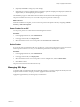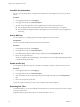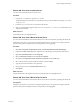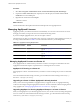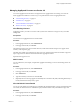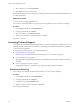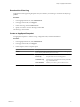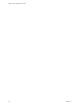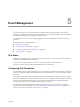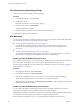User`s guide
Table Of Contents
- VMware vCenter AppSpeed User’s Guide
- Contents
- About This Book
- AppSpeed Overview
- Viewing Performance Data
- AppSpeed Topology Overview
- AppSpeed Administration
- Event Management
- Troubleshooting Errors While Using AppSpeed
- Index
3 Select a license key and click View Details.
4 Click OK to return to the License page.
The Probes Management window displays the existing host clusters, hosts, and the probes installed on them,
in a hierarchical format.
Remove a License
You can remove an existing AppSpeed license.
If you remove a valid license before its expiry, the number of permitted processors decreases accordingly.
Procedure
1 In the AppSpeed menu bar, click Administration.
2 In the page selection bar, click License.
3 Select a license key and click Remove License.
4 When you are prompted to confirm the deletion, click OK.
The license is removed.
Accessing Technical Support
The Support page in the Administration module enables you to download diagnostic snapshots and an event
log that you can download and send to VMware technical support to enable swifter resolutions to problems
you encounter with AppSpeed.
You can perform actions to optimize your technical support call.
n
Download the Event Log on page 36
The event log is a text file that includes information that you can use to analyze problems.
n
Download the Client Log on page 37
AppSpeed technical support might request that you send them your client log to assist them in analyzing
a problem.
n
Create an AppSpeed Snapshot on page 37
An AppSpeed snapshot is a collection of logs, configuration files, and internal databases.
Download the Event Log
The event log is a text file that includes information that you can use to analyze problems.
Procedure
1 In the AppSpeed menu bar, click Administration.
2 In the page selection bar, click Support.
3 Under Event Log, click the Click here link.
4 Specify a location to save the event log and click OK.
The event log is downloaded.
VMware vCenter AppSpeed User’s Guide
36 VMware, Inc.