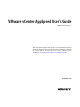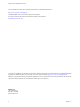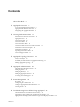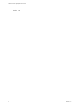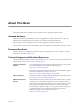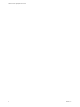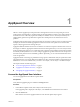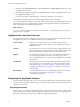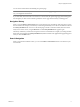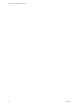VMware vCenter AppSpeed User’s Guide AppSpeed Server 1.5 This document supports the version of each product listed and supports all subsequent versions until the document is replaced by a new edition. To check for more recent editions of this document, see http://www.vmware.com/support/pubs.
VMware vCenter AppSpeed User’s Guide You can find the most up-to-date technical documentation on the VMware Web site at: http://www.vmware.com/support/ The VMware Web site also provides the latest product updates. If you have comments about this documentation, submit your feedback to: docfeedback@vmware.com Copyright © 2010 VMware, Inc. All rights reserved. This product is protected by U.S. and international copyright and intellectual property laws.
Contents About This Book 5 1 AppSpeed Overview 7 Access the AppSpeed User Interface 7 AppSpeed User Interface Overview 8 Navigating the AppSpeed Interface 8 2 Viewing Performance Data 11 Introduction to the Overview Portal 12 AppSpeed Views 12 View Service Data 16 View Server Data 16 View Transaction Data 16 Customize Table for Servers and Services Data 17 Performance Charts and Graphs 18 Performance Indicators 19 Exporting Performance Data 22 View Unmapped Traffic 23 3 AppSpeed Topology Overview 25
VMware vCenter AppSpeed User’s Guide Index 49 4 VMware, Inc.
About This Book This book describes the user interface for the VMwarevCenter™ AppSpeed virtual machine. Intended Audience This book is intended for IT administrators who use AppSpeed to monitor the performance, usage, and dependencies of multitier applications running across virtual and physical infrastructure. This document is written to support VMware vCenter AppSpeed, running on vCenter Server. This document assumes a basic understanding of VMware management and the VMware vSphere™ Client.
VMware vCenter AppSpeed User’s Guide 6 VMware, Inc.
AppSpeed Overview 1 VMware vCenter AppSpeed provides performance management and service-level reporting for services running within virtual appliances. AppSpeed analyzes the traffic that flows between users, Web applications, and back-end servers. This analysis provides visibility into multitier services. The analysis enables you to rapidly identify performance problems that originate from inadequate resource allocation and service problems.
VMware vCenter AppSpeed User’s Guide 3 (Optional) In the Open AppSpeed in list, select either Browser or vSphere Client and click Go, to open the AppSpeed user interface. 4 (Optional) In the VMware vSphere Client, click Home and in the Solutions and Applications area, click the icon. If you have more than one AppSpeed Server, a namespace will appear for each instance. The AppSpeed user interface opens. By default, the AppSpeed Overview portal appears.
Chapter 1 AppSpeed Overview You can click a breadcrumb to immediately jump to that page. NOTE Breadcrumbs indicate your current location relative to the AppSpeed application, not necessarily the way you navigated to that location. If you click a link, other than a title in a menu bar or a breadcrumb, the specific target page of that link appears. For example, if you click a service link in a portlet, the services page in the Inventory module appears.
VMware vCenter AppSpeed User’s Guide 10 VMware, Inc.
Viewing Performance Data 2 Performance data for services and servers is presented in different ways. The type of data that is presented depends on the object you select, the predefined or customized view that you select, and any filters that you apply. AppSpeed provides you with multiple levels of data analysis. The Overview portal presents a high-level description of key performance indicators. With multiple links, you can perform a deeper analysis of specific performance elements.
VMware vCenter AppSpeed User’s Guide Introduction to the Overview Portal The portlets in the Overview portal provide you with a high-level view of the state of AppSpeed Server. The details include mapping and coverage data and the state of the monitored servers and services relative to their service level agreements (SLAs). They also provide links through which you can access more detailed data about an item. Displayed Portlets These portlets give you a comprehensive overview of AppSpeed Server.
Chapter 2 Viewing Performance Data In the Summary view, portlets provide information about the object you selected. See “Summary View,” on page 13. Summary View The Summary view is the default view when you select a service or server in the Inventory module. The portlets that appear depend on whether you select a service or a server. Summary View Portlets for Services These portlets are available when you are viewing the summary for a service.
VMware vCenter AppSpeed User’s Guide Analysis View The Analysis view provides graphical and tabular information for the selected service or server. You can select views and timeframes to highlight the specific information to view. The Analysis view is available for service and server objects. Analysis data appears in graph and table forms. On the tabs on the graphical and tabular forms, you can define the detail of the view. Each table appears on a separate tab.
Chapter 2 Viewing Performance Data Thresholds View In the Thresholds view, you can see the service level agreement (SLA) state of the service that you selected in the Inventory. You can also enable and disable SLA monitoring and change the SLA threshold settings. The thresholds that you specify affect when events are generated. Thresholds are the service performance values that you specify that should not be exceeded if service level agreements SLAs are to be met.
VMware vCenter AppSpeed User’s Guide Your changes are saved. The new time period applies to all of the modules and views. View Service Data You can view information on a specific service, such as its properties, threshold settings, real-time states, and generated events. Procedure 1 In the AppSpeed menu bar, click Inventory. 2 Double-click a service. 3 Select the Analysis view. 4 (Optional) Select a view from the Select Analysis View menu to change how the service data is displayed.
Chapter 2 Viewing Performance Data View Full Transaction Name The full name of a transaction is often truncated, because of space restrictions. You can display the full name of a transaction from the Analysis view. Procedure 1 In the Transaction tab of the Analysis view for the relevant service, double-click the transaction for which you want to view the full name. The name of the transaction appears in the header area of the Analysis page, just below the time picker. 2 Place your pointer over the name.
VMware vCenter AppSpeed User’s Guide 6 (Optional) Click Save to save your changes. When you click Save, you have the following options: 7 n You can overwrite the existing layout with your customized layout by selecting Update the current layout. n You can select Create a new layout to save your customized layout with a new name. If you do not enter a name, the layout name is saved as Copy of . Click Apply to apply your customized layout, without saving.
Chapter 2 Viewing Performance Data Display or Hide Latency Standard Deviation Indicators Latency indicators show the standard deviation for latency on graphs in some views. By default, this feature is hidden. Procedure u In the tabular display pane, click the graph icon on the right to display or hide latency standard deviation indicators. What to do next You can view the standard deviation values in a pop-up window by placing your pointer on a deviation indicator.
VMware vCenter AppSpeed User’s Guide Indicators by View The type of object you select in the AppSpeed Inventory module determines the available views and the performance indicators included in each view. Performance Indicators in Service Views When you select a service in the AppSpeed Inventory module, you can view performance indicators that are relevant to the view you select.
Chapter 2 Viewing Performance Data Performance Indicators in Server Views When you select a server in the AppSpeed Inventory module, you can view performance indicators that are relevant to the view you select. Performance Indicators Description Table 2-5 lists the performance indicators included in the views that are available when a server is selected in the AppSpeed Inventory module. A plus sign (+) indicates that the performance indicator appears in the view. Table 2-5.
VMware vCenter AppSpeed User’s Guide Table 2-6. Performance Indicators in Transaction Views (Continued) View Name Usage vs.
Chapter 2 Viewing Performance Data View Unmapped Traffic You can view the unmapped servers and transactions detected on the network. Unmapped objects are not yet mapped to specific services. The number of unmapped objects typically decreases over time, as AppSpeed maps the environment. Prerequisites To view unmapped traffic on HTTP sites that incorporate SSL protection, you must first configure the SSL keys for each endpoint where AppSpeed detects SSL traffic. See “Managing SSL Keys,” on page 31.
VMware vCenter AppSpeed User’s Guide 24 VMware, Inc.
AppSpeed Topology Overview 3 The topology tables show the relationships between the services and servers detected on the network, and the dependencies between applications. This chapter includes the following topics: n “Analyze an Object,” on page 25 n “Scalability Considerations for AppSpeed Monitoring,” on page 25 n “Editing AppSpeed Topology,” on page 26 Analyze an Object You can select an object in the AppSpeed topology and view its details on the Analysis page.
VMware vCenter AppSpeed User’s Guide Editing AppSpeed Topology AppSpeed maps servers and services topology from the network traffic monitored on the deployed hosts. You might want to change the topology, for example, to merge two separately mapped services or to view a single mapped service as two separate services, depending on the servers on which it runs. You can split, merge, remap, or delete services.
Chapter 3 AppSpeed Topology Overview Remap a Service Remapping a service is useful if the service structure changes significantly. Remapping a service deletes its current map. If the service is still monitored, it is remapped relative to the traffic pattern. Procedure 1 In the AppSpeed menu bar, click Mapping. 2 In the page selection bar, click Topology Management. 3 Click Manage Services. 4 Select the required service and click Remap.
VMware vCenter AppSpeed User’s Guide 3 Click Manage Servers. 4 Select the required server and click Rename. The Rename button is unavailable if the server is not outside the vCenter environment. The Rename Server dialog box opens. 5 In the Type a new server name text box, type the new name. 6 Click Rename. The server is renamed.
AppSpeed Administration 4 You can perform administrative functions in AppSpeed, including installing and deploying probes, adding or editing AppSpeed license keys, and creating and viewing support information.
VMware vCenter AppSpeed User’s Guide n Power Probes On or Off on page 31 You can power probes on or off from the Probes Management window. n Delete Probes on page 31 If you do not want to monitor the traffic on a specific host, you can remove the probes. If you do not want to monitor specific vSwitches on a host, you can delete the probe that is monitoring those switches. View Probe Information You can view the current probe configuration details.
Chapter 4 AppSpeed Administration 8 (Optional) Click Back to change any of the settings. 9 (Optional) If you used an AppSpeed Server snapshot to optimize multiple probe deployment, delete the snapshot after you finish deploying all of the probes. The installation progress is indicated in the Probe Status column in the Probes Management window. The probe is added to the namespaceProbes folder. The probe is powered on and set up.
VMware vCenter AppSpeed User’s Guide View SSL Key Information You can view the existing SSL key configuration to determine for which endpoints you want to provide an SSL key. Procedure 1 In the AppSpeed menu bar, click Mapping. 2 In the page selection bar, click SSL Management. 3 View the secure site endpoints for which AppSpeed cannot monitor traffic without a key. n The Pending SSL Endpoints table lists the endpoints for which valid SSL keys are required.
Chapter 4 AppSpeed Administration Extract SSL Files from an Apache Server You can extract the SSL files from an Apache server. Procedure 1 In the Apache conf directory, open the http.conf file. The file name depends on the version of Apache Server that you have installed, for example, /etc/httpd/ conf/httpd.conf. 2 Locate the SSLCertificateKeyFile command on the SSL site. 3 Save a copy of the file that appears under SSLCertificateKeyFile as [cluster].key and transfer it to the vSphere Client machine.
VMware vCenter AppSpeed User’s Guide Procedure 1 Select Start > Programs > Administrative Tools > Internet Information System (IIS) Manager. 2 Expand the COMPUTERNAME (local computer) tree in the left pane, and double-click the Server Certificates icon in the middle pane. 3 Right-click the certificate and select Export. A PFX file is created. What to do next Transfer the PFX file to the vSphere Client machine and upload it to the AppSpeed Server.
Chapter 4 AppSpeed Administration Managing AppSpeed Licenses on vCenter 4.0 You use the AppSpeed user interface to manage licenses for AppSpeed Servers running on vCenter 4.0. When AppSpeed is installed on vCenter 4.0, you can perform these actions on AppSpeed licenses.
VMware vCenter AppSpeed User’s Guide 3 Select a license key and click View Details. 4 Click OK to return to the License page. The Probes Management window displays the existing host clusters, hosts, and the probes installed on them, in a hierarchical format. Remove a License You can remove an existing AppSpeed license. If you remove a valid license before its expiry, the number of permitted processors decreases accordingly. Procedure 1 In the AppSpeed menu bar, click Administration.
Chapter 4 AppSpeed Administration Download the Client Log AppSpeed technical support might request that you send them your client log to assist them in analyzing a problem. Procedure 1 In the AppSpeed menu bar, click Administration. 2 In the page selection bar, click Support. 3 Under Client Log, click the Click here link. 4 Specify a location to save the client log and click OK. The client log is downloaded.
VMware vCenter AppSpeed User’s Guide 38 VMware, Inc.
Event Management 5 You can monitor Service Level Agreement (SLA) compliance based on the performance of services and transactions. AppSpeed monitors these latency thresholds for services and transactions. When a threshold is exceeded for a sustained period, AppSpeed generates an event. You can monitor events or you can configure AppSpeed to send email notifications whenever an event is generated.
VMware vCenter AppSpeed User’s Guide View Thresholds and Monitoring Settings You can view the thresholds and SLA monitoring settings. Procedure 1 In the AppSpeed menu bar, click Inventory. 2 Double-click a service. By default, the Summary view of the service appears. 3 In the View selection bar, click Thresholds. The SLA Monitoring view appears. 4 If SLA Monitoring is enabled, you can view the monitored transactions. A separate entry appears for each transaction.
Chapter 5 Event Management Procedure 1 In the AppSpeed menu bar, click Inventory. 2 In the page selection bar, click Services. 3 Double-click the service that contains the transactions for which you want to enable or disable thresholds. 4 Select a transaction and click Thresholds in the view selection bar. 5 (Optional) To enable or disable monitoring of a specific transaction, click the On or Off icon in the Monitor column. Only transactions that have thresholds specified can be enabled.
VMware vCenter AppSpeed User’s Guide 4 When you finish setting the thresholds, click Update Table. The values are updated in the Threshold Settings table. 5 Click Apply Changes to accept the changes. Implement Appspeed Suggested Values For All Thresholds You can use suggested threshold values for transactions. AppSpeed calculates these threshold values based on performance trends over time.
Chapter 5 Event Management Configure AppSpeed Email Notifications You can configure AppSpeed to send email notifications regarding events to one or more email addresses. An email notification includes a one-line summary of each generated event. The notification settings are configured globally and are identical for all monitored services. Procedure 1 In the AppSpeed menu bar, click SLA & Events. 2 In the page selection bar, click Mail Notification Settings.
VMware vCenter AppSpeed User’s Guide Enable or Disable Event Notifications Disabling event notifications allows you to suspend email notifications, without affecting the notification configuration settings. Procedure 1 In the AppSpeed menu bar, click SLA & Events. 2 In the page selection bar, click Mail Notification Settings. 3 Select or deselect the Send mail notifications for events check box and click Apply. Viewing Events The Events list includes the events generated in the specified time frame.
Chapter 5 Event Management Procedure 1 In the AppSpeed menu bar, click SLA & Events. 2 In the page selection bar, click Events. The Events list appears. 3 Double-click an event to view its details. When applicable, links to anticipated actions appear in the Next Steps pane. Delete Events You can delete events from the Events list at any time. Procedure 1 In the AppSpeed menu bar, click SLA & Events. 2 In the page selection bar, click Events. The Events list appears. 3 VMware, Inc.
VMware vCenter AppSpeed User’s Guide 46 VMware, Inc.
Troubleshooting Errors While Using AppSpeed 6 If you encounter problems when you use AppSpeed, use this troubleshooting information to resolve the problem.
VMware vCenter AppSpeed User’s Guide Application Is Not Visible in the AppSpeed User Interface You cannot find the application in the AppSpeed user interface. Problem The application does not appear in the AppSpeed user interface. Cause The application is not being mapped or an AppSpeed probe is not running on the server on which the application is installed. Solution 1 In the AppSpeed menu bar, click Mapping. 2 In the page selection bar, click Unmapped.
Index A access AppSpeed 7 administration, overview 29 Analysis view 14 analyze objects 25 Apache servers 32, 33 AppSpeed access 7 administration 29 overview 7 views 12 AppSpeed licenses, managing 34 AppSpeed probes, See probes audience 5 availability 18 events configure notifications 43 delete 45 Event list 12 manage 39 view properties 44 Events list parameters 44 view 44 Events view 15 export graph data 22 table data 22 export performance data 22 F B feedback 5 baseline comparison 18 G C charts fil
VMware vCenter AppSpeed User’s Guide vCenter 4.1 34 view 35, 36 view details 35 M mail notifications, See notifications Microsoft IIS 6.0 servers 32, 33 Microsoft IIS 7.
Index extract from Apache server 32, 33 extract from Microsoft IIS 6.0 server 32, 33 extract from Microsoft IIS 7.
VMware vCenter AppSpeed User’s Guide 52 VMware, Inc.