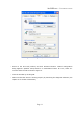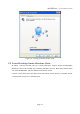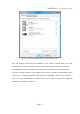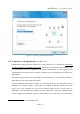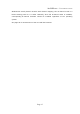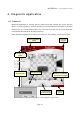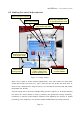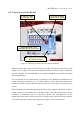User`s manual
HEADSPEAKER – 5.1 HEADPHONE SYSTEM
4.3 Ch oo sin g an E ar M o del
Settings-window offers three most common ear models. The chosen model has a great
impact on the quality of the perceived directional sound. For best results, experiment
with the complete ear model database. The complete database is accessible by clicking
the advanced button.
You can activate an ear model simply by clicking its icon. Models are divided into five
classes (categories) named A, B, C, D and E. Within a class, differences between the
models are smaller. Select a different class from the list on the right to access all of the
models.
When evaluating a model, take advantage of test sounds in different directions. To play a
sound, click any of the speaker icons. The best model is the one that produces the best
immersion of directional audio in all directions. Please note that differences in the
models may cause some of them sound more ”colored” while others sound more natural.
It is normal that some of them may appear to be higher in the horizontal axis.
Page 20
Figure 15: Choosing ear model from the complete database
Ear models are divided
into five classes (groups)
Activate ear models
by left-clicking icons
Click “Done” when you are satisfied
with selected ear model
Suitable alternatives can be
“highlighted” with right mouse button