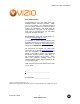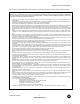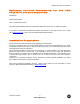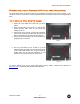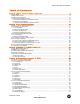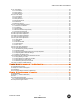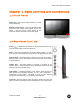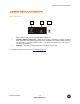VIZIO VP42 HDTV User Manual Dear VIZIO Customer, Congratulations on your new VIZIO VP42 High Definition Plasma Television purchase. Thank you for your support. For maximum benefit of your set, please read these instructions before making any adjustments, and retain them for future reference. We hope you will experience many years of enjoyment from your new VIZIO VP42 High Definition Television. For assistance, please call 714-668-0588 or email us at techsupport@vinc.com.
VIZIO VP42 HDTV User Manual THIS PRODUCT HAS BEEN DESIGNED AND TESTED FOR COMPLIANCE WITH REGULATORY SAFETY CERTIFICATIONS This product is designed and manufactured to operate within defined design limits, and misuse may result in electric shock or fire. To prevent the product from being damaged, the following rules should be observed for the installation, use and maintenance of the product. Read the following safety instructions before operating the display.
VIZIO VP42 HDTV User Manual Television Antenna Connection Protection External Television Antenna Grounding If an outside antenna/satellite dish or cable system is to be connected to the TV, make sure that the antenna or cable system is electrically grounded to provide some protection against voltage surges and static charges.
VIZIO VP42 HDTV User Manual Opening the Package Your VIZIO VP42 HDTV and it accompanying accessories are carefully packed in a cardboard carton that have been designed to protect it from transportation damage. Now you have opened the carton check that the VP42 HDTV is in good condition and that all of the accessories are included. The VP42 HDTV weighs approximately 100lb (45kg) and about 43” wide x 32” tall we strongly advise that you have at least 2 people to unpack and install the HDTV.
VIZIO VP42 HDTV User Manual Additional Certified Accessories for the VIZIO VP42 HDTV are sold separately Wall Mounts High Definition Cables Extra or replacement Remote VIZIO also offers Installation Services and Extended Warranty Services for your VIZIO VP42 HDTV To purchase or inquire about additional accessories and services for your VIZIO product, visit our web site at www.vizioce.
VIZIO VP42 HDTV User Manual Preparing Your Plasma HDTV for Wall Mounting The VIZIO VP42 HDTV can either be kept on the stand base or mounted on the wall for viewing. If you choose to mount the VP42 HDTV on the wall, please follow the instructions below for removing the stand base. To remove the stand base 1. Unplug all of the cables and cords from your VP42 HDTV. 2. Place the VP42 HDTV face down on a soft and flat surface (blanket, foam, cloth, etc) to prevent any damage to the TV. 3.
VIZIO VP42 HDTV User Manual Table of Contents Chapter 1 Basic Controls and Connections .................................................................. 9 1.1 Front Panel..........................................................................................................................................................9 1.2 Side Panel Controls.............................................................................................................................................9 1.
VIZIO VP42 HDTV User Manual 4.5 TV Tuner Setup .................................................................................................................................................44 4.5.1 Tuner Mode ...............................................................................................................................................44 4.5.2 Auto Search.........................................................................................................................................
VIZIO VP42 HDTV User Manual Chapter 1 Basic Controls and Connections 1.1 Front Panel Power LED – Lights green when powered on, yellow when powered off. Remote Control Sensor – This is the window through which all of the remote control signals pass to the sensor. Point the remote control directly at this window for the best response to the remote signal. 1.2 Side Panel Controls ) – Switch the VP42 HDTV on by pressing the button once. Power ( Press the button again to the VP42 HDTV off.
VIZIO VP42 HDTV User Manual 1.3 Rear Panel Connections Left Portion 1 1. 2. 3. 2 3 DTV – Connect to an antenna or digital cable for Digital TV.* OPTICAL DIGITAL AUDIO OUT – When the DTV input is selected for viewing, the digital audio associated with digital programming will be available on this SPDIF Optical connector for connection to your home theatre system. The black color band on the rear of the TV indicates this connection. SERVICE – This custom communication port is for factory service only.
VIZIO VP42 HDTV User Manual Right Portion 5 4 6 7 8 4. 5. 6. 7. 8. 9. 10. 11. 10 9 11 10 HDMI 1 – Connect the primary source for digital video such as a DVD multimedia player or set top box through this all digital connector. The white color band on the rear of the TV indicates this connection. Your VIZIO Certified HDMI cables are available for purchase from www.vizioce.com or by calling 888-VIZIOCE (888-849-4623).
VIZIO VP42 HDTV User Manual 1.4 VIZIO Universal Remote Control The VIZIO Universal Remote Control is a comprehensive remote that can be used to control up to four different components. The remote control button functions are explained on the following pages. VIZIO Remote Control Button Description SET – This button starts all programming of the Remote Control. Remote LED – Blinks when the remote operates. POWER – Press this button to turn the TV on from the Standby mode.
VIZIO VP42 HDTV User Manual WIDE/Record – This button cycles through the available screen formats. The options are Wide, Normal, Zoom, Panoramic. Note: in RGB/PC mode the options are 4:3 and 16:9. This button also functions as VCR Record when the component is activated with the remote control. SLEEP/Pause – This button allows the user to select the sleep options by adjusting the timer in 30 minute increments up to 120 minutes.
VIZIO VP42 HDTV User Manual ZOOM (- and +) – Use these buttons to increase or decrease the size of the picture. Note that in the zoom mode parts of the picture will not be visible because they extend beyond the edges of the screen. FREEZE – Press this button to “Freeze-Frame” the current screen. Press this button again the continue playing. RGB – This button selects an RGB Analog component such as a PC. PIP – Use this button to activate the Picture-In-Picture mode.
VIZIO VP42 HDTV User Manual 1.4.1 Insertion of Batteries in the Remote Control Insert two AA batteries into the remote control. Make sure that you match the (+) and (-) symbols on the batteries with the (+) and (-) symbols inside the battery compartment. Re-attach the battery cover. Precautionary Tips for Inserting the Batteries: Only use the specified AA batteries. Do not mix new and old batteries. This may result in cracking or leakage that may pose a fire risk or lead to personal injury.
VIZIO VP42 HDTV User Manual Chapter 2 Connecting Equipment 2.1 Which Video Connection Should I Use? The VIZIO VP42 HDTV has six different ways to connect your video equipment from a basic connection to the most advanced for digital displays. Rear Panel Color Codes Description White HDMI (High-Definition Multimedia Interface) - It is the first and only industry-supported, uncompressed, all-digital audio/video interface.
VIZIO VP42 HDTV User Manual 2.2 Connecting Your DVD Player You have several options for connecting your DVD player to your VP42 HDTV – HDMI, Component, SVideo and Composite (AV) inputs. Based on your home theater configuration, you can decide which option is the right one for you. 2.2.1 Using HDMI DVD players that have a digital interface such as HDMI (High Definition Multimedia Interface) should be connected to the HDMI input of the VIZIO VP42 HDTV for optimal results.
VIZIO VP42 HDTV User Manual For DVD Players with DVI: 1. 2. 3. 4. 5. Turn off the power to the Plasma HDTV and DVD player. Using a HDMI-DVI cable, connect the DVI end to your DVD player and the HDMI end to the HDMI Input (white color area) at the rear of the Plasma HDTV.
VIZIO VP42 HDTV User Manual 2.2.2 Using Component Video Connecting your DVD Player (Better): 1. 2. 3. 4. 5. 6. 7. Note: a) b) Turn off the power to the Plasma HDTV and DVD player. Connect the Y (green color) connector on your DVD player to the corresponding Y (green color) connector in the Component 1 group (green color area - row of connectors nearest to you when viewing from the rear of the TV) at the rear of the Plasma HDTV.
VIZIO VP42 HDTV User Manual 2.2.3 Using S-Video (AV2) Connecting your DVD Player (Good): 1. 2. 3. 4. 5. Turn off the power to the Plasma HDTV and DVD player. Connect the S-Video jack on the rear of your DVD player to the S-Video jack in the AV2 group (red area) at the rear of the Plasma HDTV.
VIZIO VP42 HDTV User Manual 2.2.4 Using Composite (AV) Video Connecting your DVD Player (Good): 1. 2. 3. 4. 5. Turn off the power to the Plasma HDTV and DVD player. Connect the Video (yellow color) connector on your DVD player to the Video (yellow color) connector in the AV1 group (yellow color area - row of connectors nearest to you when viewing from the rear of the TV) at the rear of the Plasma HDTV.
VIZIO VP42 HDTV User Manual 2.3 Connecting Your HDTV Set-Top Box 2.3.1 Using HDMI HDTV Set-Top Boxes that have a HDMI digital interface should be connected to the HDMI input of the Plasma HDTV for optimal results. Note: To maintain the display quality, use a VIZIO certified HDMI cable that is 10 meters or less. See www.vizioce.com or call 1-888-VIZIOCE (1-888-849-4623) for details. Connecting your Set-Top Box (Best): 1. 2. 3. 4.
VIZIO VP42 HDTV User Manual For Set-Top Boxes with DVI: 1. 2. Turn off the power to the Plasma HDTV and HDTV Set-Top Box. Using a HDMI-DVI cable, connect the DVI end to your HDTV Set-Top Box and the HDMI end to the HDMI Input (white color area) at the rear of the Plasma HDTV.
VIZIO VP42 HDTV User Manual 2.3.2 Using Component Video Connecting your Set-Top Box (Better): 1. 2. 3. 4. 5. 6. 7. Note: a) b) Turn off the power to the Plasma HDTV and HDTV Set-Top Box. Connect the Y (green color) connector on your HDTV Set-Top Box to the corresponding Y (green color) connector in the Component 1 group (green color area - row of connectors nearest to you when viewing from the rear of the TV) at the rear of the Plasma HDTV.
VIZIO VP42 HDTV User Manual 2.4 Connecting Your VCR or Video Camera 1. 2. 3. 4. 5. Turn off the power to the Plasma HDTV and VCR or Video Camera. Connect the S-Video jack on the rear of your VCR or Video Camera to the S-Video jack in the AV2 group (red area) at the rear of the Plasma HDTV.
VIZIO VP42 HDTV User Manual 2.5 Connecting Coaxial (RF) 2.5.1 Using Your Antenna or Digital Cable for DTV 1. 2. 3. 4. Note: a) b) c) d) Turn off the power to the Plasma HDTV. Connect the coaxial (RF) connector from your antenna or digital cable to the DTV/TV CABLE/ANTENNA connector at the rear of the Plasma HDTV. Turn on the power to the Plasma HDTV. Select DTV using the INPUT button on the remote or side of the Plasma HDTV, or directly by pressing the TV button on the Remote Control.
VIZIO VP42 HDTV User Manual 2.5.2 Using Your Antenna or Cable for TV 1. 2. 3. 4. Turn off the power to the Plasma HDTV. Connect the coaxial (RF) connector from your antenna or cable to the DTV/TV CABLE/ANTENNA connector at the rear of the Plasma HDTV Turn on the power to the Plasma HDTV. Select TV using the INPUT button on the remote or side of the Plasma HDTV, or directly by pressing the TV button on the Remote Control. 2.5.3 Using the Antenna or Cable through your VCR 1. 2. 3. 4.
VIZIO VP42 HDTV User Manual 2.6 Connecting an external Receiver/Amp 1. 2. 3. 4. 5. 6. 7. Note: a) b) Turn off the power to the Plasma HDTV and Receiver/Amp. Using an audio cable (white and red connectors), connect the cable to the audio input connectors on the Receiver/Amp and connect the other end to the ANALOG OUT (white area) audio connectors at the rear of the Plasma HDTV. Turn on the power to the Plasma HDTV and Receiver/Amp.
VIZIO VP42 HDTV User Manual 2.7 Connecting a PC Computer 1. 2. 3. 4. 5. Note: a) b) c) Turn off the power to the Plasma HDTV and PC Computer. Connect a 15-pin D-Sub RGB (VGA) cable to the RGB output of your pc computer and the other end to the RGB PC input (purple area) at the rear of the Plasma HDTV. Connect the Audio Out on your pc computer to the RGB PC Audio input (purple area) at the rear of the Plasma HDTV. Turn on the power to the Plasma HDTV and PC Computer.
VIZIO VP42 HDTV User Manual Chapter 3 Setting Up to Watch Television For ‘Preparing Your Plasma HDTV for Wall Mounting’, see page 6. 3.1 Basic Plasma HDTV Start Up 1. Connecting the Power Cable Connect the power cord to the power cord connector on the back of the Plasma HDTV, and then plug the power cord into an AC wall socket. 2. Connect Audio and Video Cables to the Plasma HDTV (see pages 16 ~ 29 for detailed steps) 3.
VIZIO VP42 HDTV User Manual c. Press the button to highlight the TUNER MODE option. There are three choices for the input, CABLE or AIR (for antenna), and if you are not sure of your source or you want the TV to scan for both types, AUTO. Press the or button to select your choice. d. Once selected, press the button to highlight Auto Search to scan the available channels. e. Press the OK button to start the search.
VIZIO VP42 HDTV User Manual 3.2 Watching a TV Program Before you start watching TV, please make sure that any cable, satellite or off-air antenna connections are secure. Also, verify that the power cord is plugged into a correctly grounded electrical outlet or surge protector. 1. 2. Press the power button on the remote or on the side of the Plasma HDTV. The status LED on the front will change to solid green. There are 3 options for selecting your programming: a.
VIZIO VP42 HDTV User Manual 3.4 Program Information Press the GUIDE button on the remote and program information for the channel you are watching will be displayed on the screen with the live program content in a small window in the lower left corner of the panel. Press the or button to scroll up or down the channels. Each time you pause at a channel, the program list will update with the program schedule for the channel and the window will show the live program for that channel.
VIZIO VP42 HDTV User Manual 3.5 Information on Plasma HDTV Status When you change TV channels or inputs, or press the INFO button on the remote, an Information Banner is displayed for a few seconds to tell you the status of the Plasma HDTV. 3.5.
VIZIO VP42 HDTV User Manual Component (YPbPr) Input, no PIP Main Screen Vertical Refresh Rate 60Hz Component 1 Input Closed Caption is available but is turned off 480i NTSC SDTV (Standard Definition TV), sometimes called YCbCr. Can be 480P, 720P or 1080i AV Input, no PIP AV1 and AV2 Information Banner have similar information to the Component 1 and Component 2 Information Banners. PC Input, no PIP Main Screen Vertical Refresh Rate 60Hz PC Input PC Format is 1024x768 Version 9/11/2006 35 www.
VIZIO VP42 HDTV User Manual 3.5.
VIZIO VP42 HDTV User Manual Component Input, with PIP Vertical Refresh Rate 60Hz Main Input is Component 1 PIP/POP Input is AV1 Closed Caption is available but is turned off 480i NTSC SDTV (Standard Definition TV), sometimes called YCbCr. Can be 480P, 720P or 1080i AV Input, with PIP AV1 and AV2 Information Banner have similar information to the Component 1 and Component 2 Information Banners.
VIZIO VP42 HDTV User Manual Chapter 4 Advanced Adjustment of HDTV 4.1 Using the On Screen Display (OSD) The remote control or the control buttons on the right hand side of the TV can control all the function settings. The On Screen Display (OSD) allows you to adjust the save contrast, brightness and other settings. The TV will save changes made to the settings, even if the TV is turned off.
VIZIO VP42 HDTV User Manual 4.2 DTV / TV Input Picture Adjustment 4.2.1 Picture Mode When the MENU button is pressed, the On Screen Display (OSD) appears on the PICTURE ADJUST page. Press the button to highlight the Picture Mode selection. Use the or button to choose from Custom, Standard, Movie and Game. If Standard, Movie or Game is chosen for the Picture Mode, then the only Picture Adjustments available for you are for the Backlight and Color Temperature; the rest are preset. 4.2.
VIZIO VP42 HDTV User Manual 4.2.5 Tint Press the button to highlight the Tint selection. Press the button to start adjusting the tint and the menu page will disappear and be replaced by a small Tint Indicator Bar so you can see the tint adjustment to the left or right of the nominal position. Use the or button to adjust the level. The Tint adjusts the hue of the picture. The easiest way to set tint is to look at flesh tones and adjust for a realistic appearance.
VIZIO VP42 HDTV User Manual 4.3 DTV / TV Input Audio Adjustment 4.3.1 Volume When the MENU button is pressed, the On Screen Display (OSD) appears on the PICTURE ADJUST page. Press the button to display the AUDIO ADJUST page. Press the button to highlight the Volume selection. Press the button to start adjusting the volume and the menu page will disappear and be replaced by a small Volume Indicator Bar so you can see the volume level between the zero and maximum available levels.
VIZIO VP42 HDTV User Manual 4.3.5 Surround Press the Press the button to highlight the Surround selection. button to select for the simulated surround sound feature to be On or Off. 4.3.6 Speakers Press the button to highlight the Speakers selection. Press the button to turn the internal speakers On or Off. You may want to turn-off the internal speakers when listening to the audio through your Home Theatre System. 4.
VIZIO VP42 HDTV User Manual 4.4.5 Digital Closed Caption Style When selecting Digital Closed Caption you are also able to customize the look of the Closed Caption. Press the button to highlight the Digital CC Style selection. The default is Broadcast which means the style is the same as the broadcast channel has chosen for transmission. Press the button to select Custom. The Custom page allows you to change the font size and color, the background color, and the transparency of the Closed Caption. 4.4.
VIZIO VP42 HDTV User Manual 4.5 TV Tuner Setup When you first used your VP42 HDTV you will have setup your TV for regular (NTSC) TV channels using the Initial Setup screens. If you did not do this or if your setup has changed, you can do this from the TV TUNER SETUP menu. 4.5.1 Tuner Mode When the MENU button is pressed, the On Screen Display (OSD) appears on the PICTURE ADJUST page. Press the button to display the TV TUNER SETUP page for regular (NTSC) TV.
VIZIO VP42 HDTV User Manual 4.6 DTV Tuner Setup When you first used your VP42 HDTV you will have setup your TV for DTV channels using the Initial Setup screens. If you did not do this or if your setup has changed, you can do this from the TV TUNER SETUP menu. 4.6.1 Tuner Mode When the MENU button is pressed, the On Screen Display (OSD) appears on the PICTURE ADJUST page. Press the button to display the TV TUNER SETUP page for DTV. Press the button to highlight the Tuner Mode selection.
VIZIO VP42 HDTV User Manual 4.6.5 Time Zone Setting the correct Time Zone for your area will ensure that the correct program times are shown after pressing the GUIDE button on the remote control. Press the button to highlight the Auto Search selection. Press the button to select your area. 4.6.6 Daylight Saving As for Time Zone, setting the daylight saving time for your area will ensure that the correct program times are shown after pressing the GUIDE button on the remote control. 4.
VIZIO VP42 HDTV User Manual 4.7.2 TV Rating Follow the procedure in the previous section 4.7.1 to display the Parental Control menu and then press the button to highlight the TV Rating selection. Press the button and the Block TV Rating panel will be displayed.
VIZIO VP42 HDTV User Manual 4.7.4 Blocked Unrated Programming Follow the procedure in the previous section 4.7.1 to display the Parental Control menu and then press the button to highlight the Block Unrated TV selection. Press the button to turn-on or turn-off the blocking of programming that does not have a rating. 4.7.5 Change the Password Press the button to highlight the Access Code Edit selection. Press the button and the new Password panel will be displayed.
VIZIO VP42 HDTV User Manual 4.8 Video Input Picture Adjustment The Picture Adjust menu operates in the same way for Video Inputs (Component and AV) as for the DTV / TV input in section 4.2. The menu difference is that there is no icon along the top for DTV / TV adjustments. 4.9 Video Input Audio Adjustment The Audio Adjust menu operates in the same way for Video Inputs (Component and AV) as for the DTV / TV input in section 4.3.
VIZIO VP42 HDTV User Manual 4.11 Video Input Parental Control The Parental Control menu operates in the same way for Video Inputs (Component and AV) as for the DTV / TV input in section 4.7. The menu difference is that there is no icon along the top for DTV / TV adjustments. 4.12 PC Input Picture Adjustment The Picture Adjust menu operates in the same way for the PC Input as for the DTV / TV input in section 4.2 for Contrast, Brightness and Color Temperature. 4.12.
VIZIO VP42 HDTV User Manual 4.13 PC Input Audio Adjustment The Audio Adjust menu operates in the same way for the PC Input as for the DTV / TV input in section 4.3. The menu difference is that there are no icons along the top for DTV / TV and Parental Control adjustments. 4.14 PC Input Features Special The Special Features menu operates in the same way for the PC Input as for the DTV / TV input in section 4.4.
VIZIO VP42 HDTV User Manual 4.14.1 Understanding Viewing Features Your Plasma HDTV features four viewing modes and Picture-In-Picture (PIP)/Picture-by-Picture (POP) mode. You can switch viewing modes using the remote control. 4.14.2 Viewing Modes Normal Mode The original 4:3 aspect ratio (1.33:1 source) is preserved, so black bars are added to the left and right of the display image. Standard TV broadcasts are displayed with a 4:3 Aspect Ratio.
VIZIO VP42 HDTV User Manual 4.14.3 Picture-In-Picture(PIP)/Picture-by-Picture(POP)Mode Your TV features PIP mode so you can watch two pictures at the same time. When PIP is turned on, you can display two pictures at one time. One picture is displayed as the full screen (main screen) and the other picture is displayed in a small window (sub screen). The sub-screen can be set to small, medium or large. See below for detailed information regarding the PIP sources.
VIZIO VP42 HDTV User Manual 4.14.5 Setting the Sleep Timer The Sleep Timer lets you set a time delay to turn off the Plasma HDTV automatically. To set the Sleep Timer using the remote control: 1. Press the SLEEP button on the remote control. The Sleep Timer appears in the center of you screen. 2. Press the SLEEP button one or more times to select the time you want. The choices are 30, 60, 90 or 120 minutes.
VIZIO VP42 HDTV User Manual 4.15 Programming the VIZIO Universal Remote Control You can program the remote control to work with up to four different components. Listed below are the steps for programming your VCR, Cable Box and DVD Player. 4.15.1 Programming for VCR 1. 2. 3. 4. Manually turn on the VCR. Press the VCR button on the remote control. Press and hold the SETUP button until the LED LIGHT flashes twice.
VIZIO VP42 HDTV User Manual 4.15.3 Programming for DVD Player 1. 2. 3. 4. Manually turn on the DVD Player. Press the DVD button on the remote control. Press and hold the SETUP button until the LED LIGHT flashes twice. Find the programming code for your DVD player in the code list in the back of this book and enter it using the Number Buttons. If the code is accepted, the LED flashes twice after the last digit is entered.
VIZIO VP42 HDTV User Manual Chapter 5 Maintenance and Troubleshooting 5.1 Maintenance Important 1. 2. Make sure that the power cable is removed from the socket before cleaning the TV. Do not use volatile solvent (such as toluene, rosin and alcohol) to clean the TV. Such chemicals may damage the housing, screen glass and remote control, and cause paint to peel. Cleaning the Housing and Remote Control 1. 2. Use the VIZIO soft cloth (included) for cleaning.
VIZIO VP42 HDTV User Manual Problem Solution Power is ON but no screen image. Make sure the video cable supplied with the TV is secured to the correct video output port on the back of the VCR and the TV. Make any cable you have attached to the TV is secured to the correct output your Set-Top Box, DVD, etc. Adjust brightness and contrast. Check Source settings. Wrong or abnormal colors appear. If any colors (red, green, or blue) are missing, check the video cable to make sure it is securely connected.
VIZIO VP42 HDTV User Manual Tips for High-Definition Users. The Plasma HDTV is an ideal platform for viewing High Definition Content. Best Image Quality will be achieved by the HDMI Input, then YPbPr, then RGB. However, due to variances in broadcast practices, it is possible some image distortions can occur. Tips for Letterbox Content Users. Letterboxed (or “Widescreen”) versions of DVD movies are most commonly formatted for standard 4:3 Televisions.
VIZIO VP42 HDTV User Manual 5.4 Compliance Caution: Always use a power cable that is properly grounded. Please use the AC cords listed below for each area. USA Canada Germany UK Japan UL CSA VDE BASE/BS Electric Appliance Control Act 5.5 FCC Class B Radio Interference Statement NOTE: This equipment has been tested and found to comply with the limits for a Class B digital device, pursuant to Part 15 of the FCC Rules.
VIZIO VP42 HDTV User Manual Chapter 6 Miscellaneous Information 6.1 Specifications Specifications Panel 41.65” Diagonal, 16:9 Aspect Ratio Resolution 1024 x 768 pixels Pixel (Dot) Pitch 0.9mm (H) x 0.
VIZIO VP42 HDTV User Manual 6.2 Glossary – Standard Definitions Analog TV: Today’s TV system using radio frequency waves to transmit and display pictures and sound. Aspect Ratio (4x3): Traditional TV “aspect ratio”, that is, the screen’s width as compared to its height. For example, a “32 inch TV screen” would be 25 inches wide and 19 inches tall. Aspect Ratio (16x9): “Wide screen TV” aspect ratio which is more like a movie screen than a traditional TV.
VIZIO VP42 HDTV User Manual 6.
VIZIO VP42 HDTV User Manual Troubleshooting Guide, 57 TV Audio Adjustment, 41 Parental Control, 46 Picture Adjustment, 39 Special Features, 42 Tuner Setup, 44 TV Audio Adjust Balance, 41 Bass, 41 Simulated Surround Sound, 42 Speakers On/Off, 42 Treble, 41 Volume, 41 TV Picture Adjust Brightness, 39 Color, 39 Color Temperature, 40 Contrast, 39 Picture Mode, 39 Tint, 40 TV Special Features Closed Caption, 42 Version 9/11/2006 Image Clean, 43 Language, 42 PIP Position, 43 Reset, 43 Sleep Timer, 42 TV Tuner S
VIZIO VP42 HDTV User Manual 6.4 Limited Product Warranty Please read this warranty card carefully, it is a “ONE-YEAR LIMITED WARRANTY” on parts and labor and is only valid when purchased from an Authorized Reseller, only on new and non-refurbished product, and available to customers in the Continental US, Alaska, Hawaii and Puerto Rico. See below for the VIZIO Extended Service warranty.
VIZIO VP42 HDTV User Manual 6.
VIZIO VP42 HDTV User Manual Setup Code for VCR’s Setup Code for VCR’s Pioneer 20042, 20067 Tatung 20045, 20067 Polk Audio 20081 Technics 20035, 20162 Profitronic 20240 Teco Proscan 20060 20035, 20037, 20048, 20038 Protec 20072 Teknika 20035, 20037 Pulsar 20039 Tivo 20636, 20618, 21503, 20739 Qisheng 20060 TMK 20240 Quasar 20035, 20162 Toshiba Radix 20037 Randex 20037 20045, 20042, 20067, 20043, 21503, 21008, 21972 RCA 20060, 20035, 20240, 20042, 20880 Totevision 20037
VIZIO VP42 HDTV User Manual Setup Code for Cable Converters Setup Code for Satellite Receivers Torx 00003 JVC Toshiba 00000 LG 01414, 01226 Blaupunkt 20717 Trans PX 00276 Magnavox 00724, 00722 Blue Parade 20571 Tristar 00883 Memorex 00724 Broksonic 20695 TS 00003 Mitsubishi 00749 Changhong 20627, 21061 V2 00883 Motorola 00869 CineVision 20869 Viewmaster 00883 NEC 01270 Coby 21086 Vision 00883 Next Level 00869 Curtis Mathes 21087 Vortex View 00883 Panasonic
VIZIO VP42 HDTV User Manual Setup Code for DVD Players Setup Code for DVD Players Setup Code for CD Players Lite-On 21158, 21058 SVA 20717 Miro 30000 Loewe 20511 Sylvania 20675 Mission 30157 Magnavox 20503, 20539, 21976, 21914, 20675 Symphonic 20675 MTC 30420 Teac 20717, 21984, 20809 NSM 30157 Onkyo 30868, 30101 Technics 20490 Optimus Theta Digital 20571 Toshiba 20503, 20695 31063, 30000, 30032, 30037, 30420, 30179, 31075, 30145 V, Inc.
VIZIO VP42 HDTV User Manual Setup Code for CD Players Zonda 30157 Setup Code for Audio Amplifiers Setup Code for Audio Amp/Tuners JVC 30074, 31263 Kenwood 31313, 31570, 30027 KLH 31428 Magnavox 31189, 31269, 30531 Marantz 31189, 31269, 30039 MCS 30039 Onkyo 30842, 30135 Optimus 31023, 30670, 30531, 31074 30395 Panasonic 31518, 30039 Sansui 30321 Philips 31189, 31269 Shure 30264 Pioneer Sony 30689 31023, 30150, 30014, 30630, 30531 Soundesign 30078 Proscan 31254 Victor 30
VIZIO VP42 HDTV User Manual Setup Code for TV’s Setup Code for TV’s Setup Code for TV’s Citizen 10060, 10030, 11928, 10092 Gateway 11756, 11755 Kangli 10661 GE 10180 10180 Kenwood 10030 Commercial Solutions 11447, 10047 KLH 10765, 10767 Conrowa 10156, 10145, 11156 11447, 10047, 11454, 10051, 10451, 10180, 10030, 10178, 11917, 10092, 11907, 11922 KEC Clarion Kolin Gibralter 10017, 10030 10180, 10150, 10053 Contec 10180 GoldStar KTV 10180, 10030 Craig 10180 10154, 10030, 101
VIZIO VP42 HDTV User Manual Setup Code for TV’s Setup Code for TV’s NAD 10156, 10178, 10866 Quasar 10250, 10051, 11924, 10650 National 10051 RadioShack NEC 10154, 10156, 10051, 10053, 10030, 10178, 11704 10047, 10154, 10180, 10030, 10178, 11920, 11904 RCA 11447, 10047, 11454, 10000, 10030, 10178, 11547, 11922, 11917, 10092, 11907, 11948, 10090, 10679 Newave 10093, 10178, 10092 Nikko 10030, 10178, 10092 Norcent 10748, 10824 NTC 10092 Onwa Optimus Realistic 10154, 10180, 10030, 10178
VIZIO VP42 HDTV User Manual Setup Code for TV’s Setup Code for TV’s Setup Code for TV’s TVS 10463 Vidtech 10178 VIZIO 11758, 11756, 10885, 10864 Viewsonic 11755, 10885, 10864 White Westinghouse 10463, 11909, 10623 Yamaha 10030 Vector Research 10030 Wards Yapshe 10250 Victor 10250, 10053, 10650 Zenith Vidikron 10054 10017, 10463, 10178, 11904, 11929, 11911, 11909, 10092 Version 9/11/2006 10054, 10030, 10178, 10866, 11156 Warumaia 10661 Waycon 10156 73 www.VIZIOCE.