User's Manual
Table Of Contents
- Controls and Connections
- Installing the 3D Blu-ray Player
- Basic Operation
- Adjusting the Player’s Settings
- Using Internet Apps
- Troubleshooting & Technical Support
- Specifications
- Limited Warranty
- Legal & Compliance
- FCC Class B Radio Interference Statement
- RF Exposure Information
- DHHS and FDA safety certification
- IC Statement
- IC Radiation Exposure Statement
- Copyrights
- Licenses
- Open Source Software Notice
- VIZIO Internet Applications (VIA) Policy
- Internet Access Required for VIA Services and Updates
- Availability of Content on VIA Services
- VIA Services Content Disclaimer
- VIZIO Privacy Policy and VIA Software License Agreement
- FCC Class B Radio Interference Statement
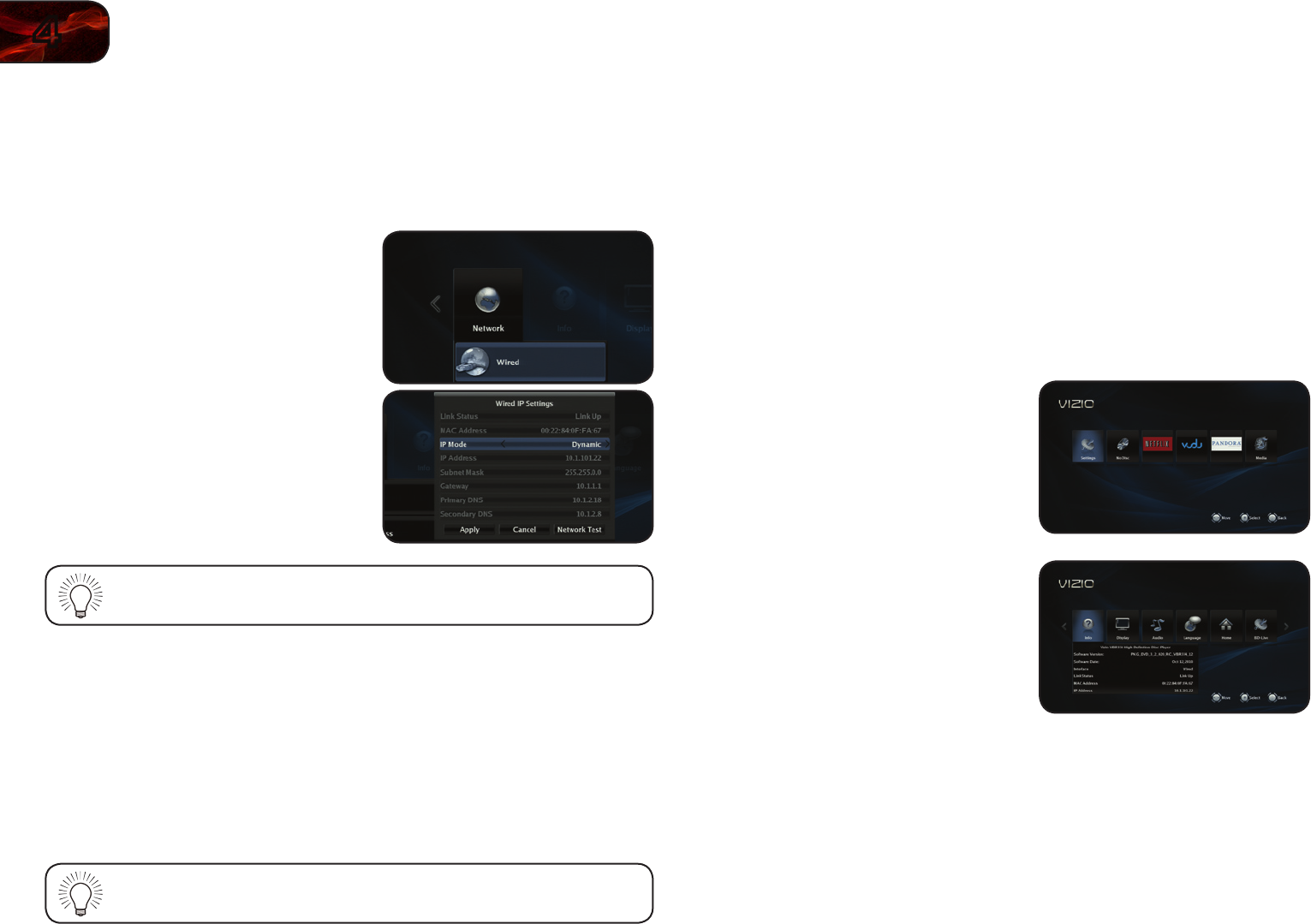
28
4
VBR133
Adjusting the Wired Settings
If your player is connected to your home network with an ethernet cable, the
player will automatically detect the connection. You can manually adjust the
settings, but VIZIO recommends this for advanced users only.
To adjust the wired settings:
1. From the Network Menu, use the
Arrow buttons on the remote to
highlight Wired and press OK.
The Wired menu is displayed.
2. Use the Arrow buttons on the remote
to highlight IP Mode and press OK.
Use the Arrow buttons to select Off,
Dynamic, or Manual and press OK.
To change the individual IP settings, IP Mode must be set to Manual.
3. Use the Arrow and OK buttons on the
remote to change each of the IP Mode
settings:
• IP Address
• Subnet Mask
• Gateway
• Primary DNS
• Secondary DNS
If you are unsure what values to enter, contact your Internet Service
Provider (ISP) for assistance.
4. When you are finished, highlight Apply and press OK.
Viewing the Info Screen
The info screen displays the following information:
• SoftwareVersion
• SoftwareDate
• Interface
• LinkStatus
• MACAddress
• IPAddress
To access the info screen:
1. Turn on the player and your TV. Use
the Arrow buttons on the remote to
highlight Settings and press OK.
The Settings menu is displayed.
2. Use the Arrow buttons on the remote
to highlight Info and press OK.
The info screen is displayed.










