User's Manual
Table Of Contents
- Controls and Connections
- Installing the 3D Blu-ray Player
- Basic Operation
- Adjusting the Player’s Settings
- Using Internet Apps
- Troubleshooting & Technical Support
- Specifications
- Limited Warranty
- Legal & Compliance
- FCC Class B Radio Interference Statement
- RF Exposure Information
- DHHS and FDA safety certification
- IC Statement
- IC Radiation Exposure Statement
- Copyrights
- Licenses
- Open Source Software Notice
- VIZIO Internet Applications (VIA) Policy
- Internet Access Required for VIA Services and Updates
- Availability of Content on VIA Services
- VIA Services Content Disclaimer
- VIZIO Privacy Policy and VIA Software License Agreement
- FCC Class B Radio Interference Statement
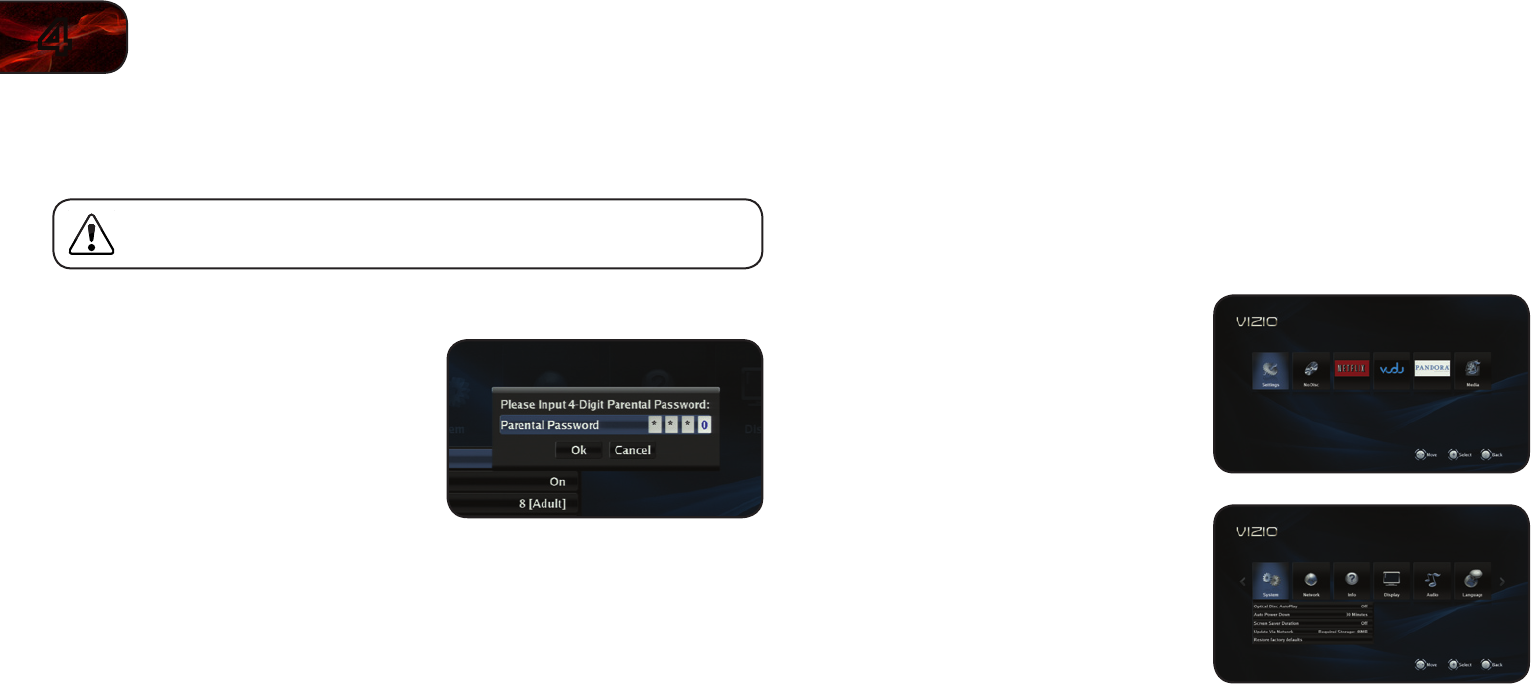
24
4
VBR133
Changing the Parental Code
If you use the parental controls, you should change the passcode from the default
to prevent children from accessing inappropriate material.
You may be prompted to enter your Parental Code. If you have not
yet set the code, enter 0000.
To change the parental code:
1. From the Parental Controls menu,
use the Up/Down Arrow buttons
on the remote to highlight Parental
Password and press OK.
2. Using the Keypad on the remote, enter a new 4-digit parental passcode,
then highlight OK and press OK.
3. Write down your passcode and store it in a secure location.
Changing the System Settings
The System menu allows you to customize autoplay, power, screen saver, and
network settings. From this menu, you can also reset the player to its factory
defaults.
To access the System menu:
1. Turn on the player and your TV. Use
the Arrow buttons on the remote to
highlight Settings and press OK.
The Settings menu is displayed.
2. Use the Arrow buttons on the remote
to highlight System and press OK.
The System drop-down menu is
displayed. Your current settings are
displayed to the right of each menu
option.










