User's Manual
Table Of Contents
- Controls and Connections
- Installing the 3D Blu-ray Player
- Basic Operation
- Adjusting the Player’s Settings
- Using Internet Apps
- Troubleshooting & Technical Support
- Specifications
- Limited Warranty
- Legal & Compliance
- FCC Class B Radio Interference Statement
- RF Exposure Information
- DHHS and FDA safety certification
- IC Statement
- IC Radiation Exposure Statement
- Copyrights
- Licenses
- Open Source Software Notice
- VIZIO Internet Applications (VIA) Policy
- Internet Access Required for VIA Services and Updates
- Availability of Content on VIA Services
- VIA Services Content Disclaimer
- VIZIO Privacy Policy and VIA Software License Agreement
- FCC Class B Radio Interference Statement
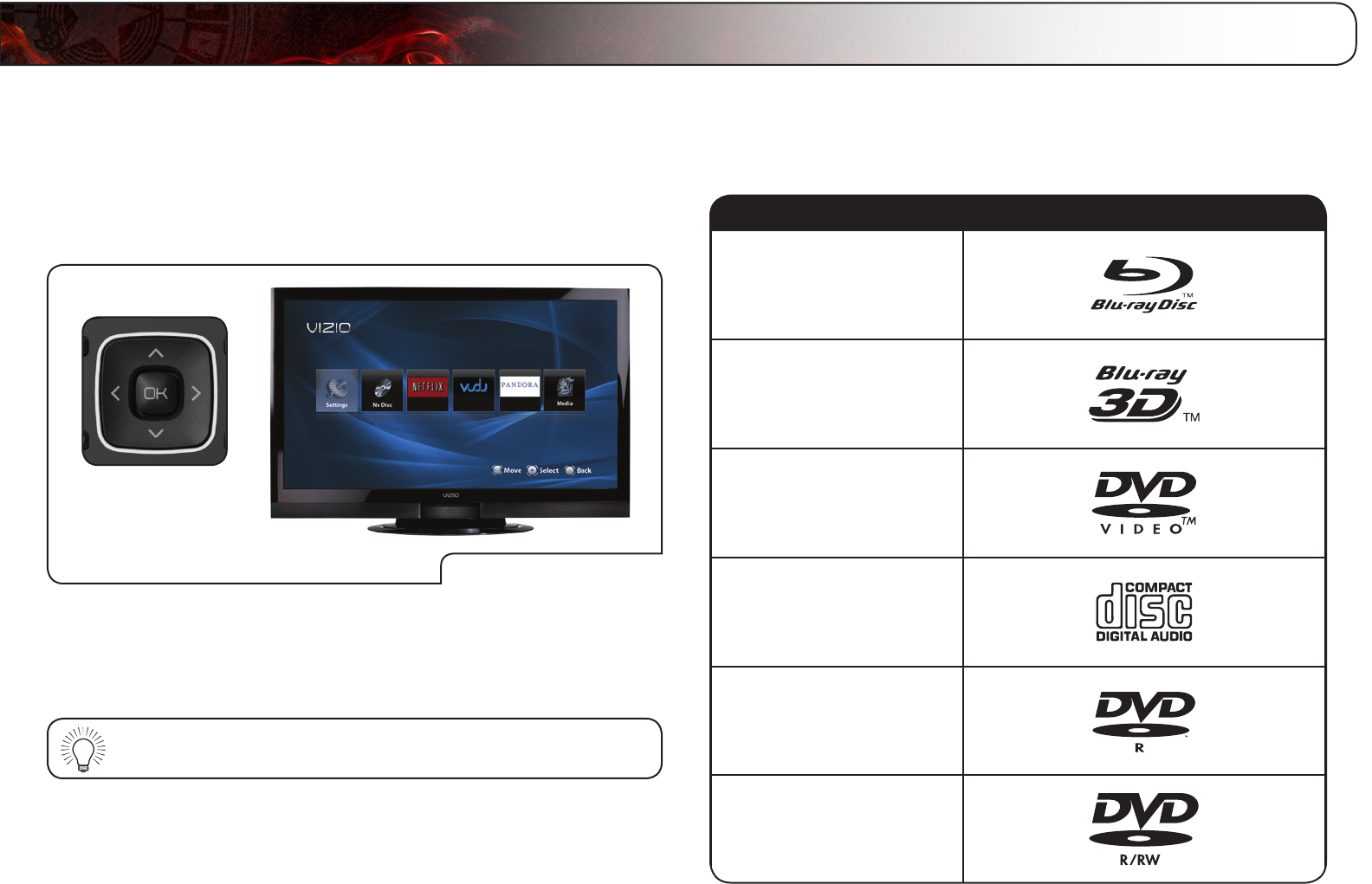
3
8
In this chapter, you will learn how to:
• NavigatetheOn-ScreenMenu
• PlayaDisc
• ViewUSBMedia
Navigating the On-Screen Menu
Use Arrow and
OK Buttons
On-ScreenMenu
To highlight an icon or menu setting, press the Arrow buttons on the remote. The
highlighted icon or menu setting will glow light blue.
To select an icon or menu setting, highlight the icon or menu setting and press
OK button on the remote.
To go back to a previous screen, press the RETURN button.
Playing a Disc
Your player can play several kinds of discs. Use this table to ensure your disc is
compatible with the player:
TypeofDisc Logo
Blu-ray
Blu-ray3D
DVDVideo
AudioCD
DVD-R
DVD+R
DVD-RW
DVD+RW
Basic Operation










