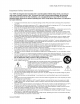VlZIO VA26L HDTV10T User Manual Dear VlZIO Customer, Congratulations on your new VIZIO VA26L High Definition LCD Television purchase. To get the maximum benefit from your HDTV, read these instructions before making any adjustments, and retain them for future reference. We hope you will experience many years of enjoyment from your new HDTV. For assistance, call techsupport@VIZIO.com.
VlZIOVA26LHDTV10TUserManual Important Safety Isstructio s Your HDTV is designed and manufactured to operate within defined design limits, and misuse may result in electric shock or fire. To prevent your HDTV from being damaged, the following rules should be observed for the installation, use, and maintenance of your HDTV. Read the following safety instructions before operating your HDTV. Keep these instructions in a safe place for future reference.
VlZIOVA26LHDTV10TUserManual • • • • • Follow instructions for moving your HDTV. Ensure that the power cord and any other cables are unplugged before moving your HDTV. When unplugging your HDTV, hold the power plug, not the cord. Pulling on the power cord may damage the wires inside the cord and cause fire or electric shock. When your HDTV will not be used for an extended period of time, unplug the power cord. To reduce risk of electric shock, do not touch the connector with wet hands.
VlZIOVA26LHDTV10TUserManual Television A[_tem_a Connection Protectio_ Exteraa} Television Amem_a Groaad_ng If an outside antenna/satellite dish or cable system is connected to your HDTV, make sure that the antenna or cable system is electrically grounded to provide some protection against voltage surges static charges.
VlZIOVA26LHDTV10TUserManual Tab}e of Conte ts FCC Bulletin for New TV Owners ............................................................................................................................... Opening the Package ................................................................................................................... 5 8 Package Contents ................................................................................................................................................
VlZIOVA26LHDTV10TUserManual Skip Channel ........................................................................................................................................................ MTS ..................................................................................................................................................................... Time Zone ..........................................................................................................................................
VlZIOVA26LHDTV10TUserManual Opening the Package Your HDTV and its accompanying accessories are carefully packed in a cardboard carton that has been designed to protect it from transportation damage. Once you have opened the carton, check that your HDTV is in good condition and that all of the contents are included. The glass surface can easily be scratched or broken, so handle your HDTV gently and never place your HDTV with the glass facing downwards on a surface without protective padding.
VlZIOVA26LHDTV10TUserManual U_derstandh_g Basic Cost_°e_s and Cos_ections Front Be_e[ POWER INDICATOR (VIZIO logo): • White: On. • Orange: Off. REMOTE CONTROL SENSOR: • Point the remote control directly this sensor for the best response. Right Side P_ne[ Controls VOLUME + / • • MENU • • Increases or decreases the speaker volume. Moves left and right in the OSD menus. Activates the On-Screen Display (OSD). If a sub-menu is active, returns to the previous menu level.
VlZIOVA26LHDTV10TUserManual Left Side Pane[ Col troZs AV2 • Connect a VCR or video game to the S-VIDEO port and/or the white, red, and yellow composite ports. S-VIDEO takes priority over the composite connection when both are connected. HEADPHONE • Connect your headphones here. SERVICE • For factory service only. Use of this input for any purpose other than factory authorized service will void the manufacturer's warranty of this HDTV. Version 6/5/2008 10 www.VlZlO.
VlZIOVA26LHDTV10TUserManual Rein P nef Com ee#ons I I I I I HDMI L® AV 1 HDMI1 HDMI 2 R_ (_VIDEO L_ .... R_ I AC IN HDMI 1 HDMI 2 RGB PC COMPONENT (YPb/CbPr/Cr with Audio L/R) DTV (Cable/Antenna) AV 1 Version 6/5/2008 Connect the supplied AC power cord. Connect the primary source for digital video such as a DVD multimedia player or set-to£ box. Connect a secondary source for digital video such as a DVD multimedia player or set-top box.
VlZIO VA26L HDTV10T User Manual /TZ[O Remote Co tro[ REMOTE LED - Blinks when remote operates. POWER - Press to turn your HDTV on from Standby mode. Press it again to return to Standby mode. NUMBER PAD - Press to select a channel or enter a password. INPUT - Press repeatedly to cycle through the video inputs. - (Dash) channel, channel.
VlZIOVA26LHDTV10TUserManual WIDE- Cyclethroughtheavailablescreenformats(Wide,Normal,and Panoramic). Note:inRGB/PCmodetheoptionsare4:3and16:9. SLEEP- Presstoselectthesleepoptionsfrom30to 120minutes. MTS - Select the MTS option (Stereo, SAP, or Mono). In DTV mode, select alternate audio channels, where available. CC - select the Closed Caption mode (OFF, CC1, CC2, CC3, or CC4). TV - Press to select TV mode. AV - Press repeatedly to cycle between AV1 and AV2 inputs.
VlZIOVA26LHDTV10TUserManual Setti g [p Yot r HDTV • • Read this user manual carefully The power consumption of your extension cord is required, use the grounding feature must not • • • Your HDTV should be installed on a flat surface to avoid tipping. For proper ventilation, you must allow space between the back of your HDTV and the wall. If you want to mount your HDTV on the wall, see" Wall Mounting your HDTV" for additional information.
VlZIOVA26LHDTV10TUserManual Com ecting Yog r C ? ble or S ltegite Box You have four options for connecting your cable or satellite box to your HDTV: HDMI, Component, Composite, or Coax (RF). Based on your home theater configuration, you can decide which option is the right one for you. Refer to your set-top box user manual for more information about the video output requirements or consult your cable or satellite operator.
VlZIOVA26LHDTV10TUserManual HDM_ Com_eetio_s for CaMe or SateWte Boxes with DV] HDMI L® HDMI1 1. 2. 3. 4. 5. HDMI2 Turn off your HDTV and set-top box. Using an HDMI-DVI cable, connect the DVI end to the DVI OUT jack on your set-top box and the HDMI end to the HDMI 2 jack on the back of your HDTV. Connect the audio cable (white and red connectors) from the DVI audio output jacks on the settop box to the adjacent HDMI 2 audio jacks on the back of your HDTV. Turn on your HDTV and set-top box.
VlZIOVA26LHDTV10TUserManual [)sing Comp
VlZIOVA26LHDTV10TUserManual Using Composite Video (Good) HDMI L® HDMI1 1. 2. 3. 4. 5. HDMI2 Turn off your HDTV and set-top box. Connect the video cable (yellow) from your set-top box to the AV 1 jack (yellow) on the back of your HDTV. Connect the audio cables (white and red) on your set-top box to the corresponding L and R AUDIO jacks on the back of your HDTV. Turn on your HDTV and set-top box. Press AV on the remote control to view the content. You can also press INPUT on the remote control.
VlZIOVA26LHDTV10TUserManual Com_ee#_g Coaxial (R F) Using Y(+ur Ante++++a(+rD_gita_ CaMe f++r Standard TV (+rDTV HDMI L® HDMI1 1. 2. 3. 4. HDMI2 R_ Turn off your HDTV. Connect the coaxial (RF) cable from your antenna or digital cable to the DTV/TV CABLE/ANTENNA jack on the back of your HDTV. Turn on your HDTV. Press TV on the remote control to view digital TV content or press TV to view standard TV content. You can also press INPUT on the remote control.
VlZIOVA26LHDTV10TUserManual Connecth g D Hayer You have several options for connecting your DVD player to your HDTV: HDMI, Component, S-Video, and Composite (AV). Based on your home theater configuration, you can decide which option is the right one for you. Refer to your DVD player user manual for more information about the video output requirements. Using _--{DM_(BesO For optimal results, DVD players that have a digital interface such as HDMI should be connected to the HDMI input on your HDTV.
VlZIOVA26LHDTV10TUserManual HDMI1 1. 2. 3. 4. 5. 12 R_ Turn off your HDTV and DVD Player. Using an HDMI-DVI cable, connect the DVI end to the DVI Out jack on your DVD player and the HDMI end to the HDMI 2 jack on the back of your HDTV. Connect the audio cables (white and red) from the DVI audio output jacks on the DVD player to the adjacent HDMI 2 L and R AUDIO jacks on the back of your HDTV. Turn on your HDTV and set-top box. Press HDMI repeatedly on the remote control to view the content.
VlZIO VA26L HDTV10T User Manual Using SoVideo (Better) 1. 2. 3. 4. 5. Turn off your HDTV and set-top box. Connect the S-VIDEO cable from your set-top box to the S-VIDEO jack on the side of your HDTV. Connect the audio cables (white and red) on your set-top box to the corresponding L and R AUDIO jacks on the side of your HDTV. Turn on your HDTV and set-top box. Press AV on the remote control to view the content. You can also press INPUT on the remote control.
VlZIOVA26LHDTV10TUserManual Com ec# g 1. 2. 3. 4. 5. Yoltr VCR or Video Turn off your HDTV and set-top box. Connect the S-VIDEO cable from your set-top box to the S-VIDEO jack on the side of your HDTV. Connect the audio cables (white and red) on your set-top box to the corresponding L and R AUDIO jacks on the side of your HDTV. Turn on your HDTV and set-top box. Press AV on the remote control to view the content. You can also press INPUT on the remote control. ................
VlZIOVA26LHDTV10TUserManual Melmtig g yore HD TV Your HDTV can be mounted on the wall for viewing. If you choose to mount your HDTV on the wall, follow the instructions below. , , Remove the base: a. Disconnect the cables from your HDTV. b. Place your HDTV face down on a soft, flat surface to prevent damage to the screen. c. Remove the thumbscrew on the base, then remove the base. d. Remove the neck cover. e. Remove the four (4) screws holding the neck to your HDTV. Mount your HDTV on the wall: a.
VlZIOVA26LHDTV10TUserManual h sel'#l g 1. 2. 3. remote col trod batteries Remove the battery compartment cover on the back of the remote control. Insert two AA batteries (included) into the remote control, making sure you match the (+) and (-) symbols on the batteries with the (+) and (-) symbols inside the battery compartment. Re-attach the battery compartment cover. Precautionary Tips for Inserting the Batteries: • Only use the specified AA batteries. • Do not mix new and old batteries.
VlZIOVA26LHDTV10TUserManual 5. Press• or • , , to select your language, then press I_. The Tuner screen o )ens. If you are using a cable or satellite set-top box, press LAST to skip to the channel scan and go to Step 9. Otherwise, continue with Step 7 below. Press • or • to select your input source (Antenna or Cable), then press I_. The Channel Scan screen opens. NOTE: Select Cable only if you receive your cable service without a set-top box. Version 6/5/2008 26 www.VlZlO.
VlZIOVA26LHDTV10TUserManual 8. Press• or • to select the desired channel scan process, then press •. The Channel Scan progress screen opens if you selected Scan. Otherwise the Complete screen opens. 9. When the Complete screen opens, press • to exit. NOTE: DTV digital broadcast is not available in all areas. Refer to www.antennaweb.org to get information about availability in your area, antenna types, and in which direction to point your antenna.
VlZIOVA26LHDTV10TUserManual Sefecti g 1. 2. h puts Press INPUT on the remote to select the input source that matches the connection you made on the back of your HDTV. Repeated presses of INPUT cycles you through the options. Turn on your component (cable box, VCR, satellite receiver, DVD player, etc.). You should see a picture on your HDTV. If you do not see a picture, press INPUT repeatedly until you do see a picture.
VlZIOVA26LHDTV10TUserManual Fin e°t_m h_g tk e pfctm_e 1. Press MENU on the remote control. The Picture menu opens. 2. Press • or • to select Color Temperature, then press •. 3. Press _1 or • to change select Normal, then press MENU twice to return to the Picture menu. 4. 5. 6. Press •or • to select Picture Mode. Press • to select Standard. Press MENU to exit the menu. Version 6/5/2008 29 www.VlZlO.com The Color Temperature menu opens.
VlZIOVA26LHDTV10TUserManual Ush_g the Program 1. 2. 3. 4. 5. GMde Press GUIDE on the remote to display program information for the channel you are watching. The live program content is displayed in a small window in the lower left corner. Press GUIDE twice to display the Electronic Programming Guide. Press _1 or • to scroll up or down the channels. Each time you pause at a channel, the program list updates with the program schedule for the channel and the window shows the live program for that channel.
VlZIOVA26LHDTV10TUserManual Using dfe OnoScreen Display (OSD) The remote control or the control buttons on the side of your HDTV control the function settings. The OnScreen Display (OSD) lets you adjust the contrast, brightness, and other settings. Changes are saved even when you turn off your HDTV. The OSD consists of these menu options: Pictt_ve NOTE: The main menu options A_dio TV may vary depending on the selected Parerita_ input source. 1.
VlZIOVA26LHDTV10TUserManual Advanced Setti_gs A¢Ug sti g the Picture Setti1 gs When viewing DTV / TV or an HDMI, Component, or AV source, the following picture adjustment OSD screens are available when you press MENU on the remote control. The source you are viewing is displayed in orange text in the bottom left-hand corner of the OSD. P_e{ure Mode 1. Press MENU on the remote control or the side of your HDTV. The Picture menu opens. 2. 3. 4. Press Aor • to select Picture Mode.
VlZIOVA26LHDTV10TUserManual TheBacklightadjuststhelampcurrentandaffectstheoverallbrillianceofthepicture.It doesnotaffect theBrightness (blacklevel)orContrast(whitelevel)ofthepicture. 1. PressMENU on the remote control or the side of the TV. The Picture menu opens. 2. 3. Press Aor • to select Backlight. Press • to start adjusting the brightness of the backlight. The menu page disappears and is replaced by a Backlight Indicator Bar. 4. 5. Press _1 or • to adjust the level. Press EXIT to exit the OSD.
VlZIOVA26LHDTV10TUserManual Coa_rast Contrast adjusts the white levels in the picture. If the contrast is too low the picture will look washed out and if the contrast is too high you will not be able to see any detail in the bright parts of a picture. 1. Press MENU on the remote control or the side of your HDTV. The Picture menu opens. 2. 3. Press Aor • to select Contrast. Press • to start adjusting Contrast. The menu page disappears and is replaced by a Contrast Indicator Bar. 4. 5.
VlZIOVA26LHDTV10TUserManual T_nt 1. Press MENU on the remote control or the side of your HDTV. The Picture menu opens. 2. 3. Press Aor • to select Tint. Press • to start adjusting Tint. The menu page disappears and is replaced by a Tint Indicator Bar. 4. 5. Press _1 or • to adjust the level. Press EXIT to exit the OSD. The Sharpness setting adjusts the sharpness of the picture. 1. Press MENU on the remote control or the side of your HDTV. The Picture menu opens. 2. 3.
VlZIOVA26LHDTV10TUserManual Co_er Temperatare This feature lets you adjust your HDTV color temperature. 1. Press MENU on the remote control or the side of your HDTV. The Picture menu opens. 2. Press Aor • to select Color Temperature, then press •. 3. 4. Press 4 or • to select Normal, Warm, Cool, or Custom. If you choose Custom, you can adjust the gain and offset of each color individually. a. Press Aor • to select the color you wish to adjust. b. Press _1 or • to adjust the color.
VlZIOVA26LHDTV10TUserManual Advanced Videe 1. Press MENU on the remote control or the side of your HDTV. The Picture menu opens. 2. Press Aor • to select Advanced Video, then press •. The Advanced Video menu opens. DNR DNR (Dynamic Noise Reduction) diminishes picture artifacts caused by the digitizing of moving images. 1. Press • to select DNR. 2. Press _1 or • to choose Off, Low, Medium, or Strong. 3. Press EXIT to exit the OSD.
VlZIOVA26LHDTV10TUserManual CTI SelectCTI(Chrominance TransientImprovement) toreducetimetransitioning fromonecolorto another.Theeffectwillbeseenassharpening theborderbetweencolors. 1. Press• toselectCTI. 2. 3. Press _1 or • to choose Off, Low, Medium, or Strong. Press EXIT to exit the OSD. F_esh To_e Adjust flesh tones of the picture. This may result in a more pleasing production of sky and flesh colors. 1. Press • to select Flesh Tone. 2. Press _1 or • to choose Offor On. 3. Press EXIT to exit the OSD.
VlZIOVA26LHDTV10TUserManual A_Ulgsth_g the A ttdio Sed#_gs When viewing a DTV / YV or an HDMI, Component, AV, or PC source, the following audio adjustment OSD screens are available when you press MENU on the remote control. The source you are viewing is displayed in orange text in the bottom left-hand corner of the OSD. Vo_a m e 1. Press MENU on the remote control or the side of your HDTV, then press • repeatedly until the Audio menu opens. 2. 3. Press Aor • to select Volume.
VlZIOVA26LHDTV10TUserManual TreWe 1. Press MENU on the remote control or the side of your HDTV, then press • repeatedly until the Audio menu opens. 2. 3. Press Aor • to select Treble, then press _1 or •to Press EXIT to exit the OSD. start adjusting treble. Ba_aace 1. Press MENU on the remote control or the side of your HDTV, then press • repeatedly until the Audio menu opens. 2. 3. Press Aor • to select Balance, then press _1 or •to Press EXIT to exit the OSD. Version 6/5/2008 40 www.VlZlO.
VlZIOVA26LHDTV10TUserManual Surrou_d 1. Press MENU on the remote control or the side of your HDTV, then press • repeatedly until the Audio menu opens. 2. 3. Press Aor • to select Surround, then press _1 or • to choose On or Off. Press EXIT to exit the OSD. You may want to turn-off the internal TV speakers when listening to the audio through your home theater system. 1. Press MENU on the remote control or the side of your HDTV, then press • repeatedly until the Audio menu opens. 2. 3. 4.
VlZIOVA26LHDTV10TUserManual L_p Sync Lip Sync is designed to adjust the audio of the program being viewed so that it matches the movement of the lips of someone talking on the screen. 1. Press MENU on the remote control or the side of your HDTV, then press • repeatedly until the Audio menu opens. 2. 3. 4. Press Aor • to select Lip Sync. Press _1 or • to adjust Lip Sync. Press EXIT to exit the OSD.
VlZIOVA26LHDTV10TUserManual A llStit g the TV sedil gs If you did not set up your HDTV for DTV / TV channels using the Initial Setup screens or if your setup has changed, you can do so from the TV menu. Taaer Mede 1. Press MENU on the remote control or the side of your HDTV, then press • repeatedly until the TV menu opens. 2. Press A or • to select Tuner Mode, then press _1 or • to choose Cable or Antenna (Air) depending upon which equipment you have connected to the DTV / TV Input.
VlZIOVA26LHDTV10TUserManual Skip Chained After your HDTV has stored all of the available DTV channels in memory, you can delete channels from the channel list that you do not want to see. You can still tune to deleted channels using the channel buttons on the remote control. 1. Press MENU on the remote control or the side of your HDTV, then press • repeatedly until the TV menu opens. 2. Press Aor • to select Skip Channel, then press •. The Skip Channel menu opens. 3. 4.
VlZIOVA26LHDTV10TUserManual MTS Multichannel television sound (MTS) allows you to select Stereo, SAP, or Mono. 1. Press MENU on the remote control or the side of your HDTV, then press • repeatedly until the TV menu opens. 2. 3. Press Aor • to select MTS, then press < or • to choose Mono, Stereo, or SAP. Press EXIT to exit the OSD. Time Zo_e Setting the correct Time Zone for your area ensures that the correct program times are shown in the Electronic Program Guide. 1.
VlZIOVA26LHDTV10TUserManual Day_igh_ Saving Setting the daylight saving time for your area will ensure that the correct program times are shown in the Electronic Program Guide. 1. Press MENU on the remote control or the side of your HDTV, then press • repeatedly until the TV menu opens. 2. 3. Press Aor • to select Daylight Saving, then press _1 or • to select On or Off. Press EXIT to exit the OSD. Version 6/5/2008 46 www.VlZlO.
VlZIOVA26LHDTV10TUserManual A Ul sdl g #m Setttp setd gs When viewing a DTV / TV or an HDMI, Component, AV, or PC source, the following setup adjustment OSD screens are available when you press MENU on the remote control. NOTE: When a computer is the source, the CC option is not available. Select the language displayed in the OSD menus. 1. Press MENU on the remote control or the side of your HDTV, then press • until the Setup menu opens. 2. 3.
VlZIOVA26LHDTV10TUserManual S_eep Timer Your HDTV can be set to turn off automatically after 30, 60, 90, or 120 minutes. 4. Press MENU on the remote control or the side of your HDTV, then press • until the Setup menu opens. 5. 6. Press Aor • to select Sleep Timer, then press _1 or • to select 30, 60, 90, or 120 minutes. Press EXIT to exit the OSD. Wide The Wide option lets you determine how the image appears on the screen. 1.
VlZIOVA26LHDTV10TUserManual CC (C_osed Capri(m) Select CC to adjust Closed Caption settings. 1. Press MENU on the remote control or the side of your HDTV, then press • until the Setup menu opens. 2. 3. 4. Press •or • to select CC, then press •. The CC menu opens. Press • to choose Off, CC1, CC2, CC3, or CC4. Press EXIT to exit the aSP. D_gital CC S{yle Set the look of your Close Captions. Broadcast displays the style chosen by the broadcast channel for transmission.
VlZIOVA26LHDTV10TUserManual N/V Positio[_ Adjust the Horizontal and Vertical positions of the screen. 1. Press MENU on the remote control or the side of your HDTV, then press • until the Setup menu opens. 2. Press Aor • to select H/VPosition, then press •. Press Aor • to select H/VPosition, press •. The H/V Position menu opens. 4.5.7.1 1. 2. 3. H. Position Press • to Press _1 or Press EXIT (Horizontal Position) select H.Position. • to adjust the horizontal position. to exit the OSD. 4.5.7.2 1. 2. 3.
VlZIOVA26LHDTV10TUserManual ResetAH Setting 1. PressMENU on the remote control or the side of your HDTV, then press • until the Setup menu opens. 2. 3. NOTE: Press A or • to select Reset All Setting, then press •. The settings are reset to factory defaults. Press EXIT to exit the OSD. This does NOT reset the Parental Control Password. Version 6/5/2008 51 www.VlZlO.
VlZIOVA26LHDTV10TUserManual AzUl_sth_g the Pare_tal Co_trol setth_gs When viewing a DTV / TV or a component, or AV source, the following parental control OSD screens are available within the Parental Control OSD menu. Parental Control options are not available when viewing an HDMI source. You can restrict certain channel and program viewing by turning on parental controls. Selected programs, movies and channels can then be made available only after an authorized password has been entered.
VlZIOVA26LHDTV10TUserManual TV Ra_ing 1. Press MENU on the remote control or the side of your HDTV, then press • repeatedly until the Parental Control menu opens. 2. Press •or 3. Press • or • and _1 or • to navigate through the TV rating options. See the table below for TV Rating definitions. Press OK to block (locked) or unblock (unlocked). Press EXIT to exit the OSD. 4. 5. • to select TV Rating, then press •. The TV Rating menu opens.
VlZIOVA26LHDTV10TUserManual Movie Rating 1. Press MENU on the remote control or the side of your HDTV, then press • repeatedly until the Parental Control menu opens. 2. Press •or 3. Press movie Press Press 4. 5. • to select Movie Rating, then press •. The Movie Rating menu opens. • or • and _1 or • to navigate through the movie rating options. See the table below for rating definitions. OK to block (locked) or unblock (unlocked). EXIT to exit the OSD.
VlZIOVA26LHDTV10TUserManual Check for New DTV Rad_g This option is designed to update the TV or Movie ratings table for programs being viewed in your local or regional area. It lets the parental guidance control feature in your HDTV to have the most current parental control database for a digital signal. If there is a red x in front of DTV Rating, no update is available or the option is not activated in your area. To update the table: 1. Press • or • to select Update DTV Rating, then press •.
VlZIOVA26LHDTV10TUserManual Access Code Ed_{ The Access Code Edit option lets you change the password used to access the Parental menu. 1. Press MENU on the remote control or the side of your HDTV, then press • repeatedly until the Parental Control menu opens. 2. Press • or • to select Access Code Edit, then press •. 3. 4. 5. Enter the new 4-digit password using the number buttons on the remote. Enter the password a second time to confirm you entered it correctly. Press EXIT to exit the OSD.
VlZIOVA26LHDTV10TUserManual Umlerstandi g Viewing Modes Your HDTV features the following viewing modes. You can switch viewing modes by pressing WIDE on the remote control. Normal Mode The original 4:3 aspect ratio (1.33:1 source) is preserved, so black bars are added to the left and right of the display image. Standard TV broadcasts are displayed with a 4:3 Aspect Ratio. Movies in 4:3 Aspect Ratio may be referred to as pan-and-scan or full-frame.
VlZIOVA26LHDTV10TUserManual Mai tai i g 1. 2. Make sure that the power cord is removed from the socket before cleaning your HDTV. Do not use volatile solvents (such as toluene, rosin, and alcohol) to clean your HDTV. Such chemicals may damage the housing, screen glass, and remote control, and cause paint to peel. C_eaaing 1. 2. C_eaaing 1. 2. Troab eshooti g the _--_oasi_g a_d Remote Coatroi Use a soft cloth for cleaning.
VlZIOVA26LHDTV10TUserManual If yourHDTVfailsor theperformance changesdramatically, followthestepsinthetroubleshooting table below.Remember tocheckperipherals aswell,topinpointthesourceofthefailure.IfyourHDTVstillfails toperformas expected, contacttheVIZIOforassistance bycalling1-877-MYVIZIO (877-698-4946) or e-mailusattechsupport@VIZIO.com.
VlZIOVA26LHDTV10TUserManual • The picture has abnormal patterns The display image does not cover the entire screen There is a picture but no sound Your HDTV has pixels that are always dark or colored There is "noise" or "trash" on the screen The volume changes switch inputs when you • • • • • • Check the connections on the back of your HDTV and on the back of the component. Make sure that the video input source is within the range of your HDTV.
VlZIOVA26LHDTV10TUserManual Rega ations Caution: area. and Specificatio s Always use a power cord that is properly grounded. USA Canada Use the AC cords listed below for each Germany UK UL CSA VDE BASE/BS Japan Electric Appliance Control Act FCC (2ass B Radio h te1¢#rel ce Statemet t NOTE: This equipment has been tested and found to comply with the limits for a Class B digital device, pursuant to Part 15 of the FCC Rules.
VlZIOVA26LHDTV10TUserManual Model # VIZIO Series VA26L HDTV10T _ SERIES Liquid Crystal Technology 1366 x 768 pixels 1,049,088 0.4215mm x 0.4215mm Flat Panel Technoloq_e Resolution Number of Pixels Pitch Dismay Mode _timized 720p(HDTV) Milliseconds ms 500 Contrast Contrast DCR Color Performance 2400:1 16.2 Million 160/150 de_horizontal/vert:ical_ ..........................................................................................
VlZIOVA26LHDTV10TUserManual Preset Computer Resohlti:ms If connecting to a computer through the RGB PC input, set the TV timing mode to VESA 1366 x 768 at 60Hz for better picture quality. Refer to your computer or graphic card's user guide for information on how to set this timing mode. See the table below for the factory preset resolutions.
VlZIOVA26LHDTV10TUserManual VIZ O LIMITED PROD[ CT WARRANTY VlZlO provides a "ONE-YEAR LIMITED WARRANTY" against manufacturing defects in materials and workmanship to the original purchaser of a new VlZIO display purchased from an authorized VlZIO U.S. reseller and used in the fifty (50) United States or Puerto Rico. VlZIO's Responsibility VlZlO displays purchased new from an authorized VlZlO U.S.
VlZIOVA26LHDTV10TUserManual Not Covered This limited warranty does not cover the following: cosmetic defects; damage, malfunctions or failures resulting from shipping or transit, improper or faulty installation, abuse, operation contrary to furnished instructions, operation on incorrect power supplies, products not supplied by VIZIO, modification, alteration, improper servicing or tampering; damage from fire, water, lightning, power surges, abnormal environmental conditions or other acts of nature; normal
VlZIOVA26LHDTV10TUserManual Returnauthorization numbersarevalidforonlyfifteen(15)daysfromissuance.Thecustomeris responsible forandmustprepayallshippingchargesandshallassumeallriskof lossor damagetothe productwhileintransittoVlZIO.If theproductis returnedtoVlZIO(i)withouta VlZIOreturnauthorization number,and/or(ii)beyondthefifteen(15)dayperiod,and/or(iii)withoutproperpackaging, VlZlOretains therighttorefusedeliveryofsuchreturnor mayreturntheunitto thecustomeratthecustomer's expense andwithnorefundissued.
VlZIOVA26LHDTV10TUserManual Mail-In Warranty Repair Procedure Mail-In Warranty Repair generally is performed on displays which are smaller than 30 inches. If VlZlO Technical Support determines that a problem with a display unit may be within the terms and conditions of the VIZIO Limited Product Warranty and that a mail-in repair may be performed, the customer will be provided with a return authorization number and mail-in repair instructions.
VlZIOVA26LHDTV10TUserManual A AC IN jack, 11 access code changing, 56 accessories, 8 adaptive luma, 38 adjustments selecting the screen size, 13 advanced video settings black level extender, 37 antenna connecting through VCR, 19 setting as TV signal source, 43 antenna grounding, 5 antenna jack, 11 aspect ratio descriptions, 57 selecting, 48 audio settings adjusting, 39 AVL (auto volume), 42 balance, 40 bass, 39 lip sync, 42 speakers, 41 surround mode, 41 treble, 40 volume, 39 AV In jack, 11 AV2, 10 AVL (au
VlZIO VA26L HDTV10T User Manual 1) daylight saving selecting, 46, 47 Digital CC Style setting, 49 DNR, 37 DTV jack, 11 DVD player component connection, 21 composite connection, 22 connecting, 20 DVI connection, 21 HDMI connection, 20 DVl cable TV connection, 16 DVD player connection, 21 satellite box connection, 16 dynamic noise reduction, 37 17 FCC Bulletin for New TV Owners, 5 FCC statement, 61 fine-tuning the picture, 29 flesh tone, 38 front bezel, 9 power indicator, 9 remote control sensor, 9 H H/V Pos
VlZIOVA26LHDTV10TUserManual RGBPC,11 remotecontrol buttons,12 installingbatteries, 25 programming cableremotecontrol,31 programming satelliteTVremotecontrol,31 range,13 safety,13 sensor,9 resetting allsettings,51 resolution presetcomputer, 63 return policy, 65 RGB PC jacks, 11 $ safety instructions, 3 SAP selecting, 45 satellite box component connection, 17 composite connection, 17, 18, 22 connecting, 15 DVI connection, 16 HDMI connection, 15 setting up, 14 first time usage, 25 selecting video connection,
VlZIOVA26LHDTV10TUserManual adaptiveluma,37 adjusting,37 CTI,37 DNR,37 fleshtone,37 whitepeaklimiter,37 viewing modes descriptions, 57 volume adjusting, 39 volume buttons, 9 W wall mounting, 24 warranty services, 8 warrranty, 64 white peak limiter, 37 Wide aspect ratio, 57 Version 6/5/2008 71 www.VlZlO.