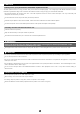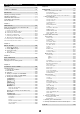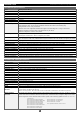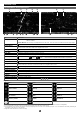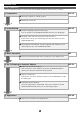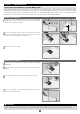Instruction Manual for SphinxPro(SXP) Equatorial Mount
PREFACE Thank you for your purchase the Vixen SXP equatorial mount. The SXP equatorial mount is a high precision sturdy mount ideal for astrophotography. The cutting-edge STAR BOOK TEN Hand Controller feratures a high definision large color LCD screen with intuitive controls to help you enjoy your astronomical observation. * The manual describes the functions and uses of the SXP equatorial mount and vsrious Vixen Telescopes. You may occasionally find descriptions not relevant to your model.
TABLE OF CONTENTS Page Chapter 5 PREFACE・・・・・・・・・・・・・・・・・・・・・・・・・・・・・・・・・・・・・・・・・・・・・・・・ P 2 APPLICATION ・・・・・・・・・・・・・・・・・・・・・・・・・・・・・・・・・・・・・・・・・・ P53 TABLE OF CONTENTS・・・・・・・・・・・・・・・・・・・・・・・・・・・・・・・・・・ P 3 I. How to Use the Polar Axis Scope ・・・・・・・・・・・・・・・・・・・・・・ P53 Polar Alignment・・・・・・・・・・・・・・・・・・・・・・・・・・・・・・・・・・・・・・ P53 Precise Polar Alignment・・・・・・・・・・・・・・・・・・・・・・・・・・・・・・ P58 Change the Altitude Setting on the SXP Mount ・・・・・・・ P59 II.
BEFORE USE Checking the Package Contents Basics of the Equatorial Mounts What is an Equatorial Mount? The SXP Equatorial mount package contains the items listed below. Check if all the items are included. Package Consisting of: In the northern hemisphere, stars appear to turn around the polar star (the north celestial pole) making approximately one rotation per SXP Equatorial Mount 1 SX Counterweights 3.7kg and 1.
BEFORE USE SXP Mount Components Declination Axis Mount Head (Optical Tube Attachment Base) R.A. Axis(Polar Axis) Polar Axis Front Cap DEC. Clamp Lever Set Position Guidepost R.A. Clamp Lever Polar Axis Rear Cap (Polar Scope Cover) [SXP Mount] Polar Axis Scope (Built-in) Motor Housing Counterweight Bar Lock Lever Counterweight Bar Altitude Scale Altitude Adjustment Knob (For Polar Alignment) Counterweight Lock Screw Counterweight 3.7kg (8.
BEFORE USE The specifications are subject to change without notice. SXP Mount Specifications Mount SXP Equatorial Mount DEC. Slow Motion 180-tooth full circle micro-movement gear, 72mm in diameter, Brass wheel R.A Slow Motion Worm Gears R.A. Axis DEC.
BEFORE USE STAR BOOK TEN Components ① ③ ② ④ ⑤ ⑥ ⑦ ⑧ ⑨ STAR BOOK TEN Bottom View ① Color LCD Screen ⑤ Numerical / Command Keys Displays star charts and information about celestial object and the status of the mount. Allows you to enter a number or a command indicated on the keys. The following commands are allocated. ② Zoom Keys Commands Functions *Switches the star chart from Scope Mode to Chart Mode or vice versa. It will proceed to GoTo slewing if pressed in the Chart Mode.
BEFORE USE Screen Menus and Instructions ① ⑧ ⑨ ② ⑩ ⑪ Item ① Display Mode ⑫ ⑬ ③ ④ ⑭ ⑮ ⑤ ⑥ ⑯ ⑦ ⑰ ⑱ ⑲ Description SCOPE MODE : The telescope is linked with the star chart. The telescope follows in the same direction as the star chart is scrolled. C H A R T M O D E : The telescope is independent of the star chart. The star chart is scrolled to select a target object. ② Zenith Mark ③ Target Object ④ Date ⑤ Battery Level ⑥ R.A.
BEFORE USE Flow of Operation Take the following steps to set up and use the SXP equatorial mount series correctly. P10~19 ① Preparation ● Set up the tripod on a level ground. ● Balancing the mount. ② Initial Setting ● Set the Language (The first time only) Turn on power to the STAR BOOK TEN and set your language. P20~23 ● Set date, time and time zone (The first time only) Enter date, time of your observing site and time zone into your STAR BOOK TEN. ● Set longitude and latitude.
Chapter 1 PREPARATION About the Internal Battery of STAR BOOK TEN The STAR BOOK TEN controller has a built-in clock, which runs on a CR2032 battery. As the battery is not inserted in the STAR BOOK TEN at Vixen's factory before shipment insert it when you use the STAR BOOK TEN for the first time. The provided battery is for factory inspection and not designed for long term use.
Chapter 1 PREPARATION Assembling the Mount Refer to each instruction manual of your telescope and accessory together with this manual when you attach them to the mount. Ⅰ. Setting up the Tripod 1 2 3 Place the tripod on a level ground to make the telescope stable during 4 Attach the metal post on the tripod head. Thread the metal post into Extension clamp observation. Pull the tripod legs apart until each leg is fully extended.
Chapter 1 PREPARATION Ⅱ. Attaching the Equatorial Mount CAUTION: Be sure to handle the equatorial mount carefully as it is a very heavy item. Package without the SXG Half Pillar 1 Loosen the azimuth adjustment screws in advance by turning the Azimuth Adjustment Knob azimuth adjustment knobs on the mount. Azimuth Adjustment Knob 2 Position the mount so that the azimuth adjustment screws of the 2-1 mounting base come above the metal post as shown in the figure.
Chapter 1 PREPARATION Tips on Assembling the Mount Generally equatorial mounts are heavier on the declination axis side. Because of this feature, placing the equatorial mount so that its declination axis comes directly over one of the tripod legs can make the equatorial mount most stable when you use the equatorial mount for a north (or south) latitude of 50 degrees and lower. However, the balance of the equatorial mount may vary if the equatorial mount is used in latitude higher than 50 degrees.
Chapter 1 PREPARATION Ⅳ .Attaching a Saddle Plate or a Dovetail-plate Mounting Block There are eight M8 pich 1.25mm threaded screw holes on the mount head of the SXP mount as shown in the drawing below. Choose the screw holes that are appropriate to your saddle plate that holds the telescope tube. M8 thread screw holes The eight screw holes are arranged at intervals of 45 degrees to Thread: M8 (Pitch 1.25mm) Allowable Depth: Up to 11mm each other on the circumference of a 35-mm circle in diameter.
Chapter 1 PREPARATION V . Attaching the Optical Tube Make sure that the slide bar or dovetail tube plate is flat against the saddle plate. Tightening the lock screws with a gap between these parts cause the telescope to fall. Attaching to the Saddle Plate 1 Loosen the two lock knobs on the saddle plate before you attach the optical tube. 2 Slide the dovetail bar on the bottom of the optical tube onto the sunken platform of the saddle plate. 3 Tighten the two lock knobs on the saddle plate securely.
Chapter 1 PREPARATION Ⅵ . Balancing the Equatorial Mount Why Balance the Mount? The Vixen SXP mount is a German equatorial mount, in which the rotating RA axis and rotating DEC axis cross each other at right angle. The axes are rotated by using movements of gears on the each axis to get maximum stability and limit the stress on the gears. equatorial mount is in an unbalanced state, it will increase stress to the gears and this could result in damage or erratic operation.
Chapter 1 PREPARATION Telescope Tube with Tube Rings 1 Loosen the R.A. clamp while holding the counterweight bar (1-1) and turn the telescope tube until the DEC. axis comes to horizontal (1-2). Tighten the R.A. clamp and loosen the DEC. clamp. Be sure to hold the optical tube or counterweight in hand while loosening the clamps. Lock Knob AX103S shown Release the telescope gradually to see which way the telescope rotates around the declination axis.
Chapter 1 PREPARATION Tips on Proper Balancing The balance arrangements below illustrate various possible settings, depending on the length and weight of your optical tube. The center of gravity of the telescope is given as 25cm from the intersection of the R.A. and DEC axes. No counterweight: A 3.7 kg (8.1 lb) counterweight: from 1.3kg (2.8 lbs.) up to 2.0kg (4.4 lbs.) from 5.7kg (12.5 lbs.) up to 9.2kg (8.6 lbs.) 25cm 48.4cm 25cm 24.7cm 3.7kg 1.3〜2. 0k g 5 .7 〜 9 .2 k g ( 32.5〜5 1 .
Chapter 1 PREPARATION Ⅶ . Connecting the STAR BOOK Cable Connecting to the Mount 1 Plug one end of the STAR BOOK cable, where no ferrite core is 2 Secure the connector with the setscrews. attached, into the connecting port on the mount for the controller Controller Connecting Port 1 2 cable. Setscrews Connecting to the STAR BOOK TEN 1 Plug the other end of the STAR BOOK cable, where the ferrite core is attached, into the connecting 2 Secure the connector with the setscrews.
Chapter 2 INITIAL SETTING Basic functions of the mount are described in this chapter. For advanced functions refer to Chapter 5 “Application”. Ⅰ . Turning ON the Power 1 2 3 The power switch is located on the bottom of the declination body of the mount. To turn on the power press the side marked I on the switch and to turn off the power, press the O marked side on the switch. Turning on the power switch displays the Vixen logo on the screen of the STAR BOOK TEN.
Chapter 2 INITIAL SETTING Ⅲ . Setting Local Time This setting is required the first time you use the STAR BOOK TEN or when the internal battery has been changed. You can enter date and local time of your area using 24 hours clock, i.e. 3pm is 1500. It does not offset daylight saving time. (The last entered date and time information will be stored and displayed.) 1 2 3 Choose "Local Time Setting" in the "Initial Configuration" menu with the or key to access the "Local Time Setting" dialog box.
Chapter 2 INITIAL SETTING Ⅳ . Setting Location This setting is required the first time you use the STAR BOOK TEN or when you change the internal battery or when you travel to a distant observing location. Enter the name, longitude (east or west), latitude (north or south) and time zone (plus or minus) of your main observing location. Up to 10 different locations can be entered. The longitude and latitude of your observing location can be checked on a map or with a GPS device.
Chapter 2 INITIAL SETTING Setting, Changing or Deleting the Location Information 1 2 To use your observing location, move the cursor to "Location" in the "Initial Configuration" menu with the (or ) key to access the location entry dialog box. Choose the observing location you want to use from the location information with the box appears to confirm your option. Press the key again to set the chosen location. 1 or or key and press the key and press the key.
Chapter 3 BASIC OPERATION Moving the Telescope 1 Make sure that the R.A and DEC clamps on the SXP mount are locked tightly. Advance 2 3 Choose OK with the 4 Your telescope is ready to slew to all directions as soon as the telescope's home 1 the “Initial Configuration” screen in the following procedure to display the telescope's home position setting screen or key in “Initial Configuration” and press the display the “Warning” screen for solar observation.
Chapter 4 AUTOMATIC GOTO SLEWING Automatic Go-To Slewing The moon and bright planets are found readily in the night sky as you can locate their positions with ease. However, less bright planets, nebulae and star clusters are dim and mostly invisible with the unaided eye. Even if you know where these dim and blurred objects are in the night sky, it often takes time and effort to look for them.
Chapter 4 AUTOMATIC GOTO SLEWING Ⅰ . Locating the SXP Mount After setting up the telescope, locate the SXP mount so that its R.A. axis points toward the north celestial pole if you use the telescope in the Northern hemisphere. If your intention is not to take lengthy astrophotography, you don't need to align the R.A. axis to the celestial pole precisely. A rough setting will work well for visual observation.
Chapter 4 AUTOMATIC GOTO SLEWING Ⅲ . Alignment 1 2 After determining the home position of your telescope, press the key to display the interactive dialog box on the screen. The dialog box asks you if you enter SCOPE MODE . Choose OK with the or key and press the key. The star chart in SCOPE MODE appears on the screen. The concentric target circles in the center of the star chart indicate due west. (The target circles indicate due east in the southern hemisphere.
Chapter 4 AUTOMATIC GOTO SLEWING 3 Select a star from an alignment stars list in the object database. Be sure to select alignment stars for which you recognize locations in the night sky. Aldebaran in Taurus, the Bull is shown here as an example of the first alignment star. In SCOPE MODE , press the “Object Menu” with the or command key (or the key, and press the command key to access “Star” in key). Select stars that are available for alignment (stars marked with ◎ are seen above the horizon.
Chapter 4 AUTOMATIC GOTO SLEWING 4 Your first Go-To slewing may not bring the alignment star in the main telescope's field of view but should appear in the finder scope. Here, center Aldebaran in the telescope's field of view as an example with the following procedure. Move the telescope with the • • • direction keys so that you bring Aldebaran to the center of the finder scope's field of view.
Chapter 4 AUTOMATIC GOTO SLEWING Slewing the Telescope to an Object near the Sun or to the Sun If you try slewing to an object near the Sun or to the Sun, the STAR BOOK TEN will alert you with a dialog box: “Warning! Target is close to the Sun.” In the dialog box, choose OK with the or key and press the key to advance. CAUTION When slewing to the object near the Sun, be careful not to have the Sun traverse the field of view of your telescope.
Chapter 4 AUTOMATIC GOTO SLEWING Tips on Star Alignment ● It is advisable to use fixed stars for the alignments. As the distant stars are a fixed point of light and they have no area, you can pinpoint a location for an alignment point. Alignments with the moon, planets, nebulae and star cluster are not as accurate as star alignment with fixed stars.
Chapter 4 AUTOMATIC GOTO SLEWING Ⅳ . Slewing to an Object in SCOPE MODE Once the star alignment is completed in Section III, choose a celestial object to which you want to slew. You can look for objects like nebulae and star clusters on the star charts of the STAR BOOK TEN to choose what you want to observe. Here, the Great Nebula, M42 in Orion, the Hunter is shown as a target. 1 2 Press the key to access the "Messier Object" database. Select M42 with the or direction key.
Chapter 4 AUTOMATIC GOTO SLEWING Ⅴ . Slewing to an Object in CHART MODE The Go-To slewing in CHART MODE works in the same way as you did in SCOPE MODE . Additionally, scrolling the star chart allows you to select any object as a target and automatically slew your telescope to it. Here, the Great Nebula, M42 in Orion, the Hunter is shown as a target. Make sure the star chart is displayed in CHART MODE . If in SCOPE MODE , press the key to switch over the screen to CHART MODE .
Chapter 4 AUTOMATIC GOTO SLEWING 4 The Go-To slewing finishes with ringing the chimes. Pressing the key will start slewing the telescope to the target. When you call up M42 from “Object Menu” in CHART MODE , the interactive dialog appears on the screen. Choose OK and then press the key, M42 will appear in the center of the star chart as the target. If you choose Cancel with the • or direction key and then press the key, the Go- To slewing will be discontinued.
Chapter 4 AUTOMATIC GOTO SLEWING Ⅵ . Slewing to an Object with Command Keys The STAR BOOK TEN has command keys to allow direct access to each list of celestial objects in the database. This choice displays a list of planets in the solar system (Mercury, Venus, Mars, Jupiter, Saturn, Uranus, Neptune and a dwarfplanet Pluto) as well as the sun and moon. This displays a compiled list of well-known n ebulae, star clusters and deep-sky galaxies. Catalogs This displays a complete list of Messier objects.
Chapter 4 AUTOMATIC GOTO SLEWING Moon Map The “Moon Map “dialog box appears on the screen if you press the key a little longer. The telescope can be pointed at the major "seas" and geographical formations on the surface of the moon. Note: • The moon is displayed based on a simplified description of the age and map of the moon, but the moon seen on the screen may differ slightly from the real one.
Chapter 4 AUTOMATIC GOTO SLEWING 3 Choose "Moon" with the 4 The "Moon Map" dialog box appears and choose "Moon Map" with the or direction key and press the (or the or SCOPE MODE, the "GOTO Message" is displayed. Choose OK and press the ) key. direction keys and press the (or the ) key. If you are in key to start the automatic Go-To slewing. The "Moon Map" dialog box appears on the screen with completion of the automatic slewing.
Chapter 4 AUTOMATIC GOTO SLEWING Descriptions of Moon Map Screens Screen 1: Changing the Size and Orientation of the Moon Map Item ① ② ① ③ ② ④ ③ ⑤ ⑥ Description Key Mirror-reversed left and right Key Mirror-revered upside-down Key Rotate upside-down (180 degrees) Key Rotate counterclockwise Key Return Key Rotate clockwise Keys for scrolling ⑯ ⑦ ⑧ ⑰ ⑨ ⑩ ④ ⑤ ⑱ ⑥ ⑪ ⑫ ⑦ ⑪ ⑨ ⑩ ③ ⑬ ⑮ ⑭ ② Key Left Key moves the moon map right hand side. Key Right Key moves the moon map left hand side.
Chapter 4 AUTOMATIC GOTO SLEWING Zooming In, Zooming Out and Scrolling the Moon Map (Refer to Screen 1) 1 2 Confirm that the moon map is in the frame mode. If not, press the key to switch to the frame mode. The zoom keys enlarge or reduce the size of the moon map as you press either the up or down key. Zooming in the moon map will display more details of the site. The moon map can be scrolled up and down and left and right with the direction keys.
Chapter 4 AUTOMATIC GOTO SLEWING Inverted (180-degree rotated) Moon Map The moon map can be switched from/to the inverted image to/from the ordinary image orientation with press of the key. The inverted image symbol on the bar information of the moon map is highlighted in green if you choose this option. It functions along with the mirror-reversed image and rotating functions.
Chapter 4 AUTOMATIC GOTO SLEWING In CHART MODE , select a place you want to view on the moon map by scrolling and zooming with the direction keys and zoom keys. Copernicus crater is a target here by way of example. The list of location names on the moon map tracks the terrain as you move the moon map. The target is highlighted in red if it comes near the center of the moon map. Pressing the key will call up the dialog box to ask if you want to slew the telescope to Copernicus crater.
Chapter 4 AUTOMATIC GOTO SLEWING INDEX Craters Seas, Ocean, Bays, Lakes and Marsh Albategnius 045 Geminus 057 Posidonius 013 Mare Australe (Southern Sea) O Alphonsus 008 Goclenius 061 Ptolemaeus 007 Mare Crisium (Sea of Crises) E Archimedes 011 Goldschmidt 114 Purbach 073 Mare Fecunditatis (Sea of Fertility) H 028 Pythagoras 112 Mare Frigoris (Sea of Cold) A Aristarchus 010 Grimaldi Aristillus 034 Guericke 043 Rabbi Levi 068 Mare Humboldtianum (Humbolt Sea) L Aristo
Chapter 4 AUTOMATIC GOTO SLEWING The following is an example on how to slew to NGC224 (M31, the Andromeda galaxy) with the 1 Press the command key. key to access the lists of objects in the NGC or IC catalog. Pressing the key will switch the catalogs. Note: Switching by the key is only available when it is used with the command key. The switching function of the not applicable with the other • 2 key is • • command keys. Choose NGC224 in the NGC catalog with the or direction key.
Chapter 4 AUTOMATIC GOTO SLEWING This displays all of the celestial objects in the database. Press the key to call up “Object Menu” which includes each list of Messier objects, NGC/IC objects, planets, the sun, the moon, constellations, fixed stars and more. Select the list using the or key and press (or ) key. Messier Object This equals the key. NGC / IC Object This equals the key. Sun Moon Planet This equals the key. Star This equals the key. Named Object This equals the key.
Chapter 4 AUTOMATIC GOTO SLEWING Constellation This identifies locations of all 88 constellations. letters of Greek alphabet) in the constellation. 1 2 3 Additionally, it allows you to slew to any stars labeled with a Bayer designation (the Call up “Object Menu” and choose “Constellation” with the or direction key. Press the (or )key to access a list of 88 constellations. Choose the constellation you want to view with the Press the or key and press (or ) key. key to start the Go-To slewing.
Chapter 4 AUTOMATIC GOTO SLEWING Calling up Bayer Designation Directly The list of the Bayer designation appears on the screen if you press the key a little longer 長押し Choose a Bayer designation in the entry dialog box with the the (or or direction key. Press )key to display a star which have a Greek-letter designation. Coordinates This allows slewing to objects by entering celestial coordinates or altitude/azimuth directions.
Chapter 4 AUTOMATIC GOTO SLEWING Comet This allows slewing to comets. The orbital elements of the comet McNaught (2009 R1) are shown as an example. Entering the Orbital Elements of the Comet STAR BOOK TEN allows you to enter orbital elements of up to 10 comets for Go-To slewing. You can access the orbital elements of comets from commercially available astronomy magazines, internet websites and so forth. Use the most recent ones to prevent inaccurate slewing to the comet and to diminish tracking errors.
Chapter 4 AUTOMATIC GOTO SLEWING Entering the Orbital Elements of the Comet OK: Choose OK to slew the telescope to the comet you chose. Press the or • key to start the Go-To slewing. To stop, shift the cursor to Cancel with the direction key and press the you are ready to choose another. (or ) key. The entry dialog box disappears and Change Data : Choose “Change Data” to rewrite the orbital elements.
Chapter 4 AUTOMATIC GOTO SLEWING Satellite (Artificial Satellite) This allows observing a satellite pass. Entering the Orbital Elements of the Satellite STAR BOOK TEN allows you to enter orbital elements of up to 10 satellites for Go-To slewing. You can access the orbital elements of satellites from commercially available astronomy magazines and internet websites. Use the most recent ones to prevent inaccurate slewing to the satellite and to diminish tracking errors.
Chapter 4 AUTOMATIC GOTO SLEWING 4 Press the key to complete the entry. Then, press the key again to leave this menu. If a wrong number is entered, the item for the entry will be highlighted in red to alert you. Setting, Changing or Deleting the Orbital Elements of the Satellite OK: Choose OK to slew the telescope to the satellite you chose. Press the (or • key to start the Go-To slewing. To stop, shift the cursor to Cancel with the ) direction key and press the (or ) key.
Chapter 4 AUTOMATIC GOTO SLEWING User Coordinates STAR BOOK TEN allows you to add 10 new objects to the database by using celestial coordinates. terrestrial objects with altitude and azimuth for terrestrial objects. azimuth setting. 1 2 Call up “Object Menu” and choose “User Coordinates” with the It is possible to define and store The tracking will be off if you choose an object in the altitude and or direction key. Press the (or ) key to access the entry dialog box.
Chapter 4 AUTOMATIC GOTO SLEWING Change Data: Choose “Change Data” to rewrite the set points. To change the set point, display the entry dialog box and choose “Change Data” with the direction key. Then, press the or key. Delete: Choose “Delete” to clear the orbital elements To delete the set point, display the entry dialog box and choose “Delete” with the or direction key. Then, press the key.
Chapter 5 APPLICATION Ⅰ . How to Use the Polar Axis Scope What is Polar Axis Scope? After setting up the telescope, locate the SXP mount so that its R.A. axis points toward the north celestial pole if you use the telescope in the Northern hemisphere. If your intention is not to take lengthy astrophotography, you don't need to align the R.A. axis to the celestial pole precisely. A rough setting will work well for visual observation.
Chapter 5 APPLICATION 4 While looking into the opening of the polar axis scope on the declination body, turn the 5 Loosen the altitude clamp lever and turn the altitude adjustment knob so that the indicator of declination body with the or scope can be seen in the opening. direction key so that the objective lens of the polar axis Opening the altitude scale fits the latitude of your observing site. The mount is set at an altitude of approximately 35 degrees at Vixen's factory.
Chapter 5 APPLICATION 10 Match the date graduation circle with your local observing time by rotating the polar axis scope. The figure below shows 21h 42m on December 20th. The time graduation circle has a scale in 10-mimute increments, but you may set it as fine as one minute.
Chapter 5 APPLICATION Polar Alignment in the Southern Hemisphere Octans is a constellation located near the south celestial pole and it can be used to align the Polarie in the southern hemisphere. Unlike Polaris which is a bright 2nd magnitude star adjacent to the north celestial pole, Octans is made up of dark stars about 5th magnitude on average. The nearest star to the south celestial pole is Sigma Octantis, which is one of four stars forming a trapezoid in Octans, visible at 5.5th magnitude.
Chapter 5 APPLICATION The polar axis scope contains a reticle showing the relative positions of four stars near the southern celestial pole. The stars are Sigma, Tau, Chi and Upsilon of Octans. Polar align the mount with these four stars but precession is not considered. 1 2 3 4 Set up the telescope in a flat and hard ground where you can see Octans in the sky. Point the polar axis of the SXP mount in the direction 5 While looking into the eyepiece of the polar axis scope, turn the of south.
Chapter 5 APPLICATION Precise Polar Alignment (Drift Alignment) If you align the mount with the provided polar axis scope correctly, the mount will be able maintain tracking celestial objects within the field of view of your telescope's eyepiece. For astrophotography, it enables you to take exposures of 5 to 10 minutes with a telephoto lens of 200mm focal length or less.
Chapter 5 APPLICATION Drift Alignment in the Southern Hemisphere Align the mount to the south celestial pole by using the polar axis scope. It will save you a lot of time in the process of drift alignment 1 Align the Mount in Azimuth Prepare an eyepiece with illuminated reticle (cross hairs) or you use a Vixen OR12.5mm with illuminated reticle. Choose a bright star near the celestial equator and near the meridian, and put it in the filed of view of the eyepiece.
Chapter 5 APPLICATION Ⅱ . INITIAL CONFIGURATION (Main screen right after turning ON the power) This allows you to choose the settings for various functions including time and location. Use Last Mount Setting This allows you to continue using the SXP mount with the same settings you used during your last observing session. option, the STAR BOOK TEN retains its alignment data while the mount is powered off. to start Go-To slewing and observing quickly without the routine alignment works.
Chapter 5 APPLICATION Night Vision To maintain your night vision, avoid white light. The “Night Vision” mode of the SXP mount turns the screen from the bright “white color” to gentle “red color”. You can use it together with the “LCD Adjust” for the best accommodation to your eyes. The set t i n g i s d ef a u lte d to “ OF F ” . 1 In the “Initial Configuration” menu, choose “Night Vision” with the 2 Choose ON with the press the key (or the screen. or or key) to call up the dialog box.
Chapter 5 APPLICATION Volume The volume of the chimes can be adjusted from 0 to 20, i.e. “off to the loudest” divided by 20 steps. The set t i n g i s d ef a u lte d to “ 1 5 ” . 1 In the “Initial Configuration” menu, choose “Volume” with the 2 In the “Volume” dialog box, enter your desired value between 0 and 20 with the 3 Pressing the the key (or the key. Pressing the leave the dialog box. key) to call up the dialog box. or direction key and press key will shift the cursor to OK.
Chapter 5 APPLICATION 言 語 /Language Language is available in Japanese, English, German, Italian and Spanish on the STAR BOOK TEN as of December 2011 The set t i n g i s d ef a u lte d to " J a p a n e s e " . 1 2 In the “Initial Configuration” menu, choose 言語/Language” with the press the key (or the or key) to call up the dialog box. direction key and In the “Language” dialog box, choose your language from English, German, Italian and Spanish with the or direction key and press the key.
Chapter 5 APPLICATION A b o u t St ar Book TE N This allows you to access the program version, IP address and MAC address of your STAR BOOK TEN controller. This information is required for program updates and downloads from a PC through a local area network. 1 In the “Initial Configuration” menu, choose “About StarBook TEN” with the 2 “About STAR BOOK TEN” screen is displayed. 3 Press the key and press the BOOK TEN”.
Chapter 5 APPLICATION Ⅲ . System Menu (Main Menu) Choose the settings for various functions to suite your preference. Press the key to call up “System Menu”. Chart Setting This menu allows various display settings on the star charts. 1 2 In “System Menu”, choose “Chart Setting” with the Setting” menu. or direction key and press the key (or the key) to call up the “Chart 1 The “Chart Setting” dialog box appears.
Chapter 5 APPLICATION Constellation This allows you to choose your preference for the display of the constellations from the following options. OFF: Neither constellation lines, names nor its aberrations are displayed. Const. Line: Only constellation lines are displayed. Const. Name: Only constellation names are displayed. Const. Line & Name: Lines and names of constellations are displayed. Const. Abbr.: Only abbreviated constellation names are displayed. Const. Line & Abbr.
Chapter 5 APPLICATION Display of Star This allows you to limit the number of fixed stars displayed on the star chart by magnitude at the widest chart so that you can prevent the screen from being full of luminous stars. Brighter than Mag.8 : Fixed stars of 8th magnitude and brighter are displayed. Brighter than Mag.7 : Fixed stars of 7th magnitude and brighter are displayed. Brighter than Mag.6 : Fixed stars of 6th magnitude and brighter are displayed. Brighter than Mag.
Chapter 5 APPLICATION Star Proper Name This allows you to limit the name of fixed stars displayed on the star chart by magnitude at the widest chart. Also,” Always ON” or “Always OFF” is available. Always ON : Names are always indicated. Brighter than Mag.5 : Names of fixed stars of 5th magnitude and brighter are displayed. Brighter than Mag.4 : Names of fixed stars of 4th magnitude and brighter are displayed. Brighter than Mag.3 : Names of fixed stars of 3rd magnitude and brighter are displayed.
Chapter 5 APPLICATION Bayer Designation This allows you to limit Bayer designation of fixed stars displayed on the star chart by magnitude at the widest chart. Also,” Always ON” or “Always OFF” is available. Always ON: Bayer designation of fixed stars is always indicated. Brighter than Mag.5: Bayer designation of fixed stars of 5 t h magnitude and brighter are displayed. Brighter than Mag.4: Bayer designation of fixed stars of 4 t h magnitude and brighter are displayed. Brighter than Mag.
Chapter 5 APPLICATION Sun • Moon • Planet This allows you to choose your preference for the display of the name of the Sun, Moon and planets from the following options. possible to hide the Sun, Moon and planets themselves. It is not ON : The names of the Sun, Moon and planets are displayed. OFF : The names of the Sun, Moon and planets are hidden. The set t i n g i s d ef a u lte d to “ ON ” . 1 2 In the “Chart Setting” menu, choose “Sun Moon Planet” with the dialog box. or key.
Chapter 5 APPLICATION Satellite This allows you to choose your preference for the display of Satellites from the following options. ON : Satellite is displayed. OFF : Satellite is hidden The set t i n g i s d ef a u lte d to “ ON ” . 1 2 In the “Chart Setting” menu, choose ““Satellite” with the box. or direction key and press the Press the or key) to call up the dialog 2 1 In the ““Satellite” dialog box, choose your desired option with the key (or the direction key.
Chapter 5 APPLICATION Center Circle This allows you to choose your preference for the display of the target circles from the following options. ON : Target circles are displayed. OFF : Target circles are hidden. The set t i n g i s d ef a u lte d to “ ON ” . 1 2 In the “Chart Setting” menu, choose “Center Circle” with the dialog box. or direction key and press the Press the or key (or the and leave the dialog box.
Chapter 5 APPLICATION Catalogue (Messier or NGC or IC) This allows you to choose the use of the catalogues of Messier, NGC and IC objects. All the deep sky objects from the catalogue will not appear on the star chart if it is set to OFF. Note: Your target object designated is displayed even If you set this function to OFF. The set t i n g s are d e fa u lte d to “ ON ” fo r M e s s ier objects and “OFF” for N GC and IC objects.
Chapter 5 APPLICATION Mount Setting This menu allows various settings on your SXP mount to suit your preference. Press the 1 2 In System Menu, choose “Mount Setting” with the dialog box. or key to call up System Menu dialog box. direction key and press the key (or the key) to call up the “Mount Setting” 2 1 The “Mount Setting” dialog box appears. Direction Key This allows setting directions of movement when the direction keys • • • are pressed.
Chapter 5 APPLICATION AutoGuide The STAR BOOK TEN can be used for auto guiding in conjunction with a CCD video camera installed on a guide scope and a built-in autoguider (sold separately) as an expansion unit for the STAR BOOK TEN. An external autoguider which is compatible with the ST series autoguiders from SBIG is available also. You can set up rates for compensation to guide the telescope accurately. The set t i n g s are d e fa u lte d to “ R A : 1 0 ” a n d “D E C : 10”.
Chapter 5 APPLICATION PEC (Periodic Error Correction) Equatorial mounts with drive motors are designed to precisely track the motion of celestial objects. With the use of a telescope mounted on the equatorial mount, you may notice that stars in the field of view of the telescope at high magnification are drifting back and forth very slowly over a period of time (e.g. 480 seconds with SXP mount) in the direction of R.A.
Chapter 5 APPLICATION Stoppi n g t h e P E C R e c o r d in g 1 Pressing any of the keys on the STAR BOOK TEN except the zoom and direction keys will stop the PEC recording. At the same time, the dialog box appears on the screen. Choose OK with the and press the 2 key. or direction key 1 If the PEC recording is stopped, only the ongoing record of the current cycle is cleared.
Chapter 5 APPLICATION Stoppi n g P l ayb ack o f th e P EC 1 In the “Mount Setting” menu, choose “PEC” with the 2 In the “PEC” dialog box, choose “Play Stop” with the key to call up the dialog box. the key (or the or direction key and press the or direction key and press or direction key and press key).
Chapter 5 APPLICATION Backlash Compensation Backlash is a momentary stoppage of the tracking motion of the mount that occurs when the motor gears reverse their rotation. Backlash does not occur while the mount moves at a constant speed as the gears keep contact with each other. Backlash may occur when the telescope is moved with the direction keys manually. The backlash compensation provides a reduced time lag at the point of reversed motion where the gears lose the contact.
Chapter 5 APPLICATION Setting the Backlash The values for the backlash compensation are available between “0” and “99” both in R.A and DEC. 1 In the “Mount Setting” menu, choose “Backlash Compensation” with the 2 In the “Backlash Compensation” dialog box, move the cursor to entry spaces with the and press the key to call up the dialog box. direction key and enter your desired values with the key will shift the cursor to OK.
Chapter 5 APPLICATION GOTO Speed The maximum speed of automatic Go-To slewing can be chosen from the following 5 levels.
Chapter 5 APPLICATION Motor Power This allows for the changing electricity consumption of the mount as the need arises. When electricity consumption is set to “3”, the mount will easily accomplish tracking and Go-To slewing of your telescope and equipment up to 10kgs (22 lbs). The smaller the value is set, the lower the electricity consumption is used, but it may cause a failure in tracking or Go-To slewing due to a drop of the motor torques. Ap p ro xim ate va lue s 4 H i g h : 12 V, 0 .6A to 2.
Chapter 5 APPLICATION Mount Type This allows choosing a mount type either “Equatorial with Polar Setting” or “Equatorial without Polar Setting”. The set t i n g i s d ef a u lte d to “ Eq u a to r ia l without P olar S etting” 1 2 In the “Mount Setting” menu, choose “Mount Type with the dialog box. Choos e your desired option the direction key.
Chapter 5 APPLICATION Cross Over Meridian If your object of observation with the SXP mount is located on the east side of the meridian, the gravity of center of your telescope would be on the west side of the R.A axis of the mount. As the mount turns at sidereal rate tracking the object which moves toward the culmination, the optical tube approaches a place lower than the R.A axis of the mount.
Chapter 5 APPLICATION Warning for Telescope Reverse This allows setting a point of the warning message to warn you against turning of the optical tube to the opposite position. The alarm sounds at the same time the warning message is indicated. The timing of the warning message can be designated by angle and it can be set to recall repeatedly with an interval of every one degree and more until the mount stops.
Chapter 5 APPLICATION Delete Align Point Data This allows calling up and deleting your alignment points from a list in the database. This will not function if there is no alignment point. 1 2 3 Keep pressing the key until the dialog box appears (or press the Align Point Data” with the Move the cursor with the Press the or or direction key and press the You cannot retrieve the deleted alignment point. key to access Mount Setting).
Chapter 5 APPLICATION System Setting You can choose the settings for various functions to suite your preference. Press the to call up “System Menu”. In “System Menu”, choose “System Setting” with the key (or the or key) to call up the dialog box. key direction key and press the Note: Most of menus in “System Setting” are accessible at “Initial Configuration” which is displayed each time immediately after you turn on the power switch of the SXP mount.
Chapter 5 APPLICATION Key LED Brightness In the “System Setting” menu, choose “Key LED Brightness” with the press the key (or the or direction key and key) to call up the dialog box. Refer to page 61. Atmospheric Refraction In the “System Setting” menu, choose “AtmosphericRefraction” with the and press the key (or the or direction key key) to call up the dialog box. Refer to page 62. Volume In the “System Setting” menu, choose “Volume” with the the key. Refer to page 62.
Chapter 5 APPLICATION 言 語 /Language In “System Menu”, choose “Language” with the (or the or direction key and press the key) to call up the dialog box. Refer to the Chaptor 2 “Initial Setting”. key Initialize Memory Data In System Menu, choose “Initialize Memory Data” with the the key (or the or direction key and press key) to call up the dialog box. Refer to page 63. Expansion Function This function becomes available when an optional Advance Unit is installed.
Chapter 5 APPLICATION Mount Information This displays information on the number of the teeth on the wheel gear, gear reduction ratio and the number of encoder pulses per rotation of the worm gear.
Chapter 5 APPLICATION Ⅳ . Using as a Stand-alone Unit The STAR BOOK TEN has a 12V DC power connecting port. STAR BOOK TEN as standalone unit. This allows you to use the This is useful when setting your location, updating firmware, entering orbital elements of a comet from a PC or when used as a star map. Power Cord There is no power switch on the STAR BOOK TEN and it will turn on if you connect a power source. You simply disconnect the power source to turn off the STAR BOOK TEN.
Chapter 5 APPLICATION Ⅴ . Updating your STAR BOOK TEN Download the program file of updates from Vixen's website to your PC. Connect the STAR BOOK TEN and the PC directly with the LAN crossover cable. CAUTION * Use the AC adapter 12V 3-A or the same power source you use for the SXP mount. * Make sure that the PC has a stable power supply for transmission of data. * You may fail to reboot the STAR BOOK TEN if the power supply is cut during updating.
Chapter 5 APPLICATION 8 Click “Update Program” in the dialog box 9 The screens below show the steps in the update process. to continue. Open the folder that contains the downloaded program file for updating. Select the program file and click it to open. Click on Submit Query button for sending the program file Progress of the update is displayed on the screen of the STAR BOOK TEN during the communication with the PC. The message below appears during communication with the STAR BOOK TEN.
Chapter 5 APPLICATION Ⅵ . Entering Orbital Elements and User Defined Object The STAR BOOK TEN allows you to store orbital elements of comets and artificial satellites as well as user defined objects up to 10 of each for tracking and Go-To slewing. You need to prepare orbital elements for this purpose. Procedures 1 2 3 4 5 Directly connect the STAR BOOK TEN and a PC with the LAN cable. At this stage, do not power the STAR BOOK TEN. Turn ON the STAR BOOK TEN by connecting a power supply cord to it.
Chapter 5 APPLICATION 7 Click “User Data Table” in the dialog box to continue Clicking a number of an available space for an object (for comet, artificial satellite and user defined object) will display an entry dialog box. Available space for a name is a total 14 of singlespace characters. letters for the name. Do not use capital Usable letters and characters are as follows: !"#$%&'()*+,-.
Chapter 5 APPLICATION Alternatively, you can make a list of the orbital elements and send it to the STAR BOOK TEN. format. Read page 97 on how to make it. You need to prepare the list in text file Note: Previous data in the same line numbers will be overwritten by the new information. 1 Click “Data File transmission from the file” to access the entry dialog box. 2 Click on the Browse…button to continue.
Chapter 5 APPLICATION Data Transmission Forms Apply the following structure to create a list of the orbital elements. Send it to the STAR BOOK TEN by text file. Form of Orbital Elements for Comet STARBOOKCOMETFILE Line number, Name of comet, Time of periapsis passage (T) (YY/MM/DD/TT), Argument of periapsis(ω), Longitude of the ascending node (Ω), Inclination (i), Minimum distance from periapsis (q), Eccentricity (e). Example (T/MM) STARBOOKCOMETFILE ↓ 1, McNaught2010R1,2010,6,2.67841,130.70095, 322.
Chapter 5 APPLICATION Form of User Defined Object Choose from the following two types of formats according to coordinates you use. RA.DEC STARBOOKCOORDFILE Line number, Name of Object, Type of coordinates, RA in hour, RA in minute, RA in second, DEC in degree, DEC in arc minute. ALT.AZ STARBOOKCOORDFILE Line number, Name of point, Types of coordinates, Azimuth in degree, Azimuth in arc minute, Altitude in +/- degree, Altitude in arc minute.
APPENDIX Connectors on the STAR BOOK TEN 12V Power Connecting Port (DC 12V EIAJ RC5320A Class4), Center positive polarity 169mm 30mm 154mm Expansion Slot Cover Controller Cable Connecting Port (D-sub 9pin male) LAN Connecting Port (10BASE-T) External Autoguider Connecting Port 6 1 Ra- Dec- Dec+ Ra+ GND NC A.G.
APPENDIX Dimensions of the SXP Mount 3 4 3 mm( 1 3 . 5 0 " ) 1 47m m (5. 79" ) 98 m m (3 .8 6" ) 12 3m m (4. 84" ) 88 m m 79 (3 m .4 m 6" (3 ) .1 1" ) F u lcr u m ") 41 0. 1 7 mm (0.67") 5m 4. 26 1 28m m (5. 04" ) m (E ffe ct iv e le ng th )(1 47 1m m (1 8. 54 4 5 mm (1.77") Dimensions of the SXG Half Pillar (Sold separately) Screw Holes on the Mount Head 5.2 ") φ4 (1.78 M8 ( Pi t ch 1. 25mm) Screw Hole Depth: 11mm(0.43") 130m m ( 5.12" ) 15mm (0 . 5 9 " ) 207.
APPENDIX (Sold separately) 33. 5m m (1. 32") Dimensions of theSXG-HAL130 Tripod 145mm (5.71") 128mm (5.04") φ 1299m m ( 51. 14") 1327. 5m m ( 52. 26") 807m m ( 31. 77") 730m m ( 28. 74") 1156m m ( 45. 51") 14 (5 12 5. mm 59 ") m 20m ") φ9 36.22 ( Dimensions of the SXG-P85 Pillar 3 3 . 5 m m( 1 . 3 2 ") 6 5 5 m m( 2 5 .7 9 ") φ128mm(5.04") 46.7mm(1.84") M 12x 1. 75 M6 x1 A l l en s cr ew 1 5 mm l o n g P M8 x1 .2 5 A l l en s cr ew 2 0 mm l o n g 50 .C .D .8 mm( 3 3 .4 6") 3 mm ( 0 .
http://www.vixen.co.j p 5-17-3 H i gash itokorozawa,Tokorozawa, Sa i tama 359-0021, Japan P h o n e +81-4-2944-4141 ( International ) F a x +81-4-2944-9722(International) 59キ-2-(80000095)-0.