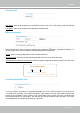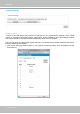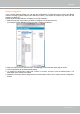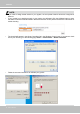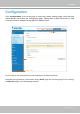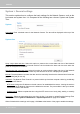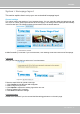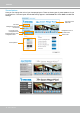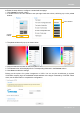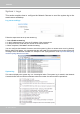User Manual
Table Of Contents
- Read Before Use
- Overview
- Hardware Installation
- Accessing the Network Camera
- Using VIVOTEK Recording Software
- Main Page
- Client Settings
- Configuration
- System > General settings
- System > Homepage layout
- System > Logs
- System > Parameters
- System > Maintenance
- Media > Image
- Media > Video
- ■ Smart stream III
- Media > Audio
- Network > General settings
- Network > Streaming protocols
- Network > DDNS
- Network > SNMP (Simple Network Management Protocol)
- Network > FTP
- Security > User accounts
- Security > HTTPS (Hypertext Transfer Protocol over SSL/TLS)
- Security > Access List
- PTZ > PTZ settings
- Event > Event settings
- Applications > Motion detection
- Applications > DI and DO
- Applications > Tampering detection
- Applications > Audio detection
- Applications > VADP (VIVOTEK Application Development Platform)
- Recording > Recording settings
- Local storage > SD card management
- Local storage > Content management
- Appendix
VIVOTEK
User's Manual - 43
Buttons Conguration
In the Joystick Settings window, you can use the combinations of pull-down menus, Actions and Button
number, to assign joystick buttons with different functions. The number of buttons may differ from the
joystick you attached.
Please follow the steps below to congure your joystick buttons:
1. Select the number of the button you want to congure from its pull-down list.
For example: Assign Preset 1 (move to preset 1 position) to Button 1.
2. Select an action from the Actions menu. Click Assign to associate the button with an action.
3. Your conguration will be automatically saved.
4.
To disable an assignment, select the number of a button, and then click the Delete button. The
associated action will then be cleared.
5. Repeat the above process to assign actions to other buttons.
When done, simply close the conguration
window.