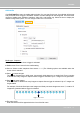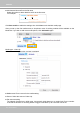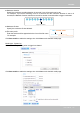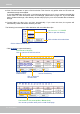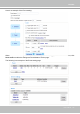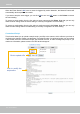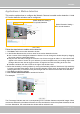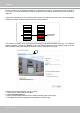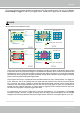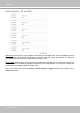User Manual
Table Of Contents
- Read Before Use
- Overview
- Hardware Installation
- Accessing the Network Camera
- Using VIVOTEK Recording Software
- Main Page
- Client Settings
- Configuration
- System > General settings
- System > Homepage layout
- System > Logs
- System > Parameters
- System > Maintenance
- Media > Image
- Media > Video
- ■ Smart stream III
- Media > Audio
- Network > General settings
- Network > Streaming protocols
- Network > DDNS
- Network > SNMP (Simple Network Management Protocol)
- Network > FTP
- Security > User accounts
- Security > HTTPS (Hypertext Transfer Protocol over SSL/TLS)
- Security > Access List
- PTZ > PTZ settings
- Event > Event settings
- Applications > Motion detection
- Applications > DI and DO
- Applications > Tampering detection
- Applications > Audio detection
- Applications > VADP (VIVOTEK Application Development Platform)
- Recording > Recording settings
- Local storage > SD card management
- Local storage > Content management
- Appendix
VIVOTEK
140 - User's Manual
Applications > DI and DO
Digital input: Select High or Low to dene normal status for the digital input. Connect a digital input from
a sensor device to the camera, the Network Camera will report the current signal status. You may then
congure the Normal status (non-trigger status) as High or Low.
Digital output: Select High or Low to dene normal status for the digital output. Connect an output line to
an external device, the Network Camera will report the current signal status. You may then congure the
Normal status (non-trigger status) as High or Low.
Set up the event source as DI on Event > Event settings > Trigger. Please refer to page 123 for
detailed information.