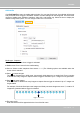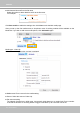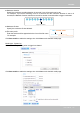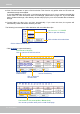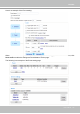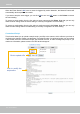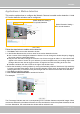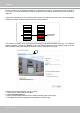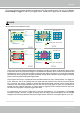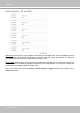User Manual
Table Of Contents
- Read Before Use
- Overview
- Hardware Installation
- Accessing the Network Camera
- Using VIVOTEK Recording Software
- Main Page
- Client Settings
- Configuration
- System > General settings
- System > Homepage layout
- System > Logs
- System > Parameters
- System > Maintenance
- Media > Image
- Media > Video
- ■ Smart stream III
- Media > Audio
- Network > General settings
- Network > Streaming protocols
- Network > DDNS
- Network > SNMP (Simple Network Management Protocol)
- Network > FTP
- Security > User accounts
- Security > HTTPS (Hypertext Transfer Protocol over SSL/TLS)
- Security > Access List
- PTZ > PTZ settings
- Event > Event settings
- Applications > Motion detection
- Applications > DI and DO
- Applications > Tampering detection
- Applications > Audio detection
- Applications > VADP (VIVOTEK Application Development Platform)
- Recording > Recording settings
- Local storage > SD card management
- Local storage > Content management
- Appendix
VIVOTEK
136 - User's Manual
When the Event Status is ON, once an event is triggered by motion detection, the Network Camera will
automatically send snapshots via e-mails.
If you want to stop the event trigger, you can click ON to turn it to OFF status or click Delete to remove
the event setting.
To remove a server setting from the list, select a server name and click Delete. Note that you can only
delete a server setting when the server setting is currently not applied to an event setting.
To remove a media setting from the list, select a media name and click Delete. Note that you can only
delete a media setting when the media setting is currently not applied to an event setting.
Customized Script
This function allows you to upload a sample script (.xml le) to the camera, which will save your time on
conguring the settings. Please note that there is a limited number of customized scripts you can upload;
if the current amount of customized scripts has reached the limit, an alert message will prompt. If you
need more information, please contact VIVOTEK technical support.
2019/03/20
2019/03/20
Click to upload a le
Click to modify the
script online