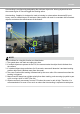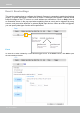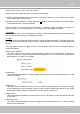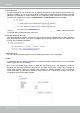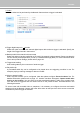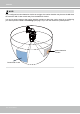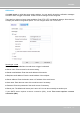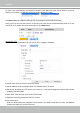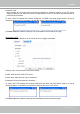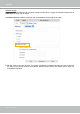User Manual
Table Of Contents
- Read Before Use
- Overview
- Hardware Installation
- Accessing the Network Camera
- Using VIVOTEK Recording Software
- Main Page
- Client Settings
- Configuration
- System > General settings
- System > Homepage layout
- System > Logs
- System > Parameters
- System > Maintenance
- Media > Image
- Media > Video
- ■ Smart stream III
- Media > Audio
- Network > General settings
- Network > Streaming protocols
- Network > DDNS
- Network > SNMP (Simple Network Management Protocol)
- Network > FTP
- Security > User accounts
- Security > HTTPS (Hypertext Transfer Protocol over SSL/TLS)
- Security > Access List
- PTZ > PTZ settings
- Event > Event settings
- Applications > Motion detection
- Applications > DI and DO
- Applications > Tampering detection
- Applications > Audio detection
- Applications > VADP (VIVOTEK Application Development Platform)
- Recording > Recording settings
- Local storage > SD card management
- Local storage > Content management
- Appendix
VIVOTEK
User's Manual - 125
3. Action
Dene the actions to be performed by the Network Camera when a trigger is activated.
■ Trigger digital output for
seconds
Select this option to turn on the external digital output device when a trigger is activated. Specify the
length of the trigger interval in the text box.
■ Backup media if the network is disconnected
Select this option to backup media le on SD card if the network is disconnected. Please note that this
function will only be displayed after you set up a networked storage (NAS). For more information about
how to set up network storage, please refer to page 149.
■ Trigger auto tracking
Auto tracking starts by the occurrence of another trigger.
■ Play audio clip:
A pre-loaded audio clip can be configured to be played when one triggering condition is met. For
example, playing a warning message to deter an intruder.
■ Move to preset location
Select a preset location you’ve configured. Note that please configure Preset locations first. For
detailed information, please refer to page 117. Another checkbox will appear, Capture media after
moving to the location. You can select to record associated snapshot, video clip or system event
once the event is triggered and the camera moves to the preset location. See Add Media in the
following discussion.
To set an event with recorded video or snapshots, it is necessary to configure the server and media
settings so that the Network Camera will know what action to take (such as which server to send the
media les to) when a trigger is activated.