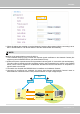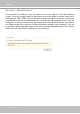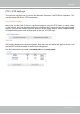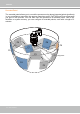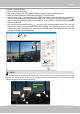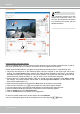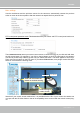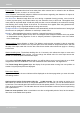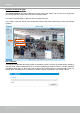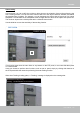User Manual
Table Of Contents
- Read Before Use
- Overview
- Hardware Installation
- Accessing the Network Camera
- Using VIVOTEK Recording Software
- Main Page
- Client Settings
- Configuration
- System > General settings
- System > Homepage layout
- System > Logs
- System > Parameters
- System > Maintenance
- Media > Image
- Media > Video
- ■ Smart stream III
- Media > Audio
- Network > General settings
- Network > Streaming protocols
- Network > DDNS
- Network > SNMP (Simple Network Management Protocol)
- Network > FTP
- Security > User accounts
- Security > HTTPS (Hypertext Transfer Protocol over SSL/TLS)
- Security > Access List
- PTZ > PTZ settings
- Event > Event settings
- Applications > Motion detection
- Applications > DI and DO
- Applications > Tampering detection
- Applications > Audio detection
- Applications > VADP (VIVOTEK Application Development Platform)
- Recording > Recording settings
- Local storage > SD card management
- Local storage > Content management
- Appendix
VIVOTEK
119 - User's Manual
Positions on the Home page
The Preset positions will also be displayed on the home page. Select one from the Go to drop-down
list, and the Network Camera will move to the selected position.
Pan button: Click this button to start the 360° horizontal auto pan.
Patrol button: Click this button, then the Network Camera will patrol continuously among the selected
positions.
PTZ > Calibrate
This function re-calibrates the home position to the default center to recover any displacement caused by
external forces. Please note that there is no conrm message after using the function, and the calibration
immediately takes place. If, after a long use, a user nds it is difcult to move camera’s eld of view to a
specic point, use this function to restore the camera’s orginal coordinates in pan and tilt motions.
Pan button
Patrol button