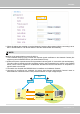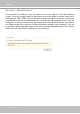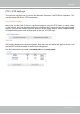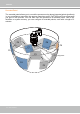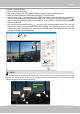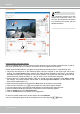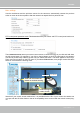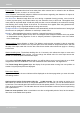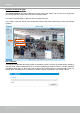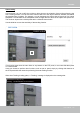User Manual
Table Of Contents
- Read Before Use
- Overview
- Hardware Installation
- Accessing the Network Camera
- Using VIVOTEK Recording Software
- Main Page
- Client Settings
- Configuration
- System > General settings
- System > Homepage layout
- System > Logs
- System > Parameters
- System > Maintenance
- Media > Image
- Media > Video
- ■ Smart stream III
- Media > Audio
- Network > General settings
- Network > Streaming protocols
- Network > DDNS
- Network > SNMP (Simple Network Management Protocol)
- Network > FTP
- Security > User accounts
- Security > HTTPS (Hypertext Transfer Protocol over SSL/TLS)
- Security > Access List
- PTZ > PTZ settings
- Event > Event settings
- Applications > Motion detection
- Applications > DI and DO
- Applications > Tampering detection
- Applications > Audio detection
- Applications > VADP (VIVOTEK Application Development Platform)
- Recording > Recording settings
- Local storage > SD card management
- Local storage > Content management
- Appendix
VIVOTEK
User's Manual - 113
PTZ > PTZ settings
This section explains how to control the Network Camera’s Pan/Tilt/Zoom operation. The
camera comes with built-in PTZ mechanisms.
Home location settings
Move your current field of view to a preferred location using the PTZ panel or mouse clicks
on the screen, and use the below buttons to configure the current view as the default home
position. You can also restore the home posiotion to the factory default, which is approximately
45 degree looking down with the lens lined up with the VIVOTEK logo.
Patrol list
This column displays the congured patrols. Note that only one patrol can apply at a time. Use
the ON/OFF buttons to enable or disable an existing patrol.
Use the buttons below to create a recorded patrol or a preset patrol.