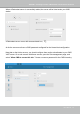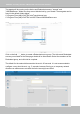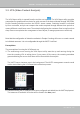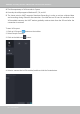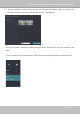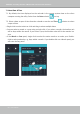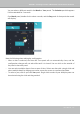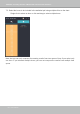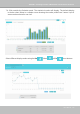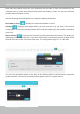User Manual
Table Of Contents
- Revision History
- Chapter One Hardware Installation and Initial Configuration
- Chapter Two VAST2 Software Configuration and Management
- Log in
- Introducing VAST2
- Charged Add-on Features
- Installation Option - OpenVPN
- Chapter 2-1 Basics: Control and Elements
- Hot Keys
- View Cell Elements
- VAST Server and Client Components
- Minimum System Requirements
- Chapter 2-2 Starting Up
- 2-2-1. Selecting Devices
- 2-2-2. Recording Options
- 2-2-3. Storage
- 2-2-4. Starting Up - Main Page
- 2-2-5. Saving a View
- 2-2-6. Add More Live Views
- 2-2-7. Save Your Preferences
- 2-2-8. Customizable Layout
- 2-2-9. Dashboard
- 2-2-10. E-Map
- Placing DI/DO Devices
- Configuring Google Map and GPS
- 2-2-11. Event Search
- 2-2-12. PTZ Control
- 2-2-13. Playback
- 2-2-14. Alarm
- 2-2-15. Search Panel
- 2-2-16. Smart search
- 2-2-17. Tour
- 2-2-18. Thumbnail search
- Chapter 3 Applications:
- 3-1. I/O DI/DO Devices: IO Box and Related Configuration
- Configuring I/O Box DI/DO as a Trigger or Action in Alarm
- 3-2. Configuring Redundant Servers - Failover
- Failover Configuration Process
- 3-3. VCA (Video Content Analysis)
- 3-4. VAST Software License
- Updating Licenses for VAST on Virtual Machines
- Reminders for VAST Software License
- Chapter 4 Settings:
- 4-1. Settings > System > Preferences
- 4-2. Settings > Device > Cameras
- 4-3. Logical Folders
- 4-4. Settings > Recording > Recording Options
- 4-5. Settings > Recording > Backup
- Storage
- 4-6. Settings > Device > Sites
- 4-7. Settings > Device > POS
- 4-8. Settings > Device > Local DB
- 4-9. Settings > System > SMTP
- 4-10. Settings > IO Box and Related Configuration
- 4-11. Settings > User Management
- Add a New User Account - Windows AD Account
- Appendix A: VAST Service Control Tool
- Appendix B: Matrix
- Appendix C: Joystick Support
- Appendix D: Upload Device Pack
- Appendix E Database Merge Function
VIVOTEK - A Leading Provider of Multimedia Communication Solutions
User's Manual - 163
3-3. VCA (Video Content Analysis)
The VCA Report utility is started from the tool bar on top, . The VCA Report utility provides
comprehensive graphs and line charts for quick access to the data collected through VIVOTEK's
People Counting modules, such as the SC8131 stereo camera. Statistical results is refreshed
by hour or minutes, and you can compare the results acquired through different time periods or
among different surveillance areas. These data help figuring the customer flow in retails so that
shop owners can optimize the arrangement of store layout, or mange queues more efficiently.
Note that the conguration of detection methods in People Counting still occur on a web console
to individual cameras. It is not congurable through the VAST LiveClient.
Prerequisites:
The prerequisites for using the VCA Report are:
1. The monitoring server running the VCA Report utility must be up and running during the
time the counting VCA is taking place. If you power off the server, the counting metadata
generated during the server down time will not be available for analysis.
The VAST2 server instance runs in the background. The VAST2 management console needs
not be started during the VCA Report data collection process.
2. Cameras running the VCA utilities have been configured and added into the VAST deployment.
The instances of available VCA rules will be listed in the Area panel.