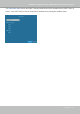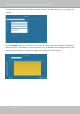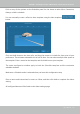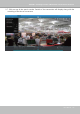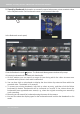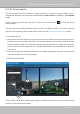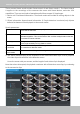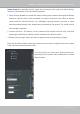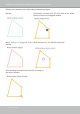User Manual
Table Of Contents
- Revision History
- Chapter One Hardware Installation and Initial Configuration
- Chapter Two VAST2 Software Configuration and Management
- Log in
- Introducing VAST2
- Charged Add-on Features
- Installation Option - OpenVPN
- Chapter 2-1 Basics: Control and Elements
- Hot Keys
- View Cell Elements
- VAST Server and Client Components
- Minimum System Requirements
- Chapter 2-2 Starting Up
- 2-2-1. Selecting Devices
- 2-2-2. Recording Options
- 2-2-3. Storage
- 2-2-4. Starting Up - Main Page
- 2-2-5. Saving a View
- 2-2-6. Add More Live Views
- 2-2-7. Save Your Preferences
- 2-2-8. Customizable Layout
- 2-2-9. Dashboard
- 2-2-10. E-Map
- Placing DI/DO Devices
- Configuring Google Map and GPS
- 2-2-11. Event Search
- 2-2-12. PTZ Control
- 2-2-13. Playback
- 2-2-14. Alarm
- 2-2-15. Search Panel
- 2-2-16. Smart search
- 2-2-17. Tour
- 2-2-18. Thumbnail search
- Chapter 3 Applications:
- 3-1. I/O DI/DO Devices: IO Box and Related Configuration
- Configuring I/O Box DI/DO as a Trigger or Action in Alarm
- 3-2. Configuring Redundant Servers - Failover
- Failover Configuration Process
- 3-3. VCA (Video Content Analysis)
- 3-4. VAST Software License
- Updating Licenses for VAST on Virtual Machines
- Reminders for VAST Software License
- Chapter 4 Settings:
- 4-1. Settings > System > Preferences
- 4-2. Settings > Device > Cameras
- 4-3. Logical Folders
- 4-4. Settings > Recording > Recording Options
- 4-5. Settings > Recording > Backup
- Storage
- 4-6. Settings > Device > Sites
- 4-7. Settings > Device > POS
- 4-8. Settings > Device > Local DB
- 4-9. Settings > System > SMTP
- 4-10. Settings > IO Box and Related Configuration
- 4-11. Settings > User Management
- Add a New User Account - Windows AD Account
- Appendix A: VAST Service Control Tool
- Appendix B: Matrix
- Appendix C: Joystick Support
- Appendix D: Upload Device Pack
- Appendix E Database Merge Function
VIVOTEK - A Leading Provider of Multimedia Communication Solutions
138 - User's Manual
Search parameters:
Time frame Use the calendar tool pane to specify the time span within which the activities in
scene will be searched.
Human detection Human detection enables the display of the alarms detected via the human
silhouttes algorithm. This can be used to lter out video analytics alarms that are
not related to human activities.
Sensitivity Congure the sensitivity for the detection of the activities in scene. Low for near
scene, high sensitivity for long distance scenes.
Continuous detection
for exclusion
If the detected motion persists for longer than the time threshold, the motion will
be counted as a detection result.
Intervals between
search results
The intervals for dening and revealing the detection search results.
4. The search results display as the snapshots of the associated video clips. Click to playback
the video clips with activities in the detection zones.
Hover the screen with your mouse, and the length of each video clip is displayed.
Note that unless interrupted, the playback continues with all detection zone clips, by continuing
to the successive clips.
There are two Smart search modes: Smart search II and Smart search I. The Smart search
II applies to the recordings of the cameras that come with Smart Motion, and other VCA
capabilities. There are two kinds of metadata polled from camera VCA packages:
1. Motion cell: Pixel-based information. The search results will include all moving objects in the
scene.
2. Object information: Human-based information. If People detection is selected, only objects
detected as human will be displayed as the search results.