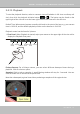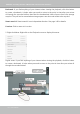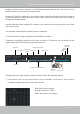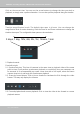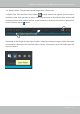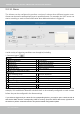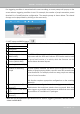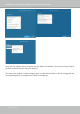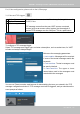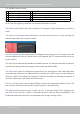User Manual
Table Of Contents
- Revision History
- Chapter One Hardware Installation and Initial Configuration
- Chapter Two VAST2 Software Configuration and Management
- Log in
- Introducing VAST2
- Charged Add-on Features
- Installation Option - OpenVPN
- Chapter 2-1 Basics: Control and Elements
- Hot Keys
- View Cell Elements
- VAST Server and Client Components
- Minimum System Requirements
- Chapter 2-2 Starting Up
- 2-2-1. Selecting Devices
- 2-2-2. Recording Options
- 2-2-3. Storage
- 2-2-4. Starting Up - Main Page
- 2-2-5. Saving a View
- 2-2-6. Add More Live Views
- 2-2-7. Save Your Preferences
- 2-2-8. Customizable Layout
- 2-2-9. Dashboard
- 2-2-10. E-Map
- Placing DI/DO Devices
- Configuring Google Map and GPS
- 2-2-11. Event Search
- 2-2-12. PTZ Control
- 2-2-13. Playback
- 2-2-14. Alarm
- 2-2-15. Search Panel
- 2-2-16. Smart search
- 2-2-17. Tour
- 2-2-18. Thumbnail search
- Chapter 3 Applications:
- 3-1. I/O DI/DO Devices: IO Box and Related Configuration
- Configuring I/O Box DI/DO as a Trigger or Action in Alarm
- 3-2. Configuring Redundant Servers - Failover
- Failover Configuration Process
- 3-3. VCA (Video Content Analysis)
- 3-4. VAST Software License
- Updating Licenses for VAST on Virtual Machines
- Reminders for VAST Software License
- Chapter 4 Settings:
- 4-1. Settings > System > Preferences
- 4-2. Settings > Device > Cameras
- 4-3. Logical Folders
- 4-4. Settings > Recording > Recording Options
- 4-5. Settings > Recording > Backup
- Storage
- 4-6. Settings > Device > Sites
- 4-7. Settings > Device > POS
- 4-8. Settings > Device > Local DB
- 4-9. Settings > System > SMTP
- 4-10. Settings > IO Box and Related Configuration
- 4-11. Settings > User Management
- Add a New User Account - Windows AD Account
- Appendix A: VAST Service Control Tool
- Appendix B: Matrix
- Appendix C: Joystick Support
- Appendix D: Upload Device Pack
- Appendix E Database Merge Function
VIVOTEK - A Leading Provider of Multimedia Communication Solutions
130 - User's Manual
The available actions include:
Start to record video Send HTTP requests
Set DO status Send live streaming
Go to camera presets Send email
Go to E-map Sound the alarm
Add bookmark
The Start to record video will record a video clip of the length of 10 seconds on the occurrence
of an event. All triggering conditions can be associated with this action.
The Set DO status will activate a DO connection. For example, to light an illuminator or sound an
alarm.
The Send live streaming action will bring up a video prompt on the live view, showing the
realtime video feed from a specific camera.
The Go to camera presets requires you to configure preset points on a PTZ camera before the
Alarm configuration, such as a speed dome. Once triggered, the PTZ camera lens will move to a
preset position.
The VAST server automatically disables unavailable options. For example, when the DO option is
selected, the cameras that do not support DO connections will be hidden.
The Send email opens a configuration page where you should enter valid email addresses
as sender and recipients. It is required that you configure an SMTP server for mail delivery in
Settings > SMTP. Enter Subject and contents. Select the checkbox for including a snapshot of
the event. When done, click Add to enable the action.
The Go to E-map opens a pre-configured E-map of where the triggering condition occurs. The
user can then click on the camera icon on the E-map for an instant viewing.
The Add bookmark function saves a video clip of a 10-seconds length. Once triggered, you
can open a new view tab > Search > Bookmark search to find the existing bookmarks. The
bookmarked video clips will not be recycled during the storage cleaning cycles.